Downloading and Install Junos Client �Pulse Secure for Androids
1. From the Google Play Store, search for “pulse secure” and install the app below
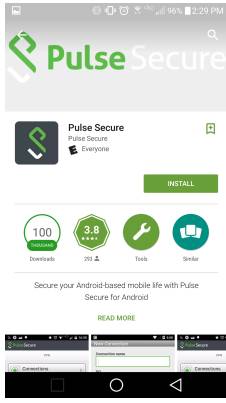
2. Once the app is installed, you can find it in the home page of your device. Upon opening, you will be given the following page:

4. Press Configuration to setup a new VPN

5. Fill out the Name and URL just as listed below then click Create Connection.
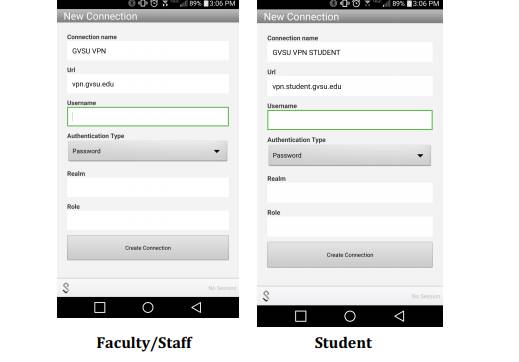
6. After saving your configuration, you should return to the main PulseSecure screen, where the VPN should be listed under Connections.
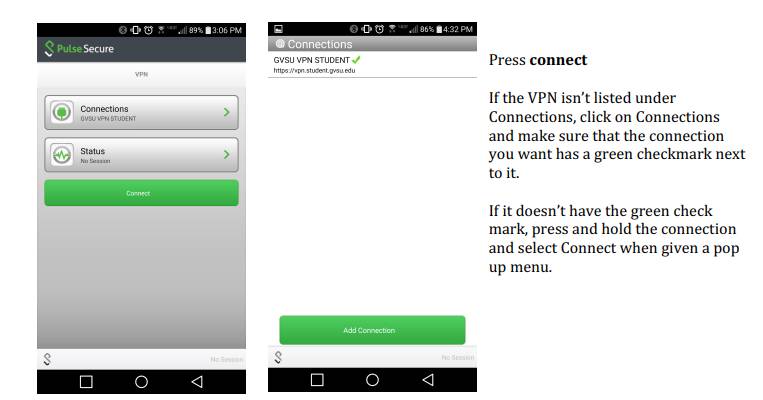
7. Upon pressing connect, your username will appear along with your user.
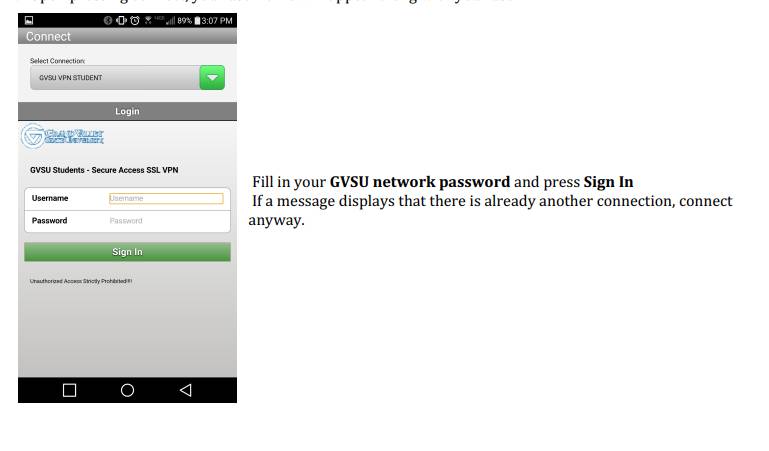
8. After signing you, you should be prompted to allow Pulse Secure to set a VPN on your phone.
[1562186832].jpg)
9. If you have followed the steps properly, then the page below should appear. Now you have a connection setup that you can use to Connect or Sign Out
[1562186856].jpg)
