Performance Management
Update & Add Goals
To update and/or add goals at any time throughout the year, login to your Workday account, go to "View Profile" and select the "Performance" tab.
Managing Team Performance
Looking for best practices in managing your team's performance? Find tools related to coaching, goal setting, performance improvement plans, and/or formal documentation and progressive discipline.
Workday Review Process
New as of June 2024, the Workday performance process is driven by continuous conversation around your goals and supporting individual performance all year round.
2025-2026 Timeline
|
Launch Date/Quarters |
Action |
|---|---|
|
May 21, 2025 |
Evaluation process in Workday begins |
|
May 21, 2025 |
Set goals and complete first employee/supervisor quarterly check-in. Quarter 1 Goal Setting tasks closed June 6, 2024. Use the Help Articles to navigate adding or reviewing goals directly on the worker profile. |
|
August 11, 2024 |
Set goals and complete second employee/supervisor quarterly check-in. Quarter 2 Goal Setting tasks closed June 8, 2024. Use the Help Articles to navigate adding or reviewing goals directly on the worker profile. |
|
December 1, 2025 |
Set goals and complete third employee/supervisor quarterly check-in. |
|
March 1, 2026 |
Update any final quarter goals and engage in annual rating process, including employee and manager acknowledgements. |
|
May 8, 2026 |
Finalized evaluations due in Workday |
Components of Workday Performance
Quarterly Check-Ins
With Workday Performance, employees and supervisors will have check-in conversations four times a year, including the final performance conversation, to discuss goals. Check-in conversations allow the employee and supervisor to have meaningful conversations surrounding regular individual/team goal setting, work progress and expectations, and professional development opportunities.
These conversations can occur during regularly scheduled one-on-one's or during a separate meeting time.
Suggested questions to ask/discuss at Quarterly Check-Ins:
- What are the status updates for all your current goals?
- What did you just complete? What have you delivered on since last quarter?
- What are you focused on next? Do any new goals need to be added?
- What goals need to be updated/archived?
- Are there any barriers blocking you from successfully meeting your identified goals and deadlines?
- If so, what are the potential barriers, resource or knowledge gaps preventing your success?
Additional Resource: One-on-One Meetings: Best Practice Guides
Goal Setting
With regular goal setting, employees set goals for each quarter instead of the full year and can make changes at any time throughout the current cycle. We recommend employees aim to set 3-5 goals per quarter, but advise no more than 7. Year-long goals should be broken down into attainable tasks and milestones throughout the review process.
All goals can be aligned to the GVSU Employee Core Competencies. It is strongly recommended that each goal is aligned with at least one of the core competencies, but is not a requirement at this time. Once goals are submitted by the employee, they are sent to the supervisor for review/approval.
Note: The approval step only applies to the Quarterly Goal Setting/Annual Review tasks. If goals are edited/removed through the Performance section under an employee Profile, the approval step will not be triggered. In these cases, employees should bring those updates to their supervisor as part of a regular scheduled one-on-one or the next quarter discussion to ensure shared awareness.
Given the large variety and structure of teams, strategies for goal development can be approached in a variety of ways. Please keep in mind the following important considerations when deciding how to set the most effective goals for yourself and/or your team members. Goals should be:
- Measurable: How will you and your supervisor know when it is accomplished? How will it be measured, through qualitative or quantitative indicators?
- Actionable: What are the actions the employee will take to make progress on this goal in the agreed upon timeframe? Does the employee have control over the outcome?
- Tied to organizational priorities.
Additional Resource: Smart Goal Setting Worksheet
Goals should be specific to each employee and have identifiable measures. Goals can be aligned with individual job responsibilities, professional development, or the employee core competencies.
Examples include:
- New skills, knowledge, or experiences in support of individual growth
- Key job responsibilities
- Special projects or initiatives
- Stretch assignments
- GVSU contributions such as committee service, mentoring, community of practice participation, etc.
For goals set for a single quarter, quarterly check-ins create the opportunity to reflect on what/how results were achieved, with future goal planning as the next step. For goals set that span over multiple quarterly goal periods or the full year, quarterly check-ins can serve as mile markers on the goal completion journey, focused on what/how results are being achieved through this longer form of planning. If you meet more regularly for one-on-ones goals may also be discussed during those meetings as required.
Goals are identified and described in detail including specific measures during the Quarterly Goal Setting process. As priorities change, goals may need to be updated. As such, goals can be revisited and updated at any time through an employees worker profile under the Performance section. However, any changes should be discussed and reviewed in a standard 1:1 meeting to ensure shared awareness between employees and supervisors. Notes on what has changed or been updated should also be captured within the goal so you can review progress and any challenges encountered holistically.
Increased Visibility
We understand your goals and responsibilities may shift throughout the year. With Workday Performance, goals can be added, updated or archived at any time throughout the review process.
With the ability to update your goals at any time and the structure of regular check-ins, performance is more accessible to employees and supervisors.
Goals added or updated outside of the Quarterly Goal Setting guided task will not go to supervisors for approval. It is important to bring forward and discuss any changes or additions at regular occurring one-on-ones or during the next Quarterly Goal Setting discussion, so there is a shared awareness between employees and supervisors and an opportunity for discussion.
Ratings
At the end of the performance cycle, employees will receive ratings on their goals set for the year. All GVSU employees should strive for a "succeeding" rating. This demonstrates the employee has skillfully mastered their role, performs essential required duties, and consistently meets expectations. View the full performance rating scale.
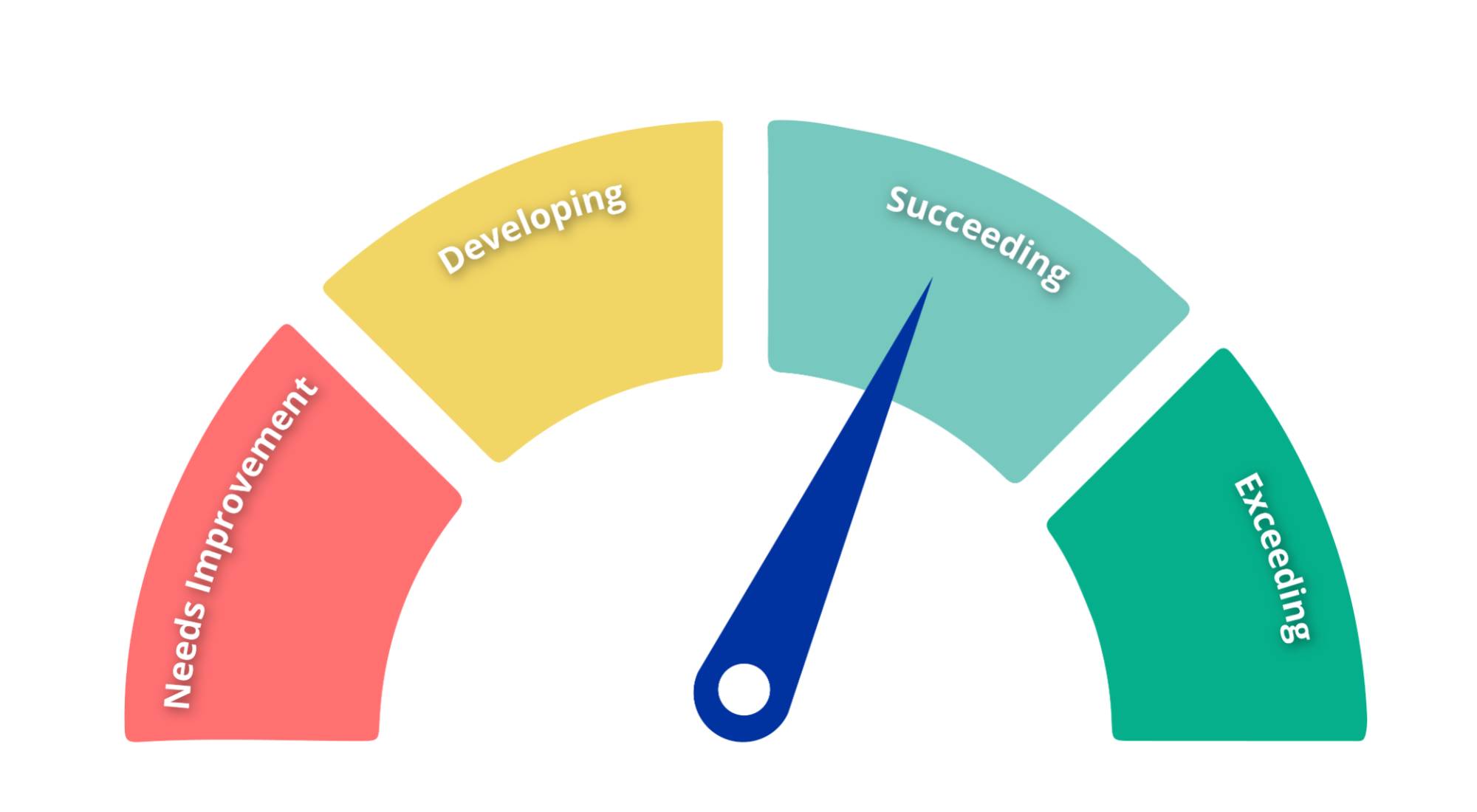
Workday Performance Training & Resources
Workday Help Articles & Resources
Goal Setting Help Articles
Evaluation Process Help Articles
- Complete and Submit the Self Evaluation for the Annual Performance Review
- Complete a Manager Evaluation for Staff Annual Performance Review
- Update Ratings as the Manager After Calibration
Workday Performance Training
- WD Performance PowerPoint Presentation
- WD Performance Training - Video Recording (Password: eAf4E38k)
- Please note, calibration will not be conducted for the 2024-2025 cycle. This will be implemented with the 2025-2026 cycle instead.
Rating Scale Definitions
Workday Performance FAQs
Please check the performance timeline for details about goal setting open and close dates. If the task for the goal setting period is closed you can still add your goals or review an employees using the instructions below.
For Employees:
- Navigate to your employee profile in Workday and scroll down to the Performance section. You may need to click "More" to see Performance. You will be brought to the Goal tab. Click on the "Create Goal" button and enter your goal details on each of the tabs, then click "Submit". Repeat these steps for each of your goals. Once you have completed goal entry, let your manager know, so they may review for awareness or to suggest any updates. You can discuss the goals you've set and any updates at a regular occurring one-on-one. There will be no approval step for your manager to complete when adding goals this way.
For Managers:
- Navigate to the employee's profile in Workday and scroll down to the Performance section. You may need to click "More" to see Performance. You will be brought to the Goal tab and can click on the ellipses (three dots) on each goal card to “View Goal” and read the details the employee has entered. You won’t have to approve anything as a task since we’ve moved passed that part of the process. If you want your employee to make any edits you can discuss those at an upcoming one-on-one, and they can go to their profile and make edits/updates accordingly. You’d then repeat this process for each direct report.
All performance related materials will be handled as outlined in BOT 4.1.5 (Personnel Information Policy)
You may assign another individual in the department access to complete this functionality by using the delegation feature in Workday for this business process.
Directions can be found using the How to Manage Delegations for Performance Processes in Workday Help Article.
You only have to assign delegation access once for all reviews associated with the business process. The delegate will then be able to see all available reviews for the faculty performance review process.
Note: A copy of the performance review task will remain in your inbox as well and will be removed once the applicable performance review process has been completed.
When navigating through the Quarterly Goal Setting inbox task, you will see a small comment box icon under each goal listed. If you click on the comment box icon it will open up a Activity section for that item and open text field, Activity Comment, will be available to share your comments on that particular goal.
If you are viewing the goals through the employee's worker profile under the Performance > Goals tab, you will click on the "Edit Goal" button and the Activity section will be at the bottom of the Goal Details page. Here you will see an open text field to add new comments. You will also see any previous comments that have been captured throughout the review cycle for that goal.
Performance calibration is a process of defining and clarifying the definitions of ratings with the aim to make reviews fair and consistent, reducing subjectivity of performance ratings for direct reports across supervisors and departments. It typically takes place during one scheduled meeting with Human Resources and the supervisors in the department. At GVSU, calibration does not mean forced distribution. Approval has been received for the 2025/2026 performance cycle to conduct with non-faculty at the AO/EO level and will be revisited after the initial rollout for future planning and opportunities.
Yes. Historical records for any reviews that were completed have been moved to OnBase and your HR Business Partner can assist in pulling necessary records upon request.
You can locate historical Workday performance reviews under your worker Profile > Performance > Performance Reviews (tab). For historical records from previous performance review systems, please contact your HR Business Partner and they can pull and share prior review data that has been recorded.
Note: Only completed review data from prior systems will be on record, so if your review was never moved to the final completed stage there will not be a record on file.
Yes, when goals are completed through the guided review task. If goals are entered or updated at any time throughout the review cycle through the employee Profile, then Performance section, then they are not routed for formal supervisor approval. These updates or additions should be discussed/reviewed during a regular one-on-one so there is a shared understanding of all entered goals and/or changes.
Yes. When you view each individual goal, you can review the history of changes and actions for the goal. This will include the individual that made changes to your review, such as you or your supervisor. It is best practice to have employees be the one to enact changes or updates to their goals. Supervisors can assist in making edits on the review items as needed/requested.
The detailed information page on the employee core competencies is available through Human Resources. This website includes definitions and examples of observable and measurable knowledge, skills, abilities, and personal attributes for all employees and leaders with direct reports.
As we continue to rollout learning opportunities for the employee core competencies, we are not yet rating each competency individually on the performance review. We are asking employees to think about linking to competencies to existing goals and making the connection between the competencies and their regular work duties and responsibilities.
No. It is recommended you consider your goals and select the applicable core competencies that apply to each one. We strongly recommend connecting at least one core competency to each goal; however, it is not required.
Not formally at this time. There are some feedback features within Workday that we hope to implement with future review cycles that allow for more formal opportunities to receive feedback from others including direct reports. However, there is not an identified timeline for utilization of these features just yet.
The due date field can be used to select any date from the calendar selection tool or by typing in a date using the MM/DD/YYYY format. You would simply enter or select the applicable due date that falls within another quarterly review period or at some point during the annual review cycle.
It is recommended that you meet as close to the goal setting period as possible. However, Workday Performance offers the flexibility to review and discuss goals with your supervisor at a time that is most convenient to you both and fits within your regularly scheduled one-on-one meeting cadence.
No. Supervisors will be able to search for their staff member and navigate to that individual’s Performance section to be able to review performance goals and details. Only the supervisor of record in Workday will be able to see the information for their direct reports. This information is not publicly available in Workday to other employees.
Workday only has one page to enter goals, then a summary page to review it before the goal setting is submitted to the manager.
After entering a goal, you will need to scroll back up to the top of the page to the “+ Add” button or you can click on the three vertical dots at the top of the entered goal and select “Add 1 Above” or “Add 1 Below” to add an additional goal above or below the current one.
If you click the “Next” and “Submit” buttons too quickly before you have finished entering goals, the goals will be submitted to your supervisor for review. Since there aren’t as many pages to navigate through in the Workday system you will want to go a little slower as you become familiar with the new format, so you don't advance it before you’re ready.
Goals will not show up under the employee profile Performance page until they have been approved by the supervisor.
In Workday, sending reviews back is an easy process and in the control of supervisors. If you need to have the review sent back, you’ll need to reach out to your supervisor to ask them to navigate to their summary page and click “Send Back”. They will be required to enter a reason before they can send it back. It can be simple like typing “incomplete” in the reason box.
Goals will not be visible on the employee profile under the Performance section until they have been approved by your supervisor, or the quarterly goal setting task has been closed by Talent Management. Please connect with your supervisor to discuss your quarterly goal setting, so they can approve and appear on your employee profile.
This report is generated from information entered during the formal goal setting "task" for the performance review cycle. If an employee did not enter in items through their inbox "task" and did it directly on their profile this report will be blank. Instead follow the steps below to review any goals your employee has entered directly on their Goals section. If no goals have been set, have them follow the directions to "Create Goals" on their profile.
Navigate to the employee's profile in Workday and scroll down to the Performance section. You may need to click "More" to see Performance. You will be brought to the Goal tab and can click on the ellipses (three dots) on each goal card to “View Goal” and read the details the employee has entered. You won’t have to approve anything as a task since we’ve moved passed that part of the process. If you want your employee to make any edits you can discuss those at an upcoming one-on-one, and they can go to their profile and make edits/updates accordingly.
Yes. In the Workday "Search" bar type in "employee review status summary" and click on the report. You will be asked to enter the following details:
- "Review Templates" - You will want to identify if you are looking for "quarterly goal setting" or "annual performance review" information. You can select multiple options as desired. Navigate through the following prompts: Active Review by Type > Performance Reviews > Quarterly Goal Review and/or Annual Performance Review > Select the applicable checkboxes for the review type.
- "Start Date On or After" - Enter the start date of the applicable quarter or annual review period. Please reference the timeline table at the top of the page that includes dates.
- "Start Date On or Before" - This is an optional field and may be left blank.
The table returned in the report will provide you with the number of reviews at each status of the review process, as well as the total number of reviews. To view the detailed list with employee names at each status, click on the hyperlinked number under the applicable status column and a pop up window will open with the list of employee names at that step in the review process.
Yes. You can see performance details for employees below you in your supervisory organization and pull reports as needed.
You may view the incomplete performance transactions in your Workday inbox to see which employee reviews are still outstanding.
You may also pull the Employee Review Status Summary report, by typing that into the main Workday search feature and selecting the report. You will need to select the specific review template you want to run this report for and optionally, you may add a specific date range to narrow the search as well.
No, Workday does not use any of our identifiable data to inform or develop their AI models.
Contact
If you have questions or need support throughout the Workday Performance process, please contact your HR Business Partner.
Probationary Evaluation Period
For staff members who are within their probationary period at the university, please use the forms below.
Probationary Evaluation Forms
When complete, please send the Probationary Evaluation Form to your HR Business Partner.
When complete, please send the Probationary Evaluation Form to your HR Business Partner.
When complete, please send the Probationary Evaluation Form to your HR Business Partner.
Online PDF Instructions
If You Have Adobe Acrobat:
- Please open the fillable PDF form by right-clicking on the link and selecting "Open with Adobe Acrobat." Edit and save the file.
If you DO NOT have Adobe Acrobat:
- Open the PDF in your browser, fill out form first and when you are ready to save, hit the print icon in the top right (Chrome) or click "file" in the navigation bar (Safari), and choose "Save as PDF"/"Export as PDF".
