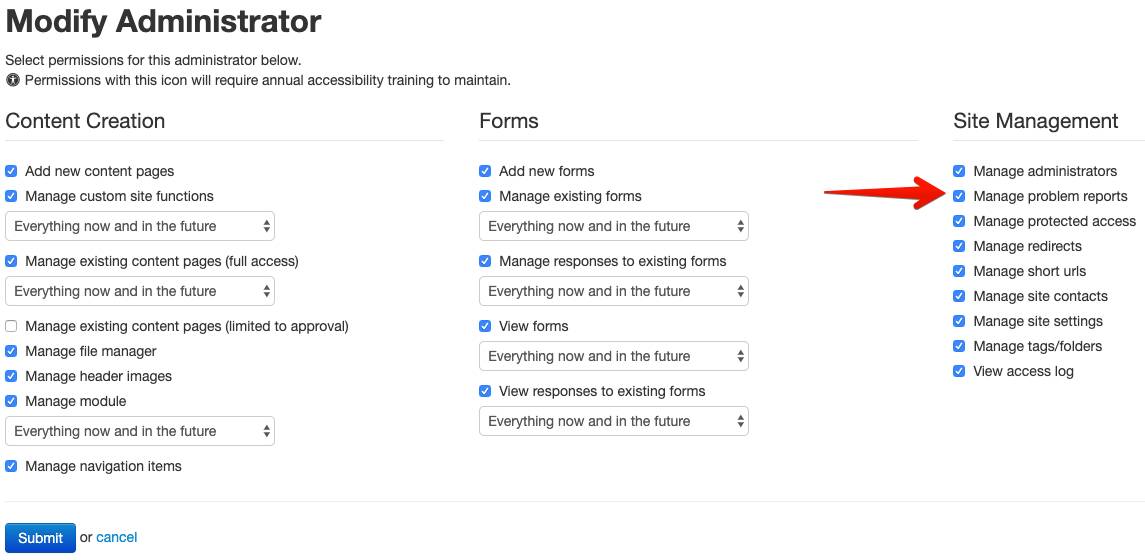What's New in the CMS
Permanent link for Now available - Move forms back into "Draft" status on September 30, 2019
Imagine this scenario - You are working in the form builder. You are done creating this wonderful form and press the button "Request Approval." You get that e-mail back saying "Your form has been approved!"
Then, you are told you have to make a change to the form - after it's already been approved.
Previously, you would have to reach out to someone on the Web Team to help you. We would put the form back into a"Draft" status, you would make your change, and then would change the form back to "Approved".
But alas - That is no longer the case! CMS Administrators who have the permission of "Manage Existing Forms" can now move forms back to draft after they have been approved.
A few things to remember when moving the form back to Draft -
- The form will be unavailable while the updates are being made.
- Once your changes are made the form will need to be approved by the Web Team.
- Deleting or changing a question on the form may remove previous responses' answers. This data will be unrecoverable.
- We suggest you download an export of the responses before proceeding.
When you log into the Form Builder, you will now see this orange undo button. This button allows you to move the forms back into Drafts.
Once your edits are finished, you will then click the Request Approval button. The Web Team will then need to approve the revisions. As a reminder, please allow 3 business days for the approval process.
Categories:
New Feature
Posted
by
Zach McCurdy
on
Permanent link for Now available - Move forms back into "Draft" status on September 30, 2019.
Permanent link for CMS 101 training video is now available! on September 13, 2019
An updated version to the CMS training video is now live, and ready for viewing. Take a look and learn!
Categories:
Training
Posted
by
Zach McCurdy
on
Permanent link for CMS 101 training video is now available! on September 13, 2019.
Permanent link for Pull Quote module on September 11, 2019
New to the CMS is the Pull Quote module. It is a great way to emphasis quotes, and have them display.
To begin:
- First add the Pull Quote module by clicking on Manage Modules on the left side.
- Then, Click the New Module button.
- From the drop down list, select Pull Quote and Submit.
- Click on the Pull Quote you just created.
- Click on Add Quote, and begin to add in as many quotes as you want.
Once you've added the quote module to your page, the quotes will appear randomly.
Learn more about the Pull Quote module by watching the tutorial video.
Categories:
New Feature
Posted
by
Zach McCurdy
on
Permanent link for Pull Quote module on September 11, 2019.
Permanent link for List Module Upgrade on August 2, 2019
The List Module has gone through an upgrade, which introduces several new options.
First, there are now 3 different layouts you can select from - The Table Layout, A to Z Layout, and Directory Layout.
Second, you now have the ability to import a spreadsheet into the list module. This means you no longer have to manually enter each entry.
Watch the video about the List Module Update to learn more.
Categories:
New Feature
Posted
by
Zach McCurdy
on
Permanent link for List Module Upgrade on August 2, 2019.
Permanent link for Problem Report Notifications on July 22, 2019
We have recently made a change to the way Problem Reports notifies someone. Now, whenever a user submits a problem report, an e-mail will be sent to the CMS administrators.
In the past, an e-mail was only sent to the individuals listed in the “Contacts” section of your page.
Now, any administrator with the “Manage Problem Reports” permission checked will receive an e-mail.
To see if you have this enabled, log into the CMS. Click on More, and then click on Administrators. From this page, click on the Edit button next to the administrator. Under the Site Management section on the right hand side, check the box that says “Manage problem reports”. Changing this setting will also disable e-mails being sent to that person.
Categories:
New Feature
Posted
by
Zach McCurdy
on
Permanent link for Problem Report Notifications on July 22, 2019.
Permanent link for How To - Protected Access on July 17, 2019
Learn more about password protecting a page or file on your CMS. Watch the How To video explaining the process.
How To - Protected Access on the CMS
Categories:
How To
Posted
by
Zach McCurdy
on
Permanent link for How To - Protected Access on July 17, 2019.
Permanent link for Updated Accessibility Training on July 2, 2019
As of July 1, an updated version of the CMS Accessibility Training is live. The prior version of the CMS accessibility training was provided by DeQue University. We brought this training in-house, and developed the training specifically for the GVSU CMS.
The new training features a 16 minute video, followed by a 10 question quiz.
Here are some common questions:
-
How often do I need to complete this training?
- The GVSU Web Accessibility Policy states that training be done minimally every 12 months.
-
I recently completed the accessibility training. Will I also
need to complete this training?
- No. For example, if you completed the DeQue training in March 2019, you will be required to complete this updated training by March 2020.
-
How will I know when I need to take the training?
- When you log into the CMS, click on the link that says "CMS Trainings" on the left hand side. This will show when your current training expires.
-
What is the difference between the DeQue training and the
GVSU Training?
- The GVSU Training was built entirely by the Web Team. It is more condensed and tailored towards the CMS. The DeQue training required a 90 minute video, whereas the GVSU Training video has been condensed to 16 minutes.
-
My student only uses the CMS to view form results. Will
they still need to complete the training?
- Yes. A new requirement for access to the CMS is that everyone must complete the training, regardless of their permission level.
-
Will I be notified when my training is set to expire?
- There will be no more e-mails to indicate your training will expire. However, you will receive a notification when you try and log into the CMS. This notification will appear 30 days prior to when your training will expire.
-
With the new GVSU Training, will shared network accounts
need to complete the training?
- The CMS will no longer allow shared accounts to log in for security and accountability purposes. CMS will check Banner to make sure they are an active employee, or have credits as a student. If they do not meet either criteria, they will not be allowed to log in.
-
I just added a new user to the CMS. How long before they
can have access?
- The GVSU Accessibility training is built into the CMS. This means as soon as the user is created, the training is available. Once the user completes the accessibility training, they will have access.
-
Am I able to view the accessibility video without taking the training?
- Of course! Visit the Web Team YouTube Page.
Categories:
Training
Posted
by
Zach McCurdy
on
Permanent link for Updated Accessibility Training on July 2, 2019.
Permanent link for Campus Directory Refresher on July 1, 2019
It was recently announced that the GVSU Directory will no longer be printed as of Fall 2020. As a reminder, the Campus Directory is always available online.
Categories:
How To
Posted
by
Zach McCurdy
on
Permanent link for Campus Directory Refresher on July 1, 2019.
Permanent link for CMS Intranet Now Available on July 1, 2019
Your CMS site can now be available on the GVSU Intranet. This is a great solution for departments who have content that should not be accessed by the general public. To better understand, consider the following.
If a page is created on the Internet, it is available for everyone.
If a page is created on the Intranet, it is available for only those people on the GVSU Network.
If you have content that is not appropriate for the general public or is intended specifically for internal audiences only (e.g. HR documentation and procedures), you may want to consider a site on Intranet to house that information.
For all new requests, you will see an option in a dropdown from the New CMS Site Request page.
For any pages that already exist that you believe should be moved to the Intranet, please contact us.
Categories:
New Feature
Posted
by
Zach McCurdy
on
Permanent link for CMS Intranet Now Available on July 1, 2019.
Permanent link for Fact Chunk Icon Updates on July 1, 2019
If you use the Fact Chunk on your site, you will notice that we have updated the list of icons available. These icons are provided by the website Font Awesome. If you find an icon on the Font Awesome website you would like added, please let us know.
Categories:
New Feature
Posted
by
Zach McCurdy
on
Permanent link for Fact Chunk Icon Updates on July 1, 2019.