GVSU Windows 7 and Active Directory
Windows 7 automatically saves your important data to the network. You can also access your data from different machines in the computer labs and off the GVSU campuses.
The Process:
- Any data stored in "My Documents" will also be synced (saved) to your private network storage space (N drive).
- Any files saved outside of this directly (such as on the desktop) will not be synced to the network and you will be responsible for backing up if they are important.
How to Use It:
- If you have Windows 7, your computer is already configured. Simply save your files to the default My Documents folder.
- If you would like to use a different computer that you have access rights on, login with your network id. Your files will be available in the My Documents folder, just like your primary computer. Any changes made will be reflected when you return to your primary computer. This also applies to the lab machines.
- If you use a laptop off campus, save your documents as you normally do in your My Documents folder, When you return to campus, and file changes you made will automatically be updated to the network after you login using Sync Center. For more information on Sync Center go here.
- You can also access your documents from your home machine. Login at https://vpn.gvsu.edu and choose "Network File Access." Your data is stored in the private directory. If a system requires VPN access; click on links below for instructions
- Windows 7
- Windows 8 or 10
- Mac OS X
- iOS (iPhone iPad)
- Android
Problems:
- Not sure if your data is getting saved to the network? Double-click on the username Private Data icon on the desktop and then open the MyData folder. You will see the Sync folders: Favorites (for Internet Explorer favorites(bookmarks)) and the My Documents folder. Both folder icons should have a green sync notification on them (see screenshot below). If so, your data is being backed up.
- You can also login to a different machine and verify your documents are available.
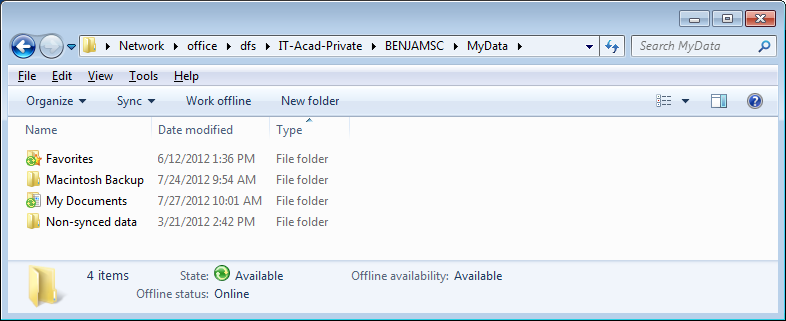
Notes:
- If a lot of data has been changed since the last sync, the new data may not be available immediately.
- If you log onto another machine that you have never used before or have not used in a long time and you have a lot of data on the N drive, it can take 30 minutes or more for all of the data to sync over.
