Outlook Security
Additional security features are now available on GVSU Windows 8 and 10 computers
Two new features are available to increase security when using Outlook on a GVSU Windows 8 or 10 computer.
- Email Digital Signature - you may turn this on as a default for all emails or by individual email. The certificates for the digital signature are only available to other gvsu.edu users. A red ribbon will appear next to the message in your inbox if it has a digital signature. This can be used to help reduce the amount of phishing emails that are sent attempting to use the identity of a GVSU employee. If the GVSU employee uses the digital signature, then other employees would know to trust that email. Note: the red ribbon does not show on mobile devices or other mail clients.
- Encrypt the contents and attachments of outgoing messages - you may choose to encrypt an email that is being sent to another GVSU employee that contains sensitive data. This only works between GVSU Windows 8/10 computers. Note: You cannot send an encrypted message to a Macintosh computer at this time. Additionally, recipients will not be able to view email on mobile devices, or in other email clients.
To activate either of these features, you must have a GVSU Windows 8 or 10 computer. Start a new message in Outlook, then click on the Options tab and select the Sign and/or Encrypt icon to activate the feature for that individual email.
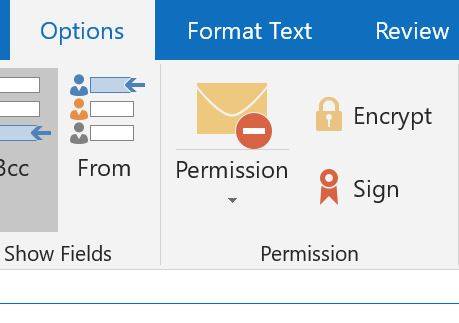
Outlook option to secure emails
If you wish to turn on digital signage as a default for every email message you send, please follow these instructions to activate this feature. Please note that turning the digital signage on as a default may not work for all recipients outside of GVSU. We do not recommend turning on the encryption as a default as the recipient MUST be a GVSU owner with a Windows 8 or 10 computer in order to receive it.
- Within the Outlook client, click on File
- Select Options
- Select Trust Center
- Select Trust Center Settings
- Select Email Security
- Check the box for digital signature

Outlook Trust Center
