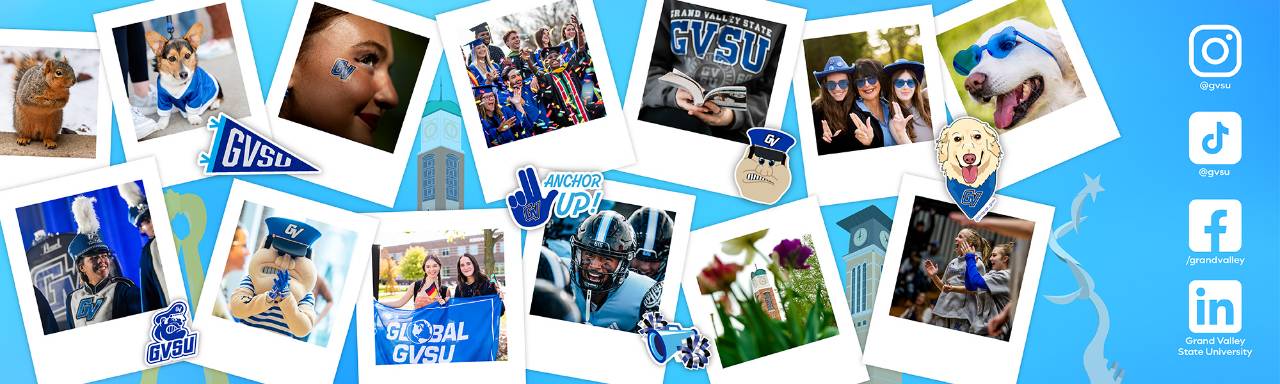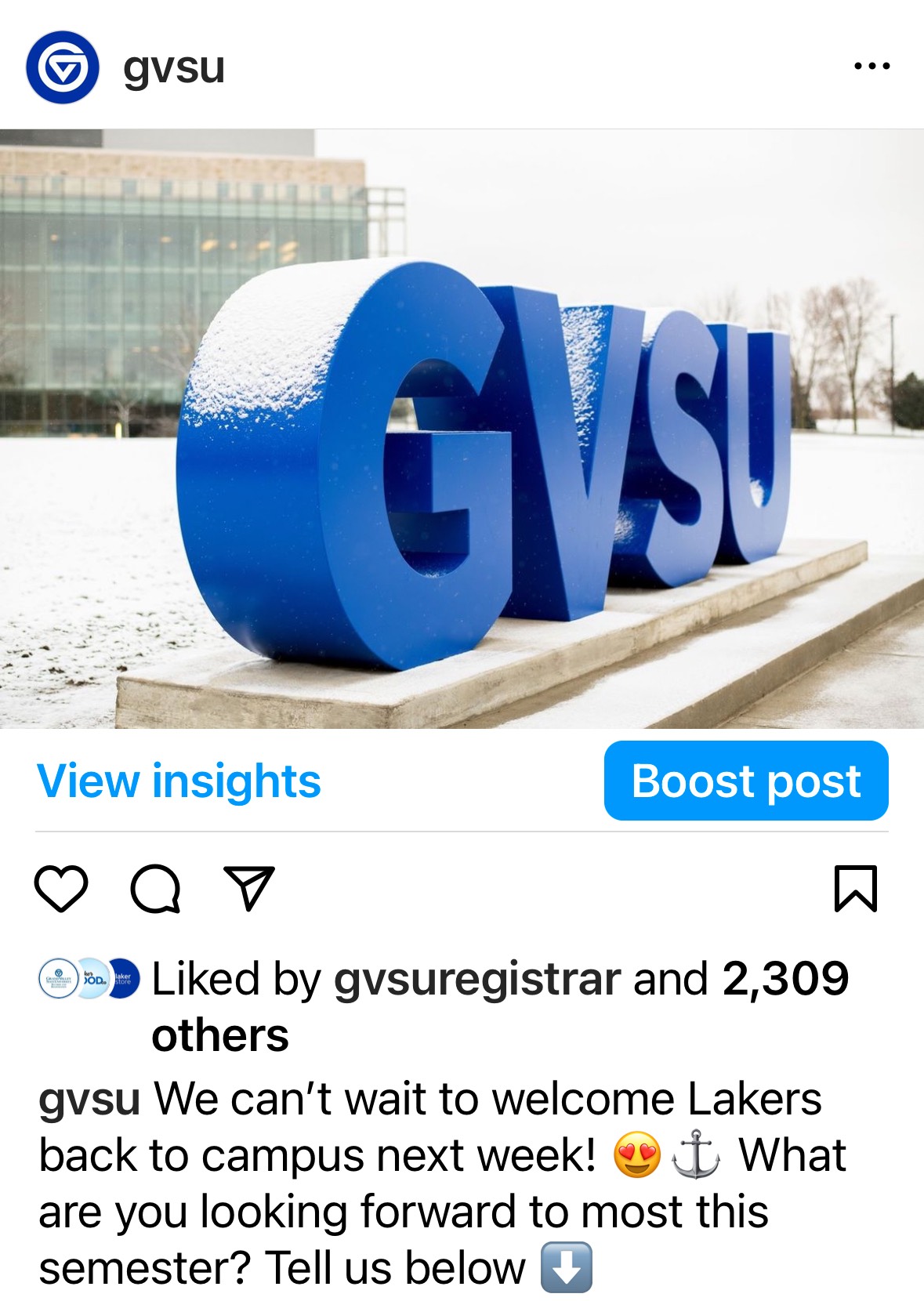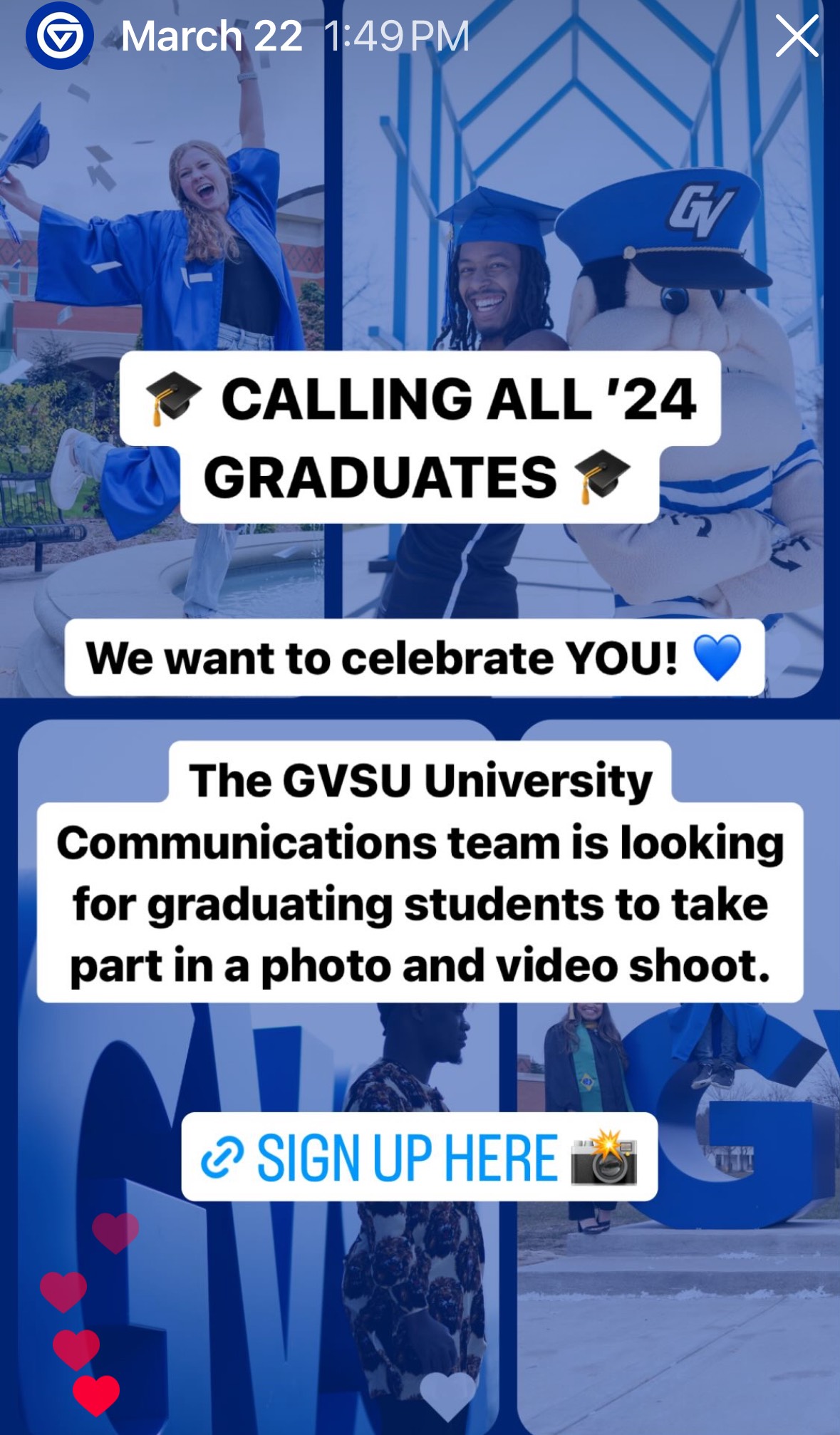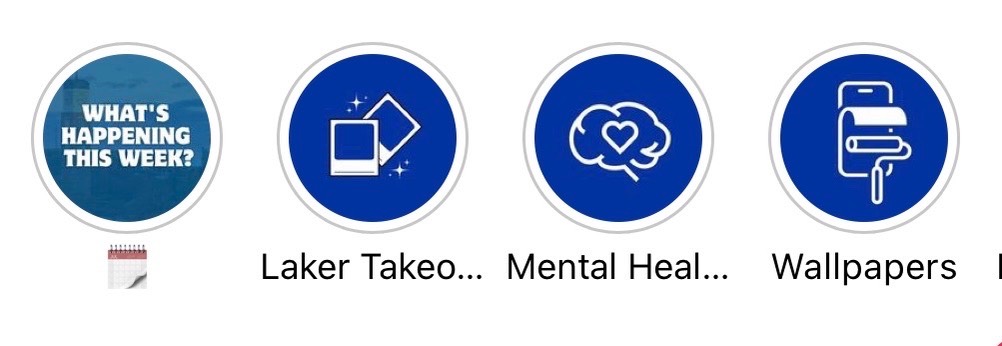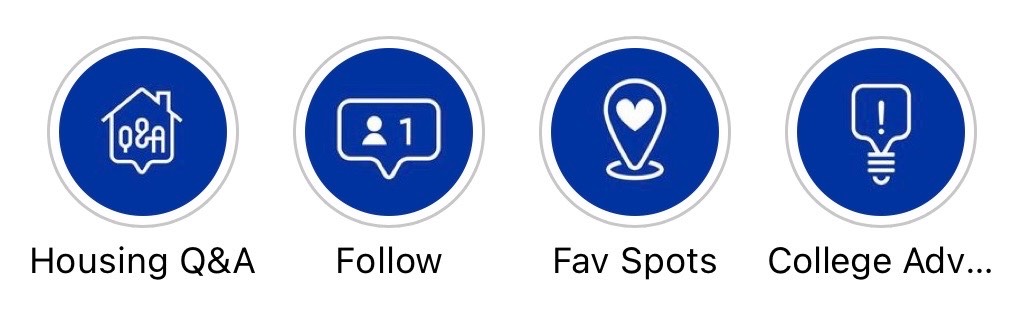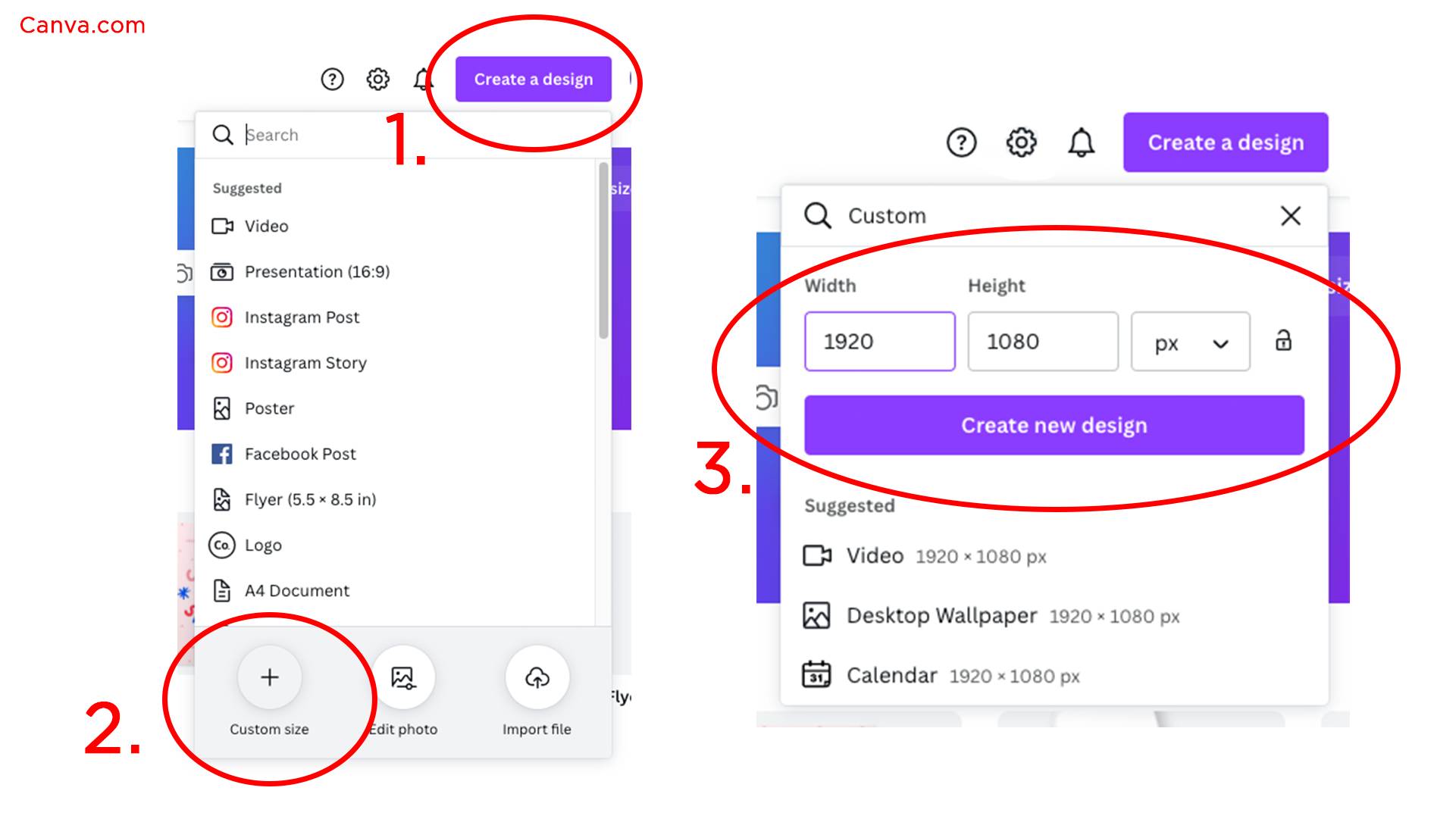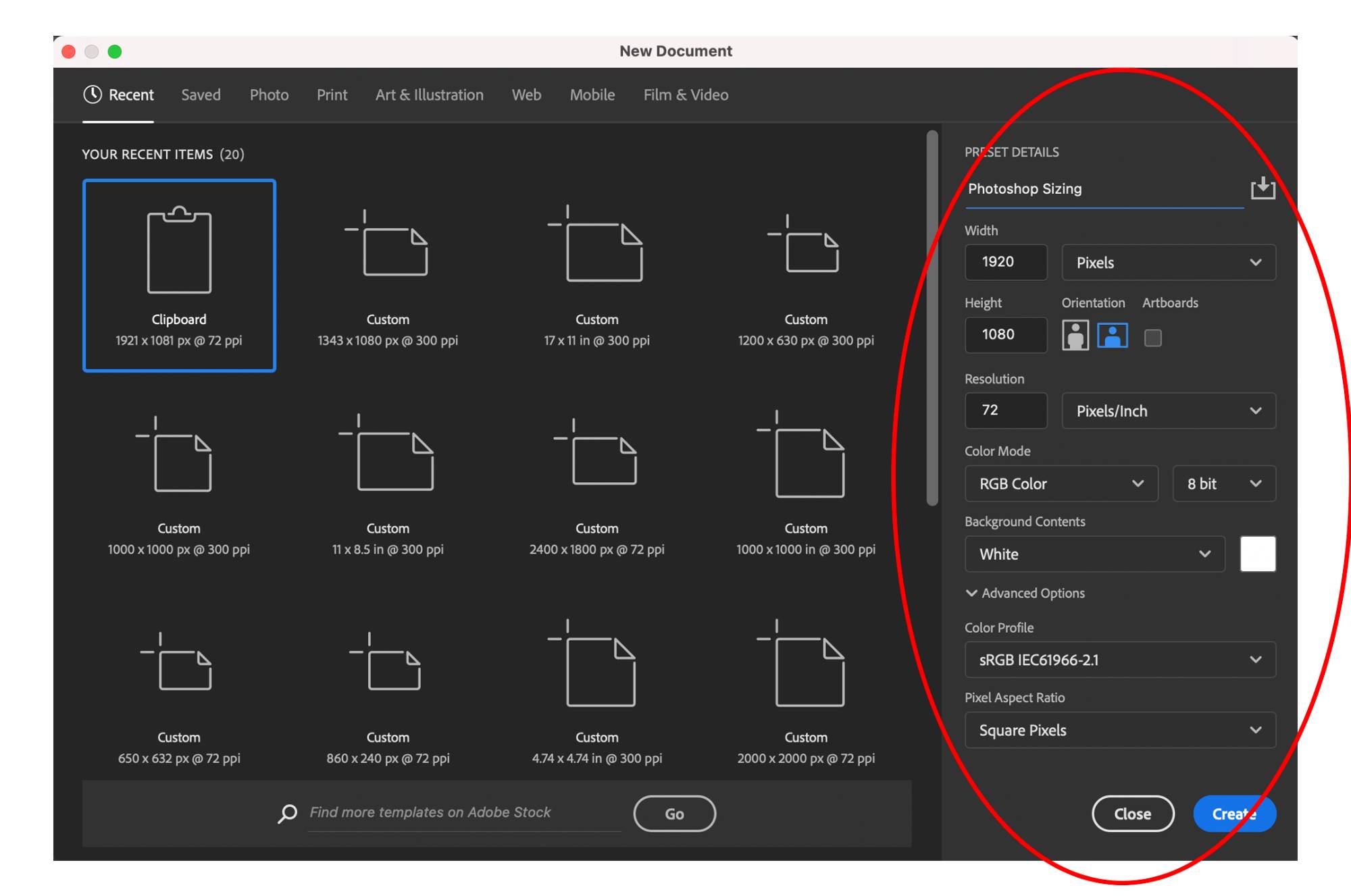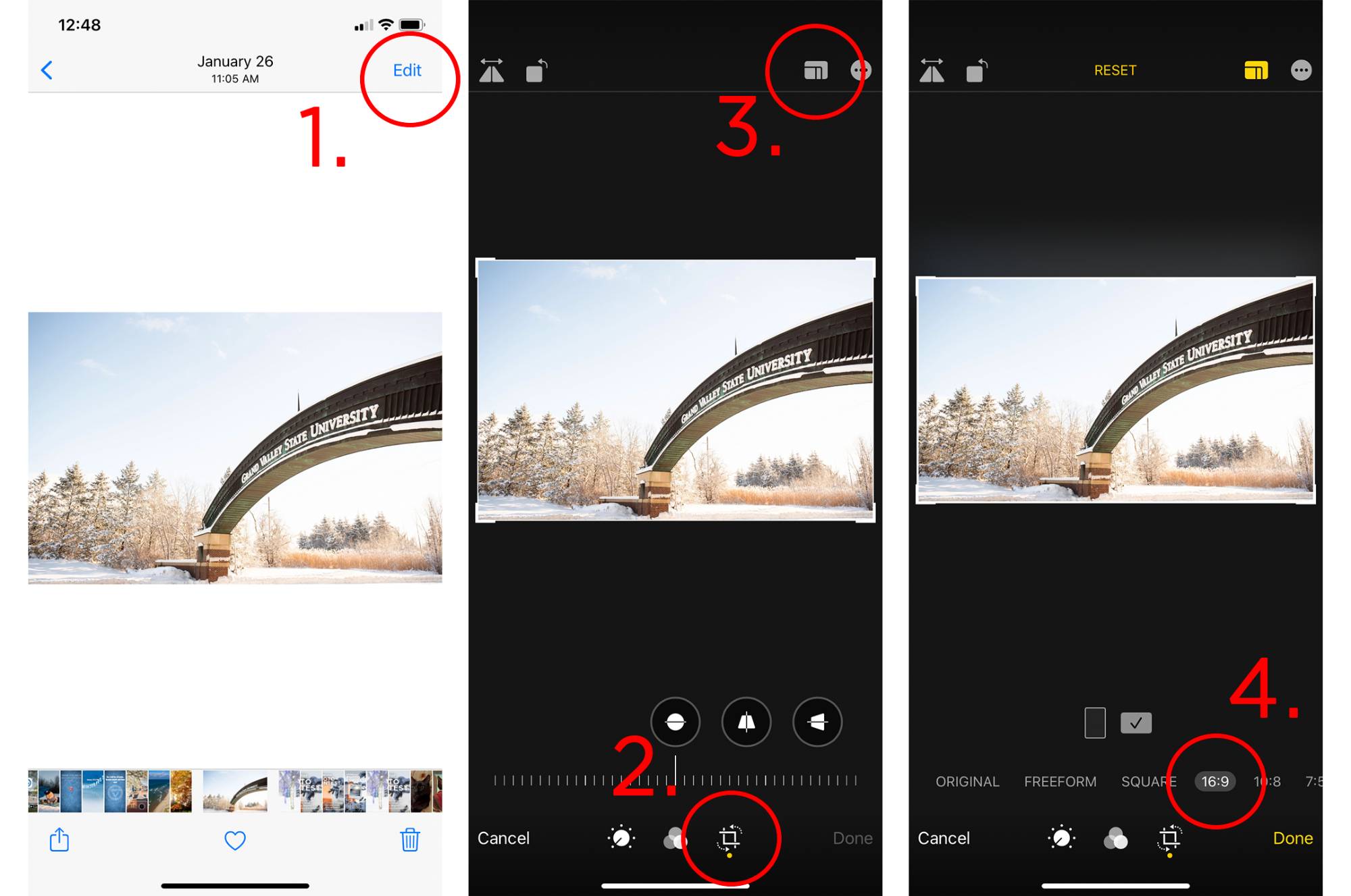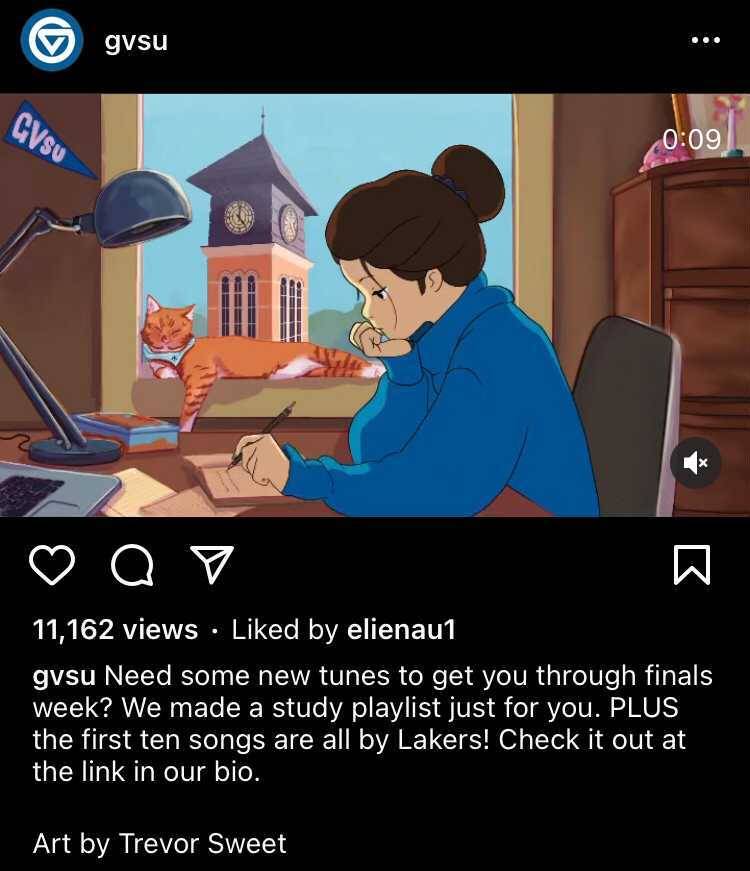GVSU Social Blog
Permanent link for How to Create A Perfect Caption on June 27, 2024
While it may be easy to overlook captions, a great caption will allow you to catch your audience's attention and engage with them in a new way. Captions are a great way to engage with your audience and can serve as an engagement tool through conversation starters, or by directing your audience to website links, RSVP pages, and other important information you want them to see.
It can be difficult to write a good caption for your post if you’re unsure of where to start. Keep reading for tips and tricks on creating the perfect captions for your social media posts
How to construct a caption for your post
Start with some brainstorming!
Ask yourself these questions when brainstorming your caption:
- What is the goal of your post?
- What can grab the attention of the audience?
- How can you use this caption to engage with your audience?
- Is there anything you want your audience to do after seeing your post?
- Do you need to include information like location, dates, and prices?
Once you have thought about those questions and added your own goals for how you want your caption to be received, start drafting up captions. Don’t get caught up trying to find the ‘perfect caption’ at first. Sometimes, it’s better to draft out several ideas, and then select the direction you’d like to go.
5 Tips when writing a caption
- Set a goal for your caption. What do you want it to achieve?
- To maximize the impact of your caption, know what you’re trying to achieve and what ‘good engagement’ looks like.
- Do you want people to click on your link?
- Do you want to entertain your audience?
- Do you want to start a conversation?
- Length
- Generally speaking, try to keep your caption as short as possible while still relaying your message. Audiences across social media platforms are constantly bombarded with information, resulting in a generally low attention span. If your audience is approached with a long caption, they are less likely to read it. A general rule of thumb is to have captions be a length of 138-150 words max.
- Always check for syntax
- Ensure that your caption has proper grammar and punctuation.
- Get a second pair of eyes if you are able. After you write something, especially repetitively, you may not catch mistakes that you have made.
- Download free grammar programs like Grammarly to catch any grammar mistakes in your writing.
- GVSU has several writing guides for you to utilize: writing standards covers names of GVSU buildings, as well as general institutional language, and the inclusive writing guide covers language regarding diverse populations.
- Hook your audience
- How can you immediately catch your audience’s attention? For example, it's like looking at the back of a book that gives a blurb of the story to get you interested in reading. In this case, what from your post can make your audience interested in what you're displaying? Oftentimes emojis, trends or witty one-liners can help play a role here, but it will look different depending on the content you’re sharing.
- Things you can do to polish your caption
- When you are finished with the base of your caption, think about what finishing touches you can make to bring it all together like:
- Adding emojis
- Adding hashtags, which can help you reach new audiences
- Asking your audience questions to start conversations
Now you're ready to make a caption!
Captions bring character to your posts and can boost engagement. They can play a crucial role in hooking your audience and making your social media posts interesting. A well-crafted caption can significantly enhance your content, drawing more attention and encouraging your audience to interact with your posts, ultimately building a stronger connection with your followers. By incorporating these tips, you'll have the structure needed to create captivating captions for any post you make on social media.
Categories:
best practices
Posted
by
Sarah Dudinetz
on
Permanent link for How to Create A Perfect Caption on June 27, 2024.
Permanent link for Sounds in Social Media: What Should and Shouldn't be Used on June 26, 2024
Written by Ava Grillo
As vertical videos are becoming more popular across different
platforms, content creators realize how important audio is in the
video… whether it's faintly heard in the background or chosen to be
used for a trend. Audios on social media are used to boost engagement
on videos that may seem dull. TikTok videos and Instagram/Facebook
Reels use this form of video content the most out of any other
platform. The audios can range anywhere from a snippet of a song, a
person talking, background instrumental music, or a comedic sound
effect. Some audios become more popular if people use a certain niche
under the same audio. For example, lots of content creators lately
have used the song “Espresso” by Sabrina Carpenter behind their videos
purely because of its popularity. This brings a higher chance for
people to see the creator’s video. However, if you are posting social
media content for a brand, company, or organization, you may run into
a few obstacles in determining which type of audio to use. Let’s dive
into some details on what is best for your accounts.
Copyright
Have you ever tried to use a popular song for your brand’s video,
but it doesn’t let you due to copyright restrictions? This applies to
all business accounts on social media to avoid copyright infringement.
The song is already owned by a record company or label that owns the
rights to that song. If you don’t own the song, you can’t use it!
Fortunately, there are ways to work around this.
Instagram, Facebook, and TikTok have taken the rocky copyright rollercoaster into consideration for businesses and created different categories of copyright-free music that can be used on any video. For example, if you have a business account, TikTok automatically recommends all “Commercial” sounds to you, giving you access to thousands of free songs and audios to use. There are different categories such as “TikBiz” (recommended background music that works for businesses), TikTok Viral, New Releases, Vlog, Unboxing, 60s+, and more! Instagram has similar categories to choose from for a post or story such as Dreamy, Bright, Discover Black Artists, Groovy, etc.
Other ways to work around not using copyrighted sounds is using
comedic, original sounds that content creators have already made. This
can help both increase engagement with trends, and takes away the fear
of your video being muted or deleted! Content creators also create
sped up or slowed down versions of popular songs that are more than
often approved to be used on a business account due to the song not
sounding EXACTLY like the original. For example, on TikTok, if there
is a popular Meghan Trainor song used for dances or trends, try
looking up “Meghan Trainor *song title* Sped Up” in the search bar,
and you should have different options of audios people have made for
you to use!
But what type of audio should I use?
Great question! When it comes to choosing the best audio for your
video, it all depends on which kind of video you’re creating. Here is
a list of the types of videos businesses and brands often create
followed by which type of audios we suggest are best to use.
Recap/Highlight of Event, Interviews:
- Instrumental and Upbeat
- Ideally 60 seconds or longer to have room for adjustments in editing
- Keeps Audience Engaged, yet not distracted
- Anything in the “Vlog” category works well
Comedic/Trendy:
- Short audio, ideally not longer than 15 seconds
- Often found on the TikTok For You Page
- Nothing with inappropriate words or phrases to maintain professionalism
- Sped up or slowed down versions of popular songs
Holiday:
- Holiday-themed, copyright-free Audios
- Instrumental
- Sped up or slowed down versions of popular holiday songs
It’s also important to recognize a few specific pointers when editing a video with audio:
- If someone is talking in the video, be sure to keep the volume of the audio very low so it is not distracting to the viewer
- When someone is not talking, the audio can be at a normal level
- If you are editing a video on another app such as CapCut, Adobe,
iMovie, etc., be sure to add your audio of choice in your
“Favorites” folder on TikTok or Instagram first. Then, when you
bring your completed video back into one of those platforms, mute
it, and add your “favorited” audio on top. Using this will increase
engagement as it has been used multiple times before.
- However, if your video has talking/audio that you would like
to be heard, you must edit your audio underneath, and keep this
completed audio as an “Original Sound” on TikTok or
Instagram/Facebook.
- However, if your video has talking/audio that you would like
to be heard, you must edit your audio underneath, and keep this
completed audio as an “Original Sound” on TikTok or
Instagram/Facebook.
Overall, it can be very fun to use different songs, audios, and sound effects in a video to avoid any awkward silence (unless that is intended for comedic purposes, of course). But, there are always some things to recognize along the way to make sure your video can safely stay online, while maintaining the appropriate trend or purpose. Remember to avoid copyright infringement and stick to the purpose of your video as best as you can! If you are looking for further assistance in using audios for your videos, feel free to reach out to our social media team ([email protected]) to set up a consultation. We are here to help in any way that we can.
Posted by Sarah Dudinetz on Permanent link for Sounds in Social Media: What Should and Shouldn't be Used on June 26, 2024.
Permanent link for Canva 101: Creating social media graphics on June 10, 2024
Written by Jaiah Jones
Canva has become one of the most well-known and widely used graphic design programs, especially when creating social media content. While it is very user-friendly, it can be overwhelming if you’re using it for the first time. Here are a few tips on how to use Canva effectively.
How to Navigate Canva
When you go to Canva's
website, you will arrive at the home page. Canva offers plenty of
pre-sized options that are optimal for different situations. Whether
you’re looking to create an Instagram story, an X (Twitter) post, or
any other social media content, you’ll be prompted with a vast
selection of pre-sized templates. Alternatively, you can search for
templates in the search bar, or size your post from scratch by
clicking ‘Create a design’ > ‘Custom size’.
Making your Design
Once you’ve made your selection, you can get started with
creating your post!
To save you time and energy, Canva has created thousands of graphic templates that you can start with and adjust as needed. Many contain text and graphic elements that you can change the size, color, and location of (or remove them altogether) Note that some templates are behind a paywall for Canva Pro.
Customization
While it’s not required for all posts on GVSU-affiliated social
media channels, if you want to make a post that aligns with GVSU
branding, you can find approved color codes and suggested fonts here
on Grand Valley’s Identity
webpage. While Canva’s endless amount of colors, fonts, graphic
elements and templates are helpful, it can also feel overwhelming if
you’re a beginner, so sticking to GVSU branding, colors and fonts that
you’ve used before in other social media posts, or holding tight to a
Canva template can save you time and energy.
While you’re creating your graphics, it can be tempting to get carried away and go crazy with lots of colors, lots of text, or adding elements that might make your graphic hard to read. More than anything, it’s important that you prioritize accessibility in your graphics. Social media accessibility can look like a lot of different things, but the basics are:
- Ensure there is enough contrast between your background color and your font so that it is easy to read.
- Make sure your font can be easily read on a standard phone screen.
- Be sure your graphic isn’t too text-heavy. Someone with visual impairments may rely on a screen reader to interpret your graphics, and this technology may not pick up on text in your graphics or images. Text in graphics should be kept to a ‘headline’ and, at most, one or two short sentences. All must-know information should be included in the caption.
Now you're done!
While Canva does offer even more options with their premium
membership, for most situations, a simple free account will cover what
you need. If you’re looking to expand your Canva knowledge even
further, the site offers a variety of instructional videos on their YouTube page. Lastly, if
you’re looking for more personalized help with social media content
creation or ensuring your content is accessible, email our social
media team at [email protected] to set up
a consultation.
Categories:
best practices
Posted
by
Sarah Dudinetz
on
Permanent link for Canva 101: Creating social media graphics on June 10, 2024.
Permanent link for Posts vs. Stories on April 2, 2024
Written by Ava Grillo
Social media is composed of many ways to share content. Two of
the most common ways to share is through posts and stories, which if
you weren’t already aware, are two totally different forms of media!
Although they have different purposes and formats, posts and stories
can both be beneficial depending on what type of content you want to
portray. People often question which forms of communication should be
published in a story, and which should become a post. There are
certain tips and tricks to help your decision.
Posts
Every platform contains an option to upload a post. On Instagram,
these are in the form of photos and videos. Facebook can be shared as
a status (text only), photo, and video. TikTok is most likely shared
as a video, but has recently begun using the photo slideshow feature
more often. A post for a business or personal brand will likely
contain something that attracts the eye, often containing information
and/or entertaining photo/video. It is best practice to include any
type of visual on posts whenever possible, as they are more likely to
get higher engagement, rather than a text-only post. With platforms
like TikTok and Instagram, it’s easy to find ways to attract your
target audience as visuals are the only way to post on the platform.
Posts often contain longer captions. Although there are lengthy
character limits for some platforms (2,200 for Instagram and over
63,000 on Facebook), it is recommended to keep it concise… we want our
followers to stay engaged! Ideally, posts with visuals should contain
a caption no longer than 30 words (about 2-3 sentences) (Cucu, Udescu 2024).
Social media posts often draw to the main point of interest in promoting an event, highlighting important messages, showing off your brand, etc. They stay on your feed permanently (unless you delete the post), so it’s important to make sure your content is something people can look back on if they forget or need more information. Posts can also be casual as a form of entertainment to escape from serious topics that people see when they scroll through their feed daily. For example, your Instagram feed could consist of store sale promotions, political statements, and event promotions. But, a casual, engaging post could consist of something fun that has happened this week in your business or personal brand… something relatable that gets people to want to learn more!
Posts are also a great way to implement general engagement by
asking people to comment their thoughts, as well as liking the post.
They also have opportunities to share the post across other platforms.
Stories
Ever have a message you want to promote or a fun photo to share, but you don’t want to clutter your feed with more and more content? Stories are the way to go! These are the best option if you’re looking for in-the-moment content, rather than long-term. On Instagram, Facebook, and TikTok, stories can be shared via photos and videos.
Stories are shared in portrait (vertical) mode. A story is
uploaded for 24 hours to your profile, then it is automatically
deleted. If there are certain stories you want to keep shown on your
profile, you can add them to a “highlight,” which is a collective
album of stories showing up on your profile page. Highlights only
apply to Instagram.
One story “slide” plays for about 10 seconds, or until the user
taps to the next story or slide. You can go back and view stories if
it is still within the 24-hour window of being posted. Since Instagram
and Facebook both being under the company, Meta, there is an option to
post any Instagram story to your Facebook story at the same time, or
vice versa!
With stories only shown in a short time span, it keeps them as
more of a casual way to share content. Stories are a great way to
promote events that are happening the day of, as well as events
occurring later in the week. Stories are also a great way to have
user-generated content! There are multiple features, such as the
Q&A box, multiple choice quizzes, a ranking scale, and more. You
can also use the link feature to make it easy for users to tap and be
taken directly to the website you wish them to see.
Now that we’ve fully explained what a post is versus a story,
let’s do some quick comparisons to help you decide where to share your content.
Engagement Content:
- Posts: Likes and Comments
- Stories: Likes, activity buttons (quiz, Q&A), interactive links
Time Duration:
- Posts: Forever (unless deleted)
- Stories: 24 hours
Types of Content:
- Posts
- Instagram: Photos, Videos (reel)
- Facebook: Photos, Videos, Status (text only)
- TikTok: Videos, Photo Slideshows
- Stories:
- Instagram: Photos, Videos (1-minute max), Creative Text
- Facebook: Photos, Videos (1-minute max), Creative Text
- TikTok: Videos, Photo Slideshows
Overall Tips and Tricks:
Is the content I want to post important in the long term, or just within the next day or so?
- Use posts for more professional content that you want to keep on your page forever.
How can I get my followers to engage with my account more?
- Stories are a GREAT way for user-generated content, quick promotions, promoting a post that didn’t get enough engagement (you can repost posts on a story)!
What’s the best way to add a link to another website?
- Stories allow you to attach links with the link sticker that leads you directly to another website. Posts cannot provide links directly from the post itself.
How long should my caption be?
- Don’t use long captions on stories. Since they are quick, keep the words short and interesting for people to read!
Where should I upload longer videos?
- Upload longer videos on a post, rather than a story. But, you don’t want it to be too long that people won’t want to click away.
Are stories used on TikTok?
- It is usually best to POST content on TikTok, rather than make it a story. TikTok stories aren’t used as often as Instagram or Facebook.
What if I want to show something that is happening in the moment?
- Stories are a GREAT way to show in-the-moment content! It won’t clutter your feed, and it helps people see what’s happening at the exact time.
Don’t stress about which content should be applied in which form. If it’s something that doesn’t really need to be on your profile forever, it could work as a story! Keep consistency in mind, as well as having fresh ideas to split up on both, and your profile will look great.
If you’d like more assistance navigating stories and posts, research out to our social media team for a consultation at [email protected].
References
Cucu, E., & Udescu, A. (2024, February 21).
Instagram caption length study: Socialinsider.
Socialinsider Blog: Social media marketing insights and industry tips. https://www.socialinsider.io/blog/instagram-caption-length/#:~:text=According%20to%20our%20data%2C%20shorter,content%20is%20likely%20to%20lower.
Posted by Sarah Dudinetz on Permanent link for Posts vs. Stories on April 2, 2024.
Permanent link for How to engage with your audience on February 8, 2023
While trying to keep your audience engaged with creative content, it is just as important to engage with content posted by the people you follow. This will make your account feel more personal toward your audience, and your followers will naturally want to engage more.
Many social media platforms will boost your content higher if you engage with others and they engage with you, and it will help your overall reputation. Here are a few ways that you can engage with your followers:
Liking Comments
It sounds simple, but overall it makes a big difference!
On Instagram, Facebook, Twitter, and TikTok, there is an option to react to your comments by tapping a little heart, thumbs up, or whatever emoticon the platform gives as an option. Try picking a few to “like” on some of the comments on your post.
However, try not to like every single comment. Pick a few of the most engaging comments on each post. When followers see this pattern, they tend to want to comment more often with the hopes that the account will like their comment. Additionally, be sure to not like any negative comments, as you risk encouraging even more negative comments.
There is also an option on some platforms to pin your favorite comments at the top of the comment section. This is another great way for people to see that you enjoy their engagement.
Replying to Comments
If you're looking to take engagement a step further, replying to comments can make your account seem even more personable.
Some content will naturally receive more comments from students, parents, faculty, and more. In most cases, comments will be generally positive, consisting of someone commenting about their own experience or saying beneficial things about your content. However, social media comments can sometimes result in a more negative tone.
It is important to evaluate which comments are worth replying to, and which aren't. While sometimes you are able to offer insight or answers that can help solve the commenter's problem, you'll often end up unintentionally aggravating the situation. However, if there seems to be a negative comment that you could reply back to with some positive insight, go for it!
- For example: If a student comments: “I’m always home on the weekends, so I can never attend these meetings." An ideal reply could be: “Have you considered our virtual meeting option? You can find more info here: *link*”
- Want to see more tips and examples of how to reply to negative messages or reviews? Here are examples from Review Trackers.
If a comment is highly negative or offensive, ask a coworker or manager to help you think of how to reply. Two brains are better than one. If you feel that a direct message reveals an issue that might be important for the University Communications team to be aware of, email the social media specialist at [email protected] for guidance on how to navigate the situation.
Replying to Direct Messages
If there is a direct message asking you something regarding your content, a reply back with an answer is always a good idea. This can help your followers know that there are people running your account who care enough to help them out, and help them know that you are more than just a username and logo.
Unfortunately, many direct messages are sent from robot-run accounts, which can make replying tricky. To avoid 'bot' accounts, check to see if the person on the account is a student, staff/faculty member, parent of a student, or someone else who would reasonably want to contact you. If you're having a hard time deciding if an account seems legitimate, ask a colleague for their opinion. Check out this article from Make Use Of on how to identify spam messages on Instagram.
On (hopefully) rare occasions, you may receive a direct message that causes greater concern for the safety or well-being of others. While your response will vary case by case, some options may include:
- Replying with empathy by saying that you're sorry they had a negative experience, you’re working on fixing the problem, and pointing them in the direction of any resources that can help.
- If there is nothing that could be done to remedy the situation, or you feel a response would do more harm that good, simply ignore and do not reply.
- If the message results in a safety concern for the sender or receiver, report it to the appropriate parties and contact GVPD if needed. Remember that all GVSU employees are Title IX mandated reporters with a responsibility to report incidents of sexual harassment, sexual violence, sexual misconduct, stalking, and relationship violence that they become aware in their capacity as a university employee. Learn more on GVSU's Title IX website.
Again, remember that the University Communications team is here to help you navigate any messages that make you uncomfortable, or that you believe could cause reputational harm to the university.
Contests with Engagement Prizes
Sometimes the best way to engage with your audience is making them WANT to engage with you! Social media challenges are great ways to do this.
One low-budget way to boost engagement is to share content that your followers tag you in. For example, if you have a fun event coming up, get your audience excited by offering to feature their content.
- An example caption on a post could look like: “Want a chance to be featured by @GVSU? If you attend Presidents’ Ball this weekend, use the hashtag #GVSUPresBall to share your highlights from the night and post it on your Instagram story for a chance to be featured on the @GVSU Instagram story!”
If you're interested in hosting a more formal giveaway with actual prizes for your winner(s), take note that there are legal restrictions to the prizes we are able to give away per university guidelines. Before hosting a giveaway, reach out to the social media specialist for guidance.
Remember, social media is a two-way street. Next time you make
a post, take a second to think about who you're trying to reach, and
how you want to connect with them on a more personal level to help
your accounts grow!
Posted on Permanent link for How to engage with your audience on February 8, 2023.
Permanent link for How to Optimize Graphics and Images for each Platform on March 15, 2022
When promoting an event or program, graphics are a great way to share information in an exciting, visual way. Whether you make your graphics in Canva, Photoshop or Illustrator, sizing is the most important first step to creating your graphic.
The size of your graphics or photos is flexible, no platform has a rigid aspect ratio anymore (see Instagram section). The only image on your social media accounts that should be square is your profile photo.
Let’s walk through the correct sizing for each social media platform and how to size them in Canva, Photoshop or even on your iPhone.
Throw out everything you know about Instagram sizing. In a 2015 Instagram update, photos no longer need to be square (aspect ratio 1:1).
The “new” dimensions for Instagram are flexible. Photos and graphics can vary in size. The ideal aspect ratio for Instagram is 1.91:1. For easy graphic-making, we will translate these ratios to pixel dimensions. A good sizing for your Instagram post would be 1080px wide by 566px high. For a portrait orientation, simply flip the dimensions.
Instagram stories are a great place to post graphics, as we recommend your feed stays photo heavy. The aspect ratio of the images or graphics that you post to your story should be 9:16, or 1080px wide X 1920px high. The 9:16 aspect ratio translates very easily to the average phone screen. Sizing your graphics to this will result in a graphic that fills the screen, which is perfect for stories.
Twitter has three places for photo sharing: profile photos, cover photos, and feed photos.
Again, all profile photos should be a 1:1 square. In pixels, 400x400 is a good place to start. To prevent Twitter from cropping your photo in ways you don’t want, we recommend resizing your photo to match the 1:1 aspect ratio to avoid unwanted cropping when uploading.
Twitter cover photos should be an aspect ratio of 3:1. In terms of pixels, 1500px X 500px is a good place to start.
Most important are feed photos. The aspect ratio of the images or graphics that you Tweet should be 16:9, or 1920px wide X 1080px high. This will result in the entire graphic being visible in the feed without your followers needing to expand the image.
Like Twitter, Facebook also has three places for photo sharing: profile photos, cover photos, and feed photos. See the Twitter section for sizing.
The only difference with posting graphics or images to Facebook is that Facebook has the capability to display a full 1:1 ratio in-feed. This means you can post square graphics without requiring viewers an extra click to expand the image to see the full thing.
Overall
At the end of the day, we all want to work smarter, not harder, right? Something you may have noticed was how each platform is compatible with a 16:9 ratio. When making one graphic with the intention to share across all platforms, a 16:9 ratio (1920px wide X 1080px high) is the way to go.
We recommend making one horizontal oriented graphic (16:9) to share on your Facebook and Twitter feeds and one 9:16 version of your graphic to share on your Instagram Story to keep your feed clear of visual clutter.
To see these aspect ratios more visually, Facebook has provided aspect ratio templates in which you can see how these ratios will appear on a phone screen.
Resizing graphics and photos
This all may sound confusing, but luckily there are resources available that make graphic and photo sizing incredibly easy.
The main one being Canva. Canva is free to use and has templates available that are already sized for social media platforms. The downside to using these templates is that they are not transferable to other platforms unless you have Canva Pro. For example, if you use the “Facebook post” template, the finished graphic will not be optimized for Twitter.
Don’t be fooled by the fact that Twitter will still allow you to post the image. Posting something too large for Twitter’s aspect ratio would result in the image being cropped in the feed, requiring your followers to open it fully to get the information you are providing. We want to avoid this.
To save yourself time, we recommend creating your design with a custom size of a 16:9 ratio (1920 X 1080) so it can be shared on any social media platform.
Attached are screenshots outlining how to size or resize images and graphics in Canva, Photoshop or on your iPhone.
Categories:
best practices
Posted
by
Sheila Babbitt
on
Permanent link for How to Optimize Graphics and Images for each Platform on March 15, 2022.
Permanent link for A guide to determining your social media audience on February 14, 2022
Knowing your audience is key to crafting successful social media. If you know who is following you and is interested in seeing what you’re sharing, you can tailor your posts platform-by-platform to reach the right people at the right time.
Here’s a few tips for how to identify your social media audience.
Analyze Your Analytics
You don’t need a fancy analytics platform, such as Sprout, in order to get a decent idea of your audience. Facebook, Twitter and Instagram all have decent internal analytics trackers that will give you an idea of which posts are most successful for you month-to-month.
Take a look at your most successful and most unsuccessful posts you’ve made recently. What types of people engaged with it most? Was it current GVSU students? Possibly alumni? Or was it a broader audience of parents and community members?
Make note of what groups engage most with your posts platform by
platform, then you can move on to the next step in understanding your audience.
We also recommend checking out this
guide to identifying the best times of day to post, as this can
better help you connect with your audience.
Create Buyer Personas
Now it’s time to think deeper about the groups you just identified. Create a document outlining fictional versions of the people most likely to engage with you. This page provides a very helpful guide to creating buyer personas.
The purpose of creating buyer personas is to have a more detailed picture of not only who is currently engaged with your social media, but also which less engaged groups you want to increase engagement with.
The process of creating a buyer persona document isn’t as tedious as it may sound, and it can be an eye-opening exercise! We recommend giving it a shot.
Make a Plan
There are a variety of ways you can go about creating a plan to best engage all the different sections of your audience.
You could consider color coding your content plan based on which buyer persona each post appeals to. Another option would be to center your content around a certain audience for each week or month, creating a theme to drive your content.
All of this can seem like some unnecessary work, it’s just social media, right? Wrong! Doing this work can help you work smarter, not harder. Increasing engagement on your social media posts and fitting your content to your audience will translate to more successful social media overall. It always pays to have a plan.
As always, please contact us at [email protected] if you need any assistance.
Categories:
engagement
strategy
Posted
by
Anna Young
on
Permanent link for A guide to determining your social media audience on February 14, 2022.
Permanent link for Tips to make high quality social media posts on January 13, 2022
They say beauty is in the eye of the beholder, but we say that there are some rules to making a good-looking social media post. These tips will help you keep your posts looking flawless.
Context is key
Before posting on any platform, take time to craft a brief caption that accurately represents the message you are trying to send with the post.
Sharing a link to an interesting news article? Describe what article is about and how it ties into your social media presence. Posting a beautiful photo? Give context to the image so your audience understands why you are posting it.
That being said, don’t post an essay either. Twitter has a strict character limit, but Facebook, Instagram and LinkedIn do not, so it can be easy to get carried away. Try your best to get your point across in no more than three sentences if you can. Attention spans are short when scrolling social media, so you need to get your point across quickly!
Clean it up
What does it mean to keep a social media post looking “clean”? To us, it means removing any distracting items that will keep the viewer from best understanding the goal of a post.
Say it with us: I will not put URLs in Instagram posts because they cannot be clicked on.
Okay, great, now here are a couple other housekeeping tips:
If you’re sharing an article from a news site, there’s often easy sharing options on the website that will pop an article right onto any social media platform. The issue with these is that they don’t usually make for very “pretty” looking posts. Often they are crowded with hashtags, mentions of the news outlets and repetitive captions that also appear on link previews. We always recommend writing your own caption instead.
Avoid using text backgrounds on Facebook posts. These are the options to post an image with a colorful background with text over it. These do not align with GVSU’s brand presence, and do not look professional. Save the fun backgrounds for personal social media posts.
Include *good* visuals
Widen is always our number one recommendation for getting beautiful photos to go with your photos. But of course, it’s not the only place to source images from.
Feel free to post your own photos if they make sense for your social media presence. But, never post blurry images, images that are screenshots from a phone or computer or graphics that are not sized appropriately.
Sometimes images will crop incorrectly, or the resolution will be
lower than expected. If you post an image and notice it doesn’t look
quite right, please delete it.
As always, if you have any questions, contact us at [email protected].
Categories:
best practices
strategy
Posted
by
Anna Young
on
Permanent link for Tips to make high quality social media posts on January 13, 2022.
Permanent link for Small updates to your social media that can make a big difference on October 21, 2021
We’re just over two months away from 2022, crazy, right? If you’re working on your to-do list for the rest of the year, we’d encourage you to consider auditing your GVSU social media presence to see what can be improved!
Here are some pointers for what you can look out for to whip your social media platforms into top shape.
Utilize the right visuals
The text, images and links used in social media posts should always
accurately represent what you are trying to post. Make sure you have
permission to use the images you are considering using.
We recommend only using photos from the Widen
database. Please check the tags on the photo before using it if
you are unsure if it properly relates to what you are using it for.
If you are using a photo outside of Widen, please confirm that
you have permission to use that photo from whoever took the image. If
you do not have explicit permission, do not use it.
If you do not see any photos in Widen that would work for your
needs, please submit
a photo request form.
Follow the right accounts
As a GVSU affiliated account, we encourage you to only follow accounts that are relevant to the university community. Feel free to follow any other GVSU account, as well as community-based accounts that relate to your work. This can include local news, community leadership and other organizations.
Refrain from following personal accounts, particularly of current or former students. Unless they are a public figure that relates to content you might post, following students is not necessary. The general public can view a GVSU account following an individual as an endorsement, and if that individual is posting things that do not align with our policies and values, this can cause issues.
Send users to the right place
Most social media platforms allow you to put a URL in your bio, and this can be a great resource to direct traffic to your website.
If you would like to link to multiple websites, consider using a tool such as tap.bio or Linktree that will allow you to share several URLs all in one place.
You can easily include website links in posts on Twitter, Facebook and LinkedIn, and we encourage you to do so when appropriate. Do not put links in Instagram or TikTok posts. Links in the copy of posts on these two platforms will not be clickable so they are not useful to your followers.
Stay active
Post frequently on all of your accounts. Frequency can vary platform to platform, but generally you should share valuable content at least a few times a month to stay engaged with your followers.
If you find you don’t have content to post very often, consider deactivating the account, as it may not be the right fit for your social media presence. Never leave unused accounts active, always deactivate the account.
Be secure
Create login information for the account that cannot be easily guessed by potential hackers. Always use a general department GVSU email address as the associated email for the account. Do not use an email that is tied to a single employee. Using an individual’s email can lead to losing account access in the event of that individual leaving the university.
Use two-factor authentication on all social media accounts, and make sure you also use a general departmental phone number, not a personal phone number.
Be sure more than one person in the office knows the login
information to the account and it is shared and stored safely if it
needs to be accessed. Also, keep University Communications updated
with who is the primary manager of your social media accounts. Email
[email protected] if
you make any changes to account management.
Need help auditing your social media? We’re here to help!
Contact us at
[email protected]
.
Categories:
best practices
Posted
by
Anna Young
on
Permanent link for Small updates to your social media that can make a big difference on October 21, 2021.
Permanent link for How to navigate link and information sharing on Instagram on September 21, 2021
Instagram is a tricky place to share information on events or resources - especially when it comes to links.
Links don’t work in feed posts on Instagram. Instead, links are shared in the account's bios (found on their profile), or through Instagram Stories. Instagram Stories are temporary posts that last for 24 hours and do not show up in your feed. Instead, they can be viewed by tapping on your profile photo which will appear at the top of followers’ home pages.
Link sharing has only been available to accounts that are verified, or accounts with over 10,000 followers. For smaller accounts looking to share information with their followers, this has been quite a hurdle.
New Link Sharing Feature Coming Soon
Instagram has announced that they are introducing a new link sharing tool for Instagram Stories. Links will be able to be shared via stickers that people can tap when they view your story.
Since it is still in its infancy, this feature is only available to accounts with previous link sharing abilities. It is currently being discussed whether or not this feature will be available to all accounts.
Until Then...
Still utilize Instagram Stories. This feature is perfect for promoting events, as promotional content may start to clog your main feed. The Instagram feed should show who your organization is and what it is doing; it’s best for documenting.
For promotional content that may still be relevant after the 24 hours that Instagram Stories last, create a highlight on your Instagram profile. A highlight is a collection of previously shared Instagram Stories that show up as small bubbles under your bio. To create one, simply press the small + under the “edit profile” button. This will take you to a page where you can view and select from every Instagram Story you have ever posted.
Instagram Stories are best for promoting. Try to differentiate between which posts are best for your main feed and which are best for your story.We recommend taking advantage of Instagram Stories and getting creative with them by creating your own graphics made specifically for your Instagram Stories.
A great tool for making quick and easy Instagram Stories is Canva. An account is free, and they have customizable templates sized for Instagram Story graphics. A paid subscription can offer even more template choices. Or, if you’re feeling creative, you can start from a blank template and create your own!
Link sharing on Instagram is still available through different out-of-app providers when you require it. These apps add a general link in your bio that can direct your audience to multiple other links. GVSU uses tap.bio, a website that allows your audience to view your feed in a web browser and turns your photos into hyperlinks.
We recommend never sharing a link in Instagram captions. Since links shared in post captions are not clickable, people will most likely not take the time to type the link into their browsers. Sharing as much information as possible through a multi-slide Instagram story or utilizing an external link-in-bio service is a great way to get around this.
For more business resources such as analytics viewing and post sharing abilities, be sure to switch your account to a business account!
Categories:
best practices
Posted
by
Sheila Babbitt
on
Permanent link for How to navigate link and information sharing on Instagram on September 21, 2021.