Due to forecasted weather conditions, the university has implemented REMOTE STATUS on Friday, December 19, 2025. Students, faculty, staff, see email for more information.
Navigating Outlook On The Web
Seeing The Inbox
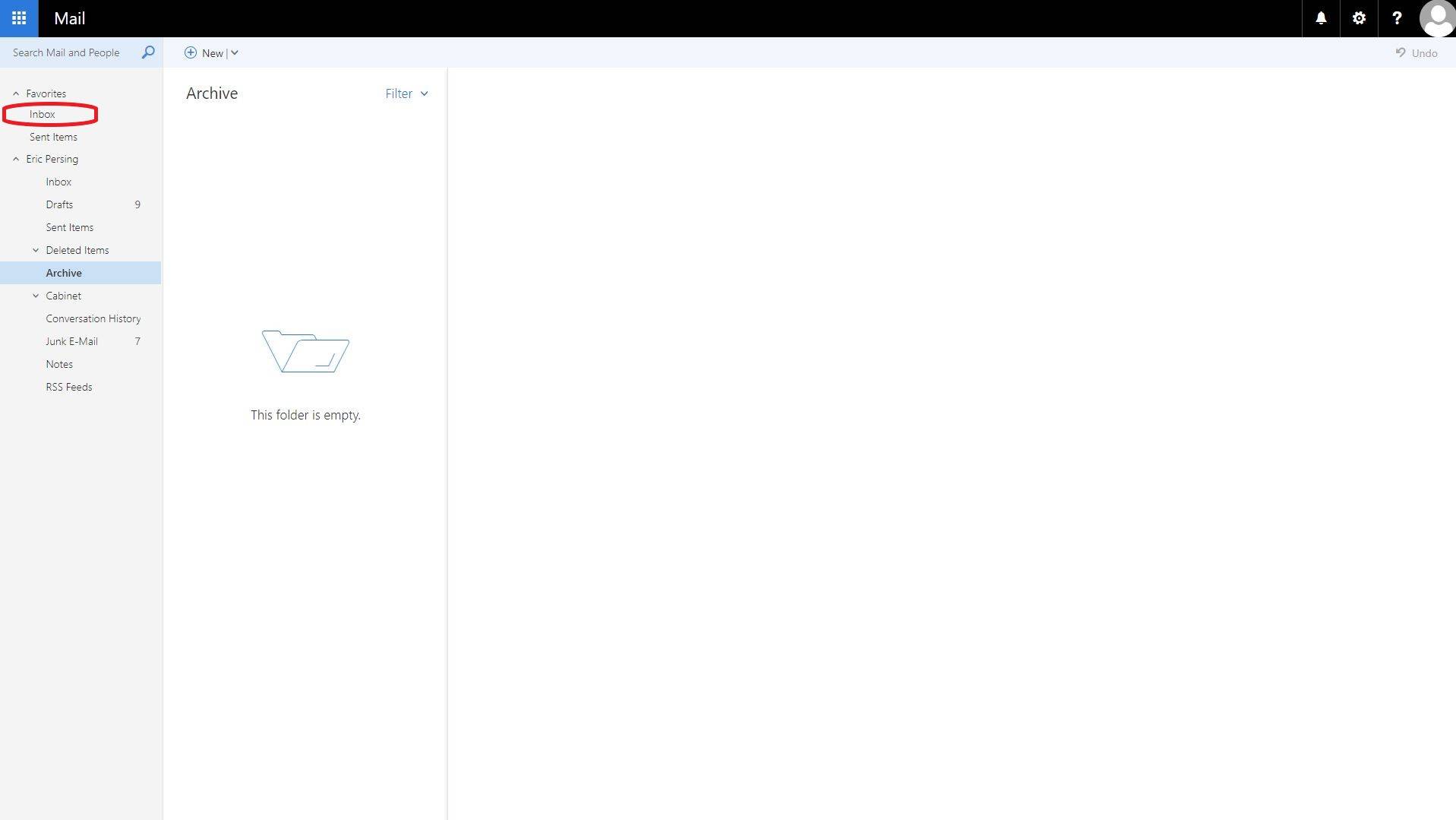
This is the screen we will see immediately after signing in. Here we can see our Mail. We can select a folder on the left hand side such as "Inbox" or "Drafts".
Switching Views

We can select the menu button on the top left(1), and click the "Mail"(2) or "Calendar"(3) buttons to enter the corresponding views.
Seeing The Calendar
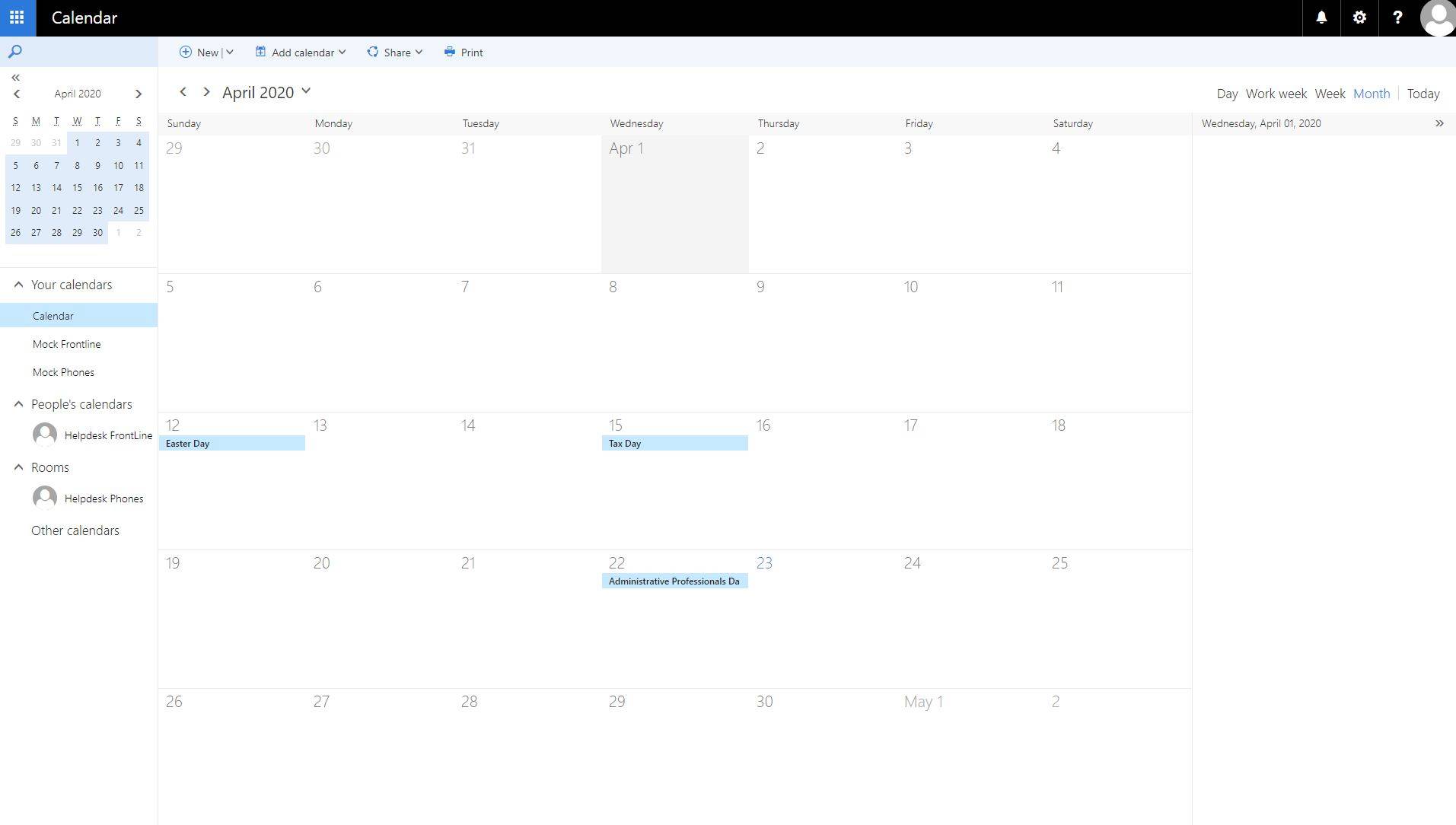
Here we can see our Calendar view.
Creating A New Email Message Or Calendar Event
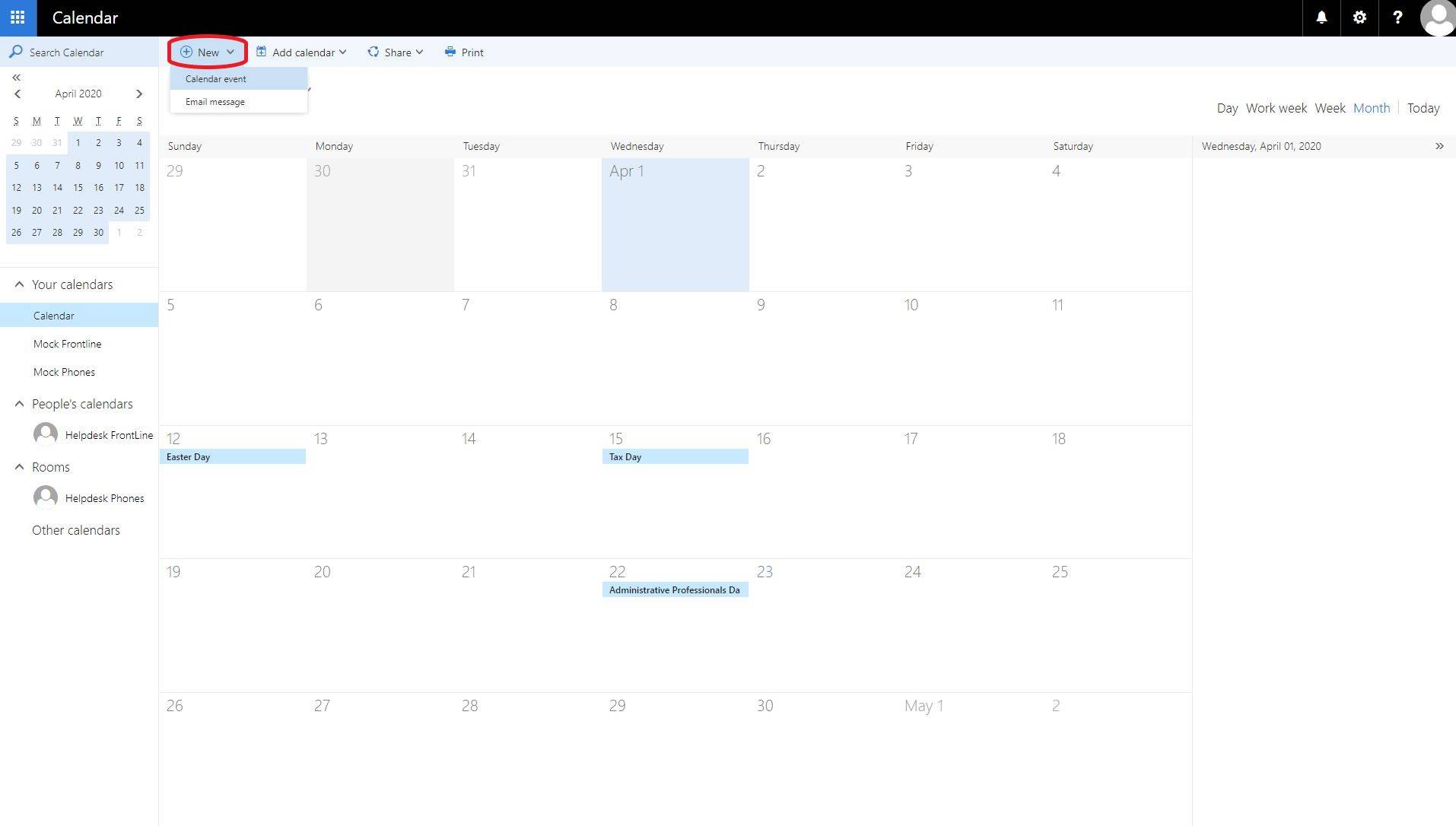
We can click the "New" button towards the top of our screen to create a new calendar event or email message.
Changing Your Network Password
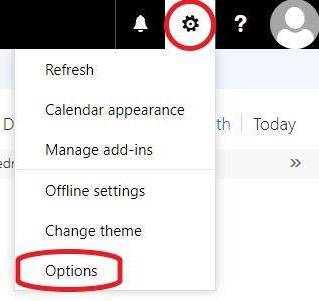
To change your network password with Outlook on the web we can first select the Gear icon on the top right of our screen, and click on "Options".
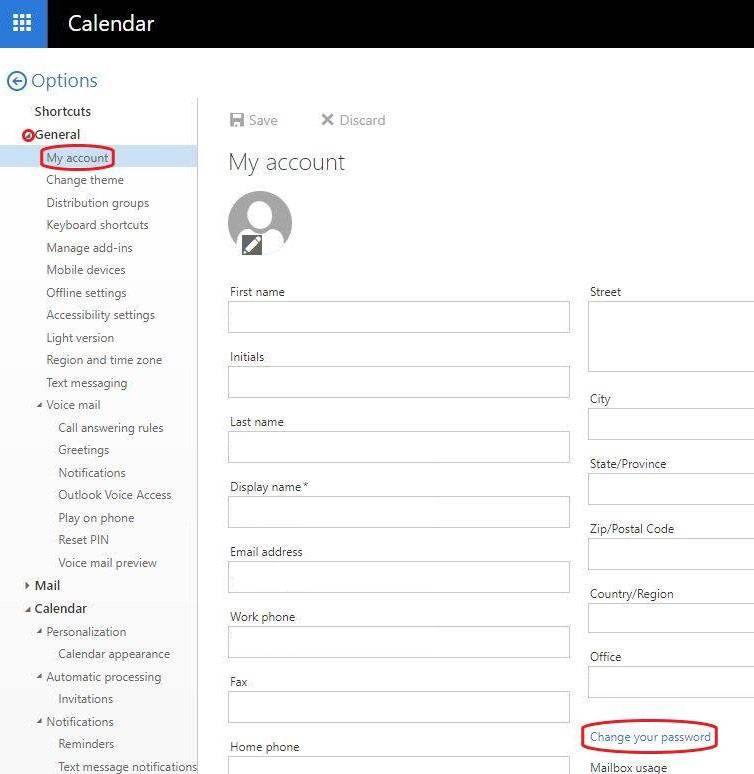
We can then expand the general tab on the left hand side, and select "My account". Finally we can select "Change your password" within the "My account" page (appearing towards the bottom right of our screen).
