Students
At Grand Valley State University we recognize that an individual may wish to be identified by a professional, personal, preferred, display or use name without making an official legal name change. Students may use the new myName process to update Banner and some related systems. The myName process will allow students to have the chosen name appear anywhere a legal name is not required.
HOW DO I REQUEST A myNAME?
- Log into myBanner and select the Personal Information tab and then My Profile.
- You will be directed to another authentication page where you will be prompted to enter your network credentials.
- Select Edit on the Personal Details section and enter your myName.
- You will receive email notifications throughout the request process.
myNAME REVIEW PROCESS
- Applications are reviewed by professional staff in Registrar’s Office
- Review is oriented towards appropriateness not censorship
- myName Watch List
- Automatically flagged: profanity, common names at University, etc.
- Automatically processed: standard list of nicknames
NEXT STEPS:
- To obtain a new GVSU ID card using myName, please visit the Registrar's Office in person at any of the Student Assistance Centers in Allendale, Grand Rapids, Holland, Muskegon, or Traverse City. Note that it may take up to two business days for the myName to be available in the GVSU ID card system.
- People Finder will automatically use the Students' myName and will be reflected within one to two business days.
- Please review the list of systems that require manual updating on the What To Expect page
The University reserves the right to remove or deny a myName request if used inappropriately. This includes, but is not limited to, names using foul or inappropriate language or names submitted to avoid a legal obligation or to create misrepresentation
Communicate Your myName to Faculty & Classmates
myName will show up on class rosters - NOT your legal name. An email explaining your name to professors or classmates can forestall some awkward conversations. Emails can be particularly useful in communicating to professors that previously knew you by a different name. Adapted from a guide written by Ohio University.
GENERAL THINGS TO INCLUDE:
- Statement of the name your faculty member may see on the class roster.
- State preferred name and pronoun
- Brief explanation if you would like (“I identify as trans, which means _____ to me.”).
- Explain how public you wish to be: “I prefer for no one to know about my trans status” or “I would be willing to talk about being trans as it related to class discussion” (depending on class and personal preference).
- Thank them for being understanding.
- Say they can email you if they have questions.
- Provide your contact information.
- Provide them with relevant websites and the contact information for the Milton E. Ford LGBT Resource Center and/or the Division of Inclusion and Equity.
SAMPLE EMAIL
Dear Professor ___________,
I am a student in your (insert class name here). I am getting in contact with you to let you know that I identify as (insert identity here). My name will probably show up on your roster as (insert legal name here), but I would prefer to go by (insert chosen name here) and (insert preferred pronouns) pronouns. I will be putting (insert chosen name here) on my assignments and would appreciate it if you called me that in class. If you have any questions for me regarding this, please don’t hesitate to contact me. My email address is (insert email address here) and my phone number is (insert phone number here). You may also wish to contact the Milton E. Ford LGBT Resource Center (616-331-2530 or [email protected]) if you have further questions.
Thank you very much for your understanding,
(Your name)
Legal Name Changes
Once you have completed a legal name change you will want to share this information so that we can update systems accordingly. Please refer to the University’s Name Change process, which deals with official/legal name changes via the Social Security Administration.
Please use the Name Change online form. There are systems where your name change will be automatically updated while there are other important places where you will have to update your name manually. International students should ensure that their name on their visa certificate is changed first. Learn more about student name changes.
Updating Blackboard with Pronunciation & Pronouns
Blackboard Ultra now allows a user to add both phonetic spelling and a recording of their name. You can also update your pronouns.
PLEASE NOTE:
- Your pronunciation and pronouns must be manually updated in your Blackboard profile.
- Blackboard is GVSU's platform for communicating with students about academics and certain campus-related matters. It is not always compatible or synced with other University systems.
- Your pronunciation guide and pronouns will be seen by staff and faculty in academic-related settings, such as course rosters.
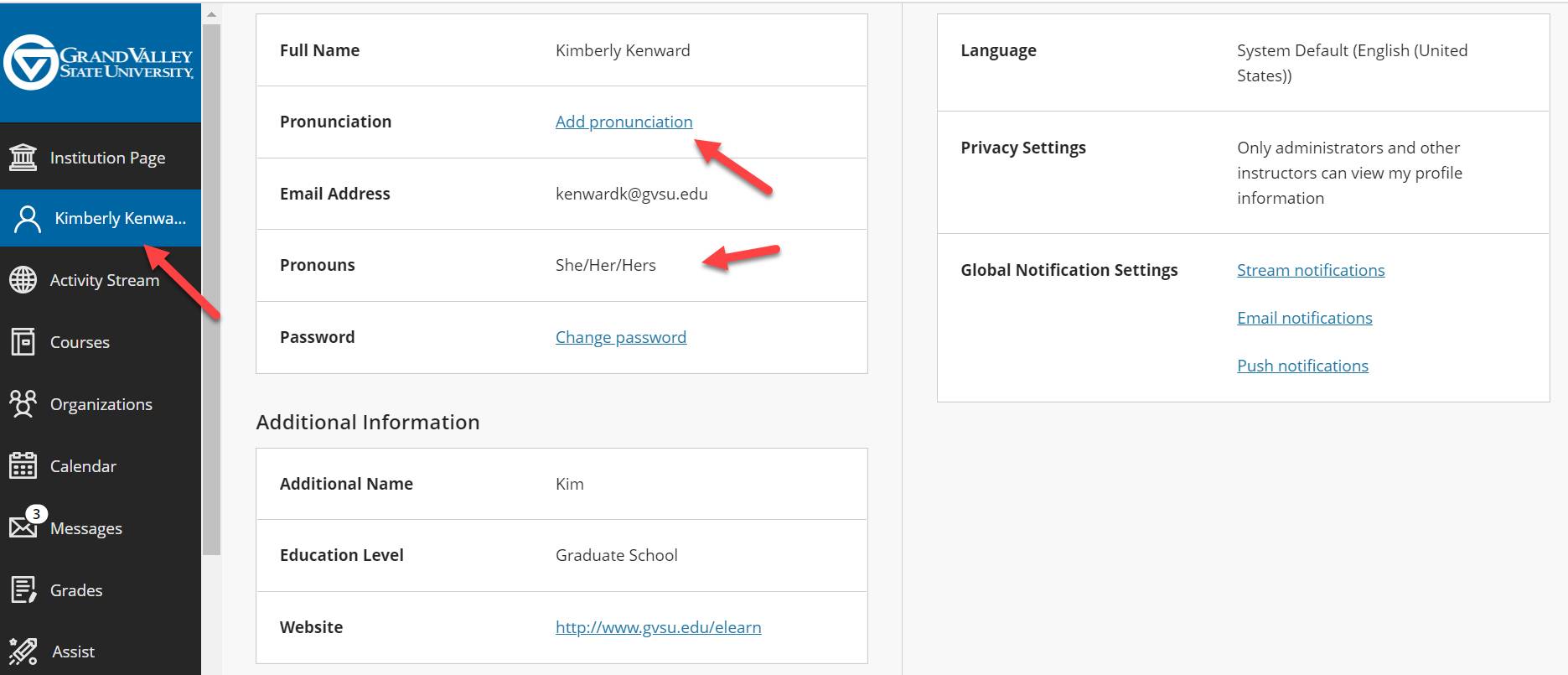
Click here to view a step-by-step video for updating your Blackboard profile.
Updating Zoom with Pronunciation & Pronouns
You can now add your pronouns to your profile in Zoom. When you add pronouns to your profile, they are visible to your Zoom contacts as part of your Zoom profile card in the Zoom desktop client and mobile app. You can also choose when or if your pronouns are shown during a meeting that you host or join, or webinar that you are the host or panelist for. Webinar attendees’ pronouns are never visible. Learn how to add and share your pronouns in Zoom.
FOR SUPPORT & QUESTIONS
Direct questions about myName as well as the legal name change process should be directed to one of the following:
