Student Questions about the LMS Migration
General Questions
The look and feel of Blackboard Classic was designed before smartphones and tablets existed. One of the exciting features of Blackboard Ultra is that it's been designed from the beginning to work well on mobile devices.
If you have been using the Blackboard mobile app, we've found that you'll have the best results if you delete the app and reinstall it before using Blackboard Ultra. You can find the app on the Apple App Store and on Google Play.
If you're part of an organization that has a Blackboard organization site, your organizations will appear right alongside your academic courses.
All students are automatically enrolled in a special Blackboard Ultra Online/Hybrid Orientation course which provides the basics of using a Blackboard Ultra course. You can learn more in this Knowledge Base article.
Questions about Ultra Base Navigation
Blackboard's Ultra learning management system has two parts: Ultra Base Navigation, and the Ultra Course View.
- Course View is what you see when you look at your course itself.
- The Base Navigation is everything else in Blackboard that helps you get around, switching between your courses and organizations.
Currently, when you enter Blackboard you're taken to the MyBb page, which is organized as a series of boxes. One box has your courses, one has your organizations, others have important announcements and other information.
This MyBb page will change once we start using Ultra Base Navigation. All the major areas of Blackboard will be listed in a menu running down the left side of your screen. On the right side, you'll start by seeing the "Activity Stream"—a timeline of what has been happening in your Blackboard courses and organizations.
Selecting "Courses" in the Ultra Base Navigation menu will show you a grid of all your courses, allowing you to jump to any of them that you choose. Remember that until the migration is complete, your actual course view will remain the same Classic View that you've been using for years.
The Activity Stream is a customizable overview of everything happening in your courses. As an instructor, your Stream can show announcements, information about new content, items that you need to grade, student discussion posts, and performance alerts for students who are falling behind in your course.
A Quick Look at Ultra Base Navigation
This video provides a quick overview of Ultra Base Navigation
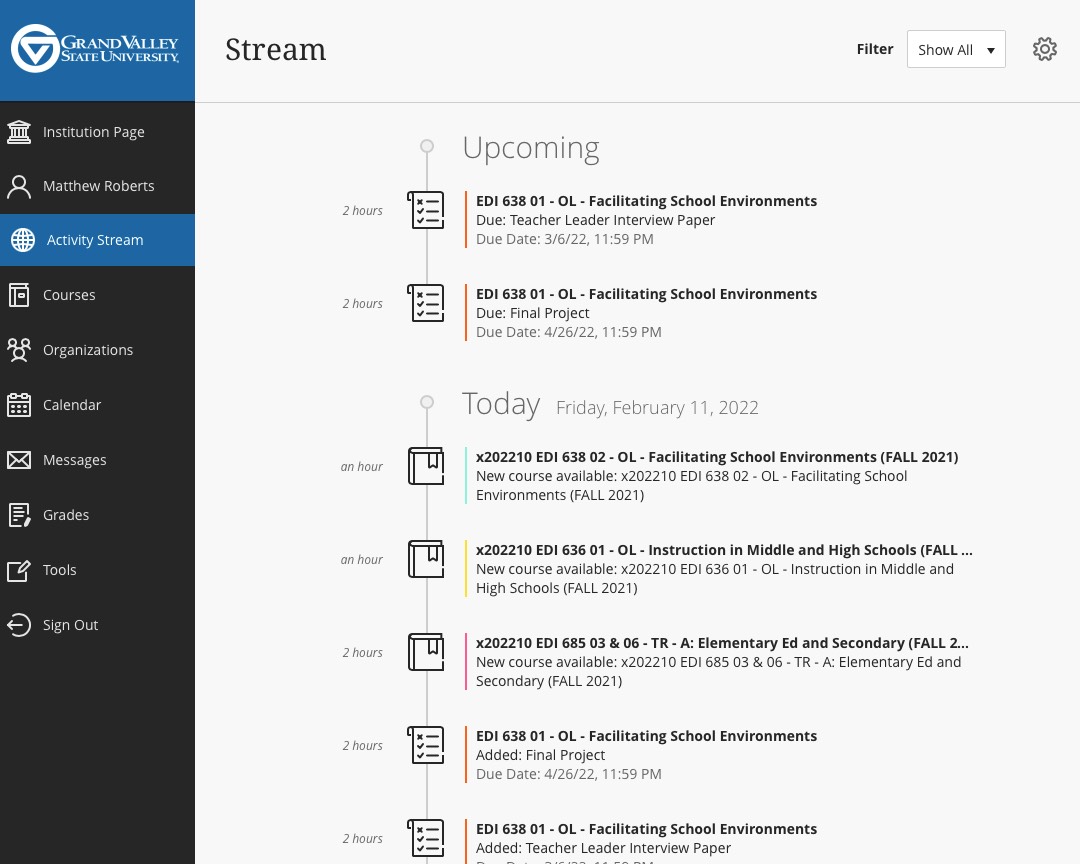
The Activity Stream in Ultra Base Navigation
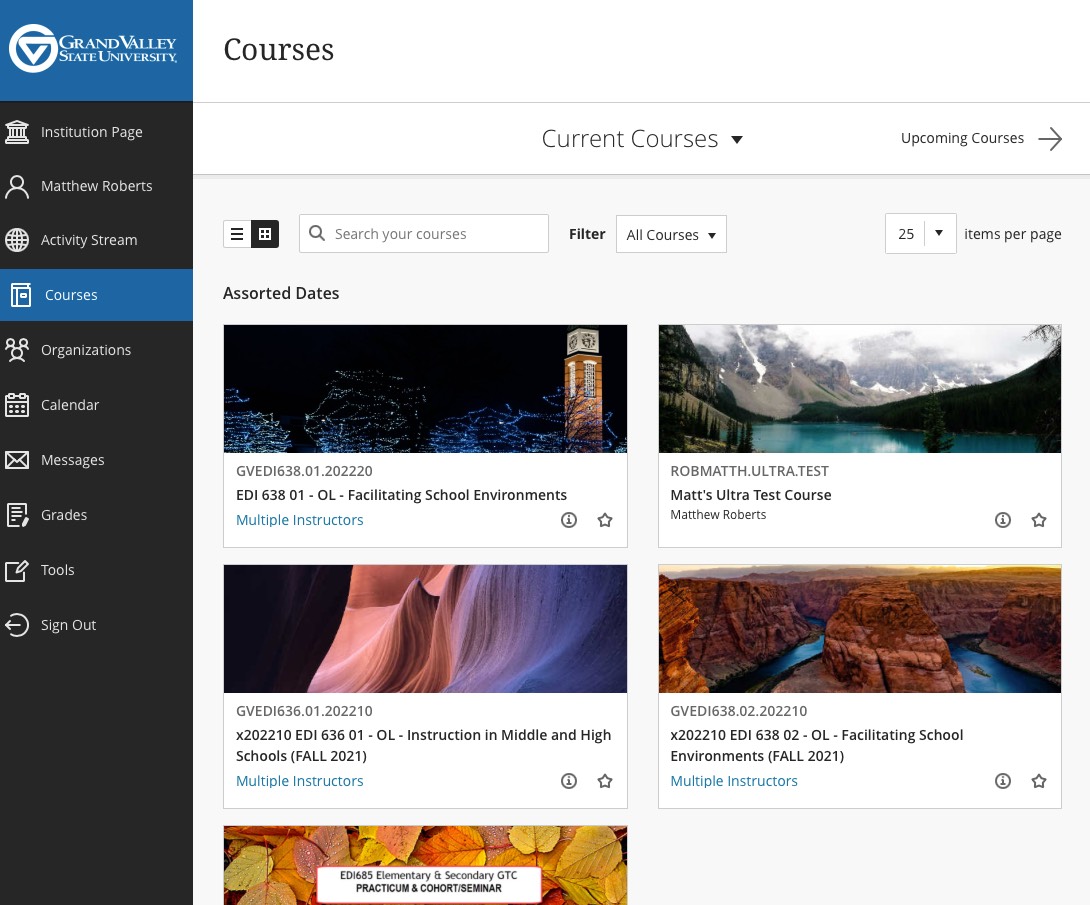
The Courses page in Ultra Base Navigation
Navigation by Icon Lauk from NounProject.com / Learning by Mrfa Studio from NounProject.com / Question by Adrien Coquet from NounProject.com
