Selecting Sync Folders
- Note: Depending on how much data you have to sync, it could take a while to sync everything over. It is suggested that before doing this, make sure you are connected via ethernet cable.
- Click on the start button in the bottom left corner of your screen.
2. Click on your name in the upper right corner of the menu that appears.
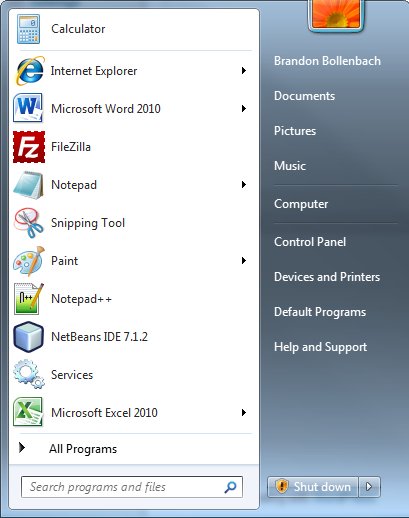
3. Right click on the My Documents folder.
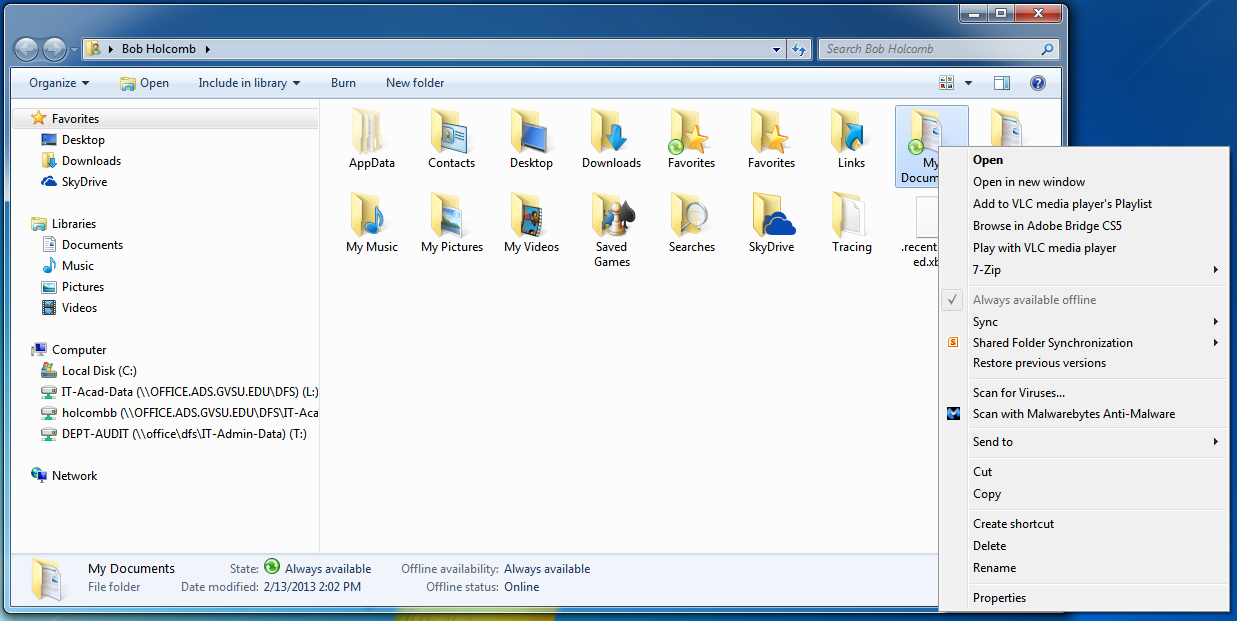
4. Click on "Always available offline".
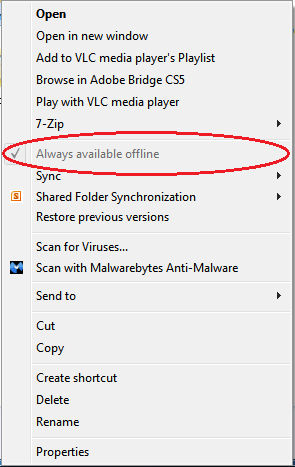
5. A small window may appear letting you know that there are items syncing.
6. Once that has finished, right click on Favorites and select click on the Favorites folder and click on "Always available offline".
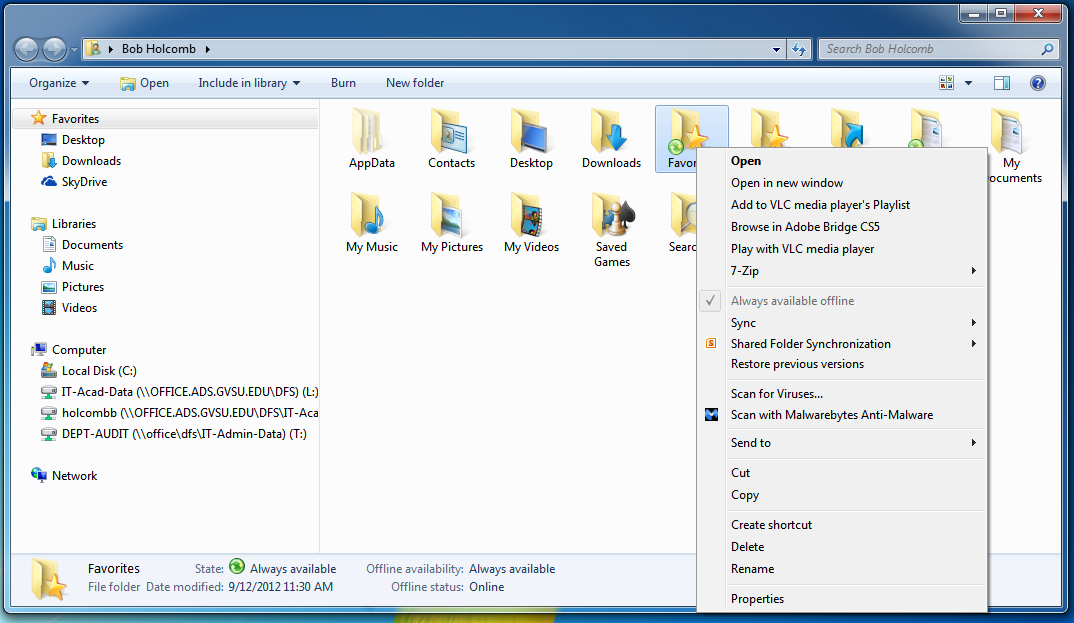
7. Again, a small window may appear letting you know that there are items syncing.
8. When you are finished, both the Favorites folder and My Documents folder will have a green sync symbol next to them letting you know they are being synced.
