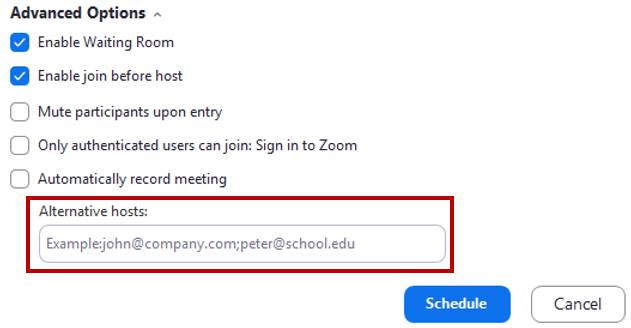Scheduling Zoom Meeting for Another User
Setting Up Alternative Host
If logging in from the Zoom app:
- Click Schedule.
- Click Advanced Options.
- Fill in the Alternative Hosts field with the alternative host(s) of the meeting and click Schedule.
- If having issues with multiple meetings at the same time, look into scheduling privileges.
If logging in from the website:
- Click Meetings.
- Click Schedule a New Meeting.
- Fill in the Alternative Hosts field with the alternative host(s) of the meeting and click Save.
- If having issues with multiple meetings at the same time, look into scheduling privileges.
Overview
- You can assign or delegate a user or multiple users in your account to schedule meetings on your behalf.
- You can also schedule meetings on behalf of a user (or multiple users) that has assigned you scheduling privilege. If both users have a webinar license, they can also schedule webinars for you.
- Users with Scheduling Privilege on your account will be able to manage and act as an alternative host for all meetings.
Assign Scheduling Privileges
- Go to https://gvsu-edu.zoom.us/ and select Sign In.
- Sign in with your GVSU credentials.
- Under Personal > Settings > Meeting > Other > Schedule Privilege > Assign scheduling privilege to, click the plus sign (+).
- Enter their GVSU email address. If entering more than one email address, separate each email address by a comma.
- Click Assign.
- The user assigned schedule privileges will need to sign out of Zoom and back in for the changes to apply.
- If you receive an error message, the user needs to email [email protected] to get setup under GVSU's Zoom license.
[1594943625].jpg)
[1594938320].jpg)