Immersive View
Overview
Recreate the feel of your class or conference room by placing up to 25 video participants onto a single virtual background. Participants are automatically placed onto provided scenes and the host can adjust the arrangements as needed. The host can also use their own custom background for a unique scene. While this does not require use of the Virtual Background feature, it does work best when everyone has this functionality.
Enable Immersive View
Immersive View is automatically enabled for all GVSU Zoom users.
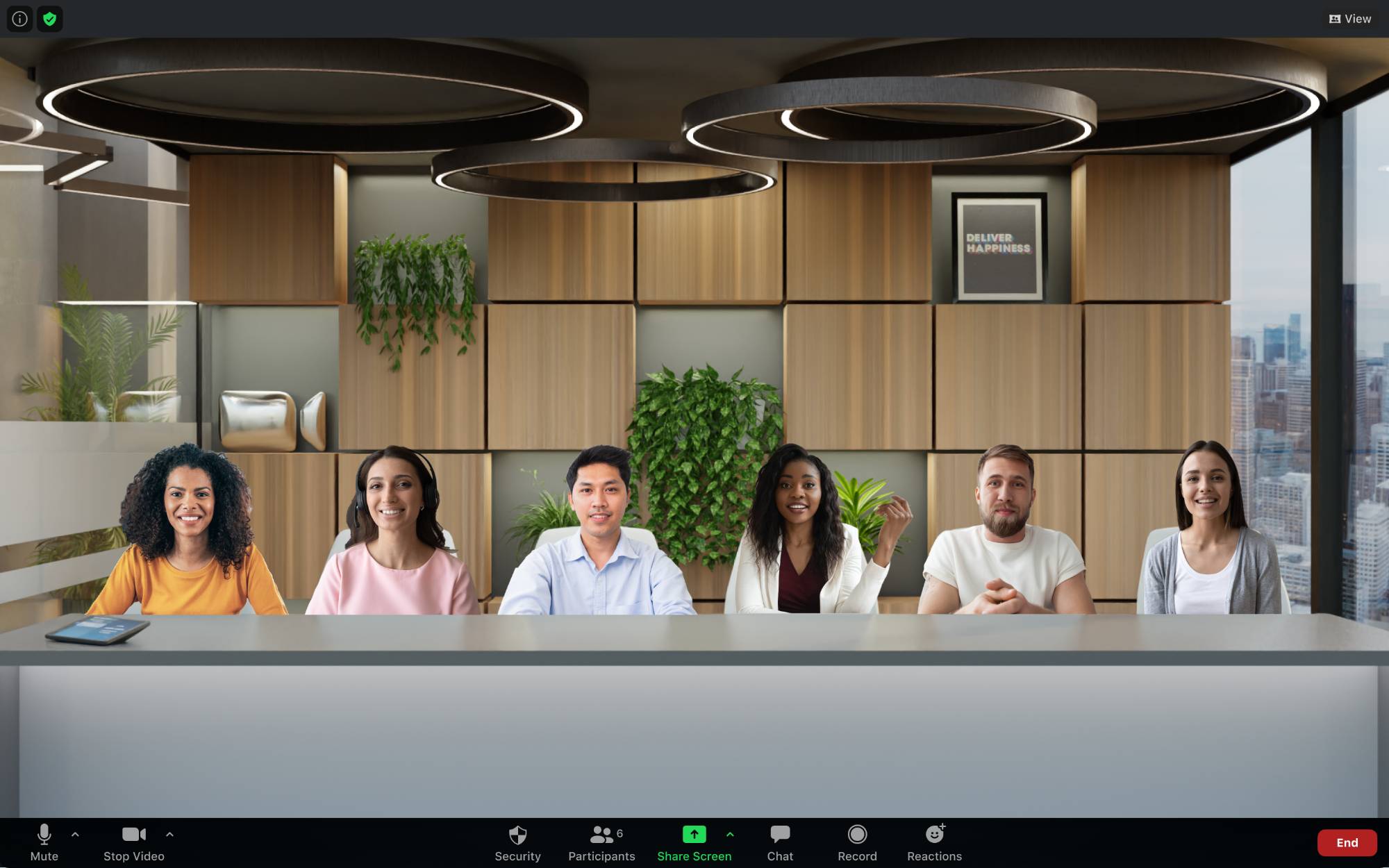
Prerequisites
Immersive View is only available for the following Zoom versions:
- Zoom desktop client
- Windows version 5.6.3 or higher
- macOS version 5.6.3 or higher
- For macOS: OS version 13.3 (High Sierra) and above
Troubleshooting
Confirm the Zoom app you are using on your desktop is up-to-date.
- Log into the Zoom app.
- Open the Zoom app.
- Click Sign In.
- Click Sign In with SSO.
- Enter gvsu-edu as the Company Domain.
- Enter your GVSU username and password.
- Click on your profile icon in the top right corner.
- In the drop-down list, click Check for Updates.
- Confirm that your Zoom app is up-to-date or update it as needed.
If you have any issues or questions, please email [email protected].
