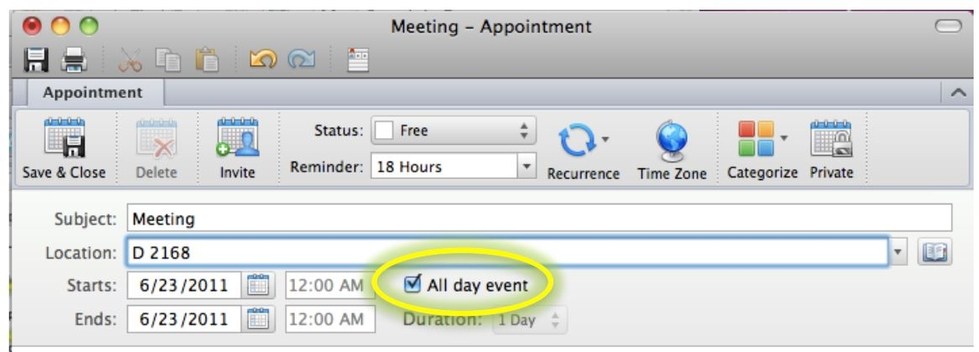How to Create an All Day Event in Outlook for Mac
- Click on Mail in the View Switcher on the Navigation Pane. In the Ribbon, click on the New button and select Appointment (or Meeting from the drop down menu. Appointment will enter an event on your calendar and Meeting will set up a meeting and send out an email to people you designate as attendees.
Note: You can also set up an All Day Event by following these instructions while in Calendar on the Navigation Pane.

2. In the Appointment (or Meeting) window, fill out the information and select the All Day Event button. Click on Save & Close and it will send the appointment to your calendar.