Change Calendar Permissions In Outlook
- Click on Calendar View and then the specific Calendar in the left Navigation Pane. (Generally it is Calendar with your email)
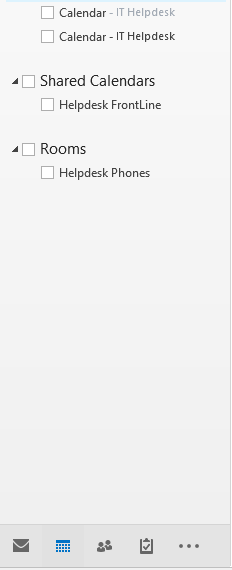
2. Select the Calendar Permissions button at the top right
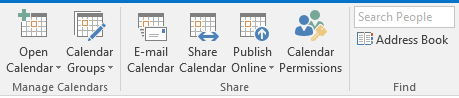
3. Change permissions, as desired. There are two options:
- To make a change that affects everyone: Select Default from the Name list (the name will highlight blue and display the current permissions granted). Then, make a selection from the Permissions Level drop-down list or to completely revoke all access, select None.
- To make a change to a particular user’s permissions: If not listed then use the Add button to locate them in Address Book. Then select the user’s name from the Name list (the name will highlight blue and display the current permissions granted). Then, from the Permission Level drop down list, select the level of access that you want to grant.
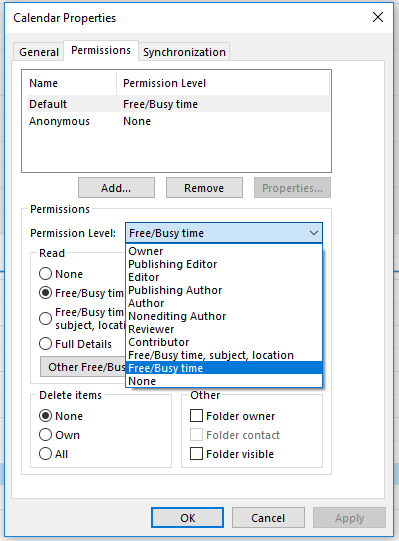
4. Click OK. The permissions are changed right away.
5. Notify users you gave rights to, so they can use the Open Calendar button in their Outlook Calendar, finding your username.
Note: If someone is viewing your calendar at the moment that you change his or her level of access, the change takes place immediately – or, at least, as soon as the network traffic allows.
