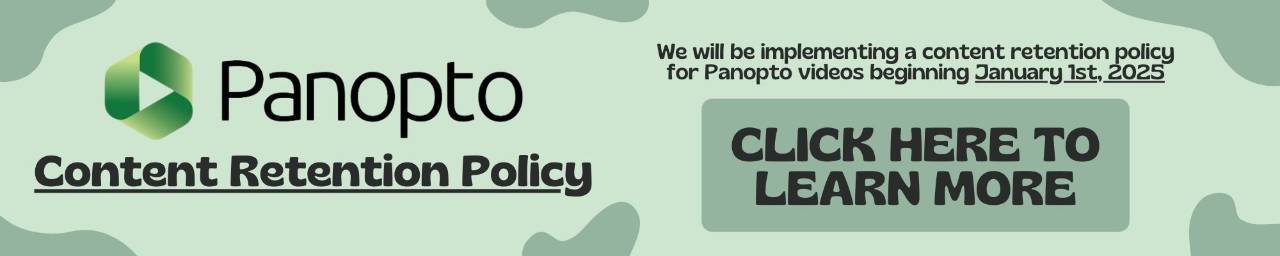Integrating Padlet into your Blackboard course.
Looking for Blackboard Ultra Padlet Integration?
Please follow this link for the updated method of integrating Padlet: https://services.gvsu.edu/TDClient/60/Portal/KB/ArticleDet?ID=13423
Here’s a step-by-step on how to get your Padlet integrated into BlackBoard as well as a video version.
Once you’ve created a Padlet board, Click the SHARE button in the top right corner.
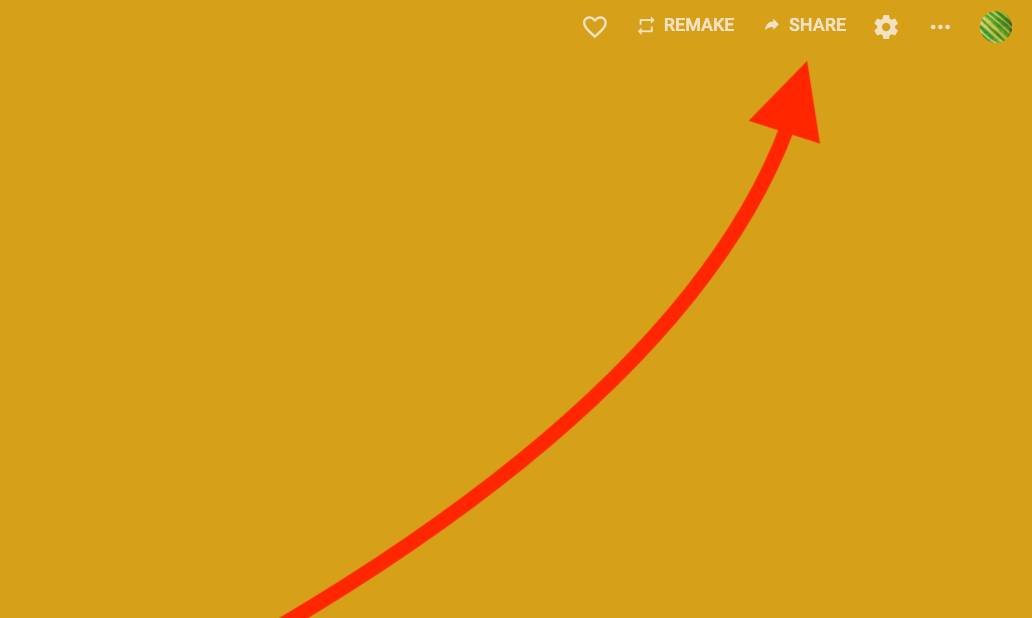
2. Once open find the “Add to your LMS as an external tool” button
[1594321050].jpg)
3. Here you will see a new menu, your first choices under “Behavior” are to either “Everyone works on this padlet.” Which means that this padlet is a shared collaborative document Or “Everyone works on their own copy of this padlet.” Which means that the padlet is a template and each student will get their own copy when they click on it.
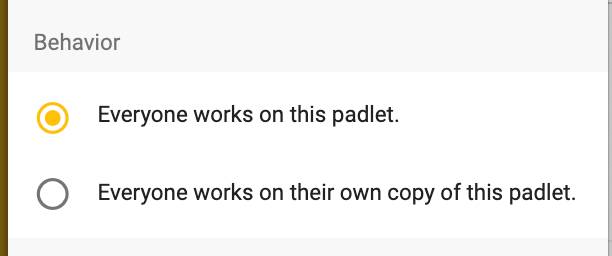
Copy the URL found in the menu under the” (Secure) Launch/Tool URL” title.
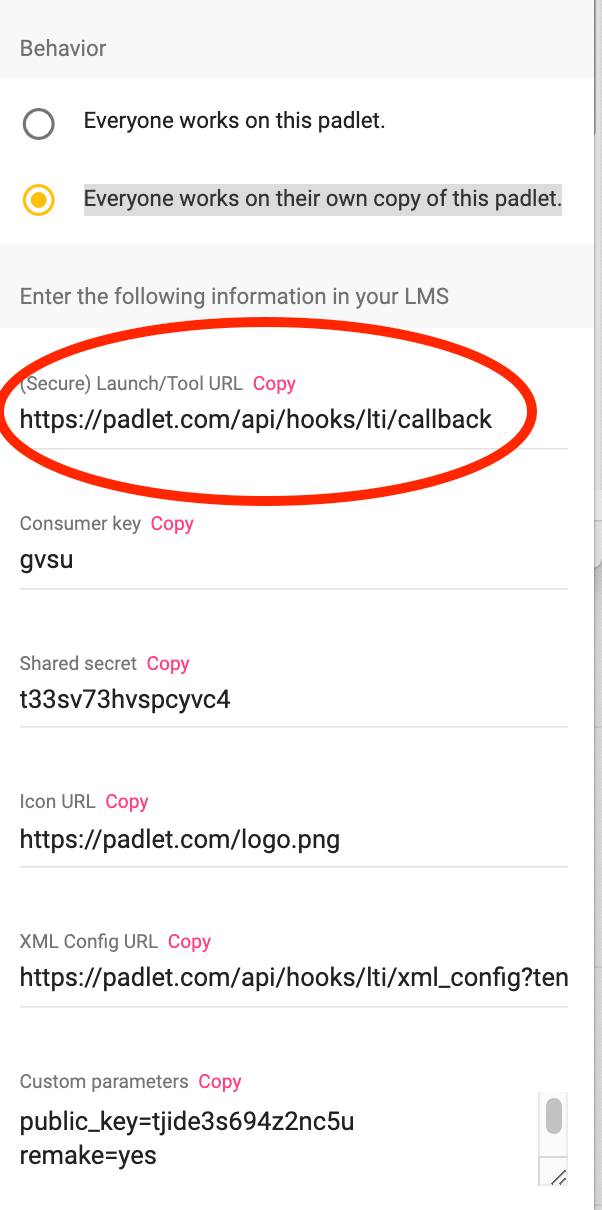
6. Once that is set to the appropriate Behavior setting go to the area in the course you want the Padlet integration (NOTE: Keep the Padlet open in another tab you will need both windows available in a future step) and click “Build Content” then “Web Link”
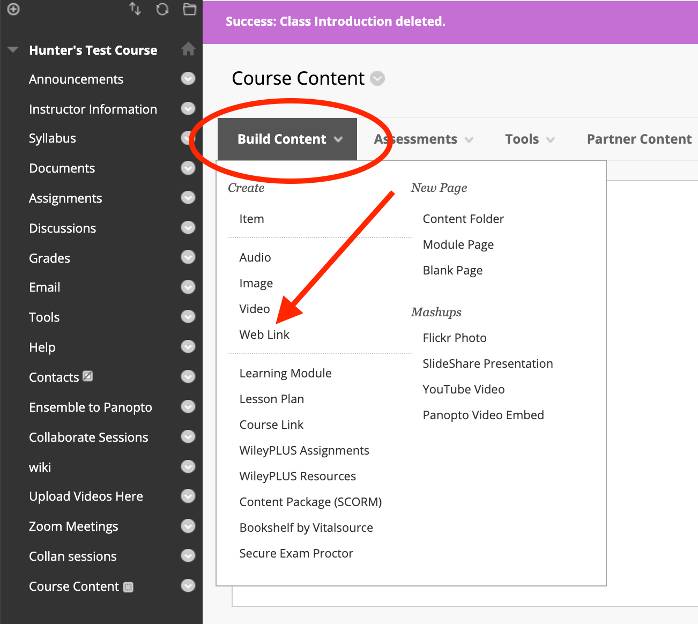
7. Once in the Web Link window, give it a name then paste the URL from step 4 into the URL text field, and finally check “This link is to a Tool Provider.”
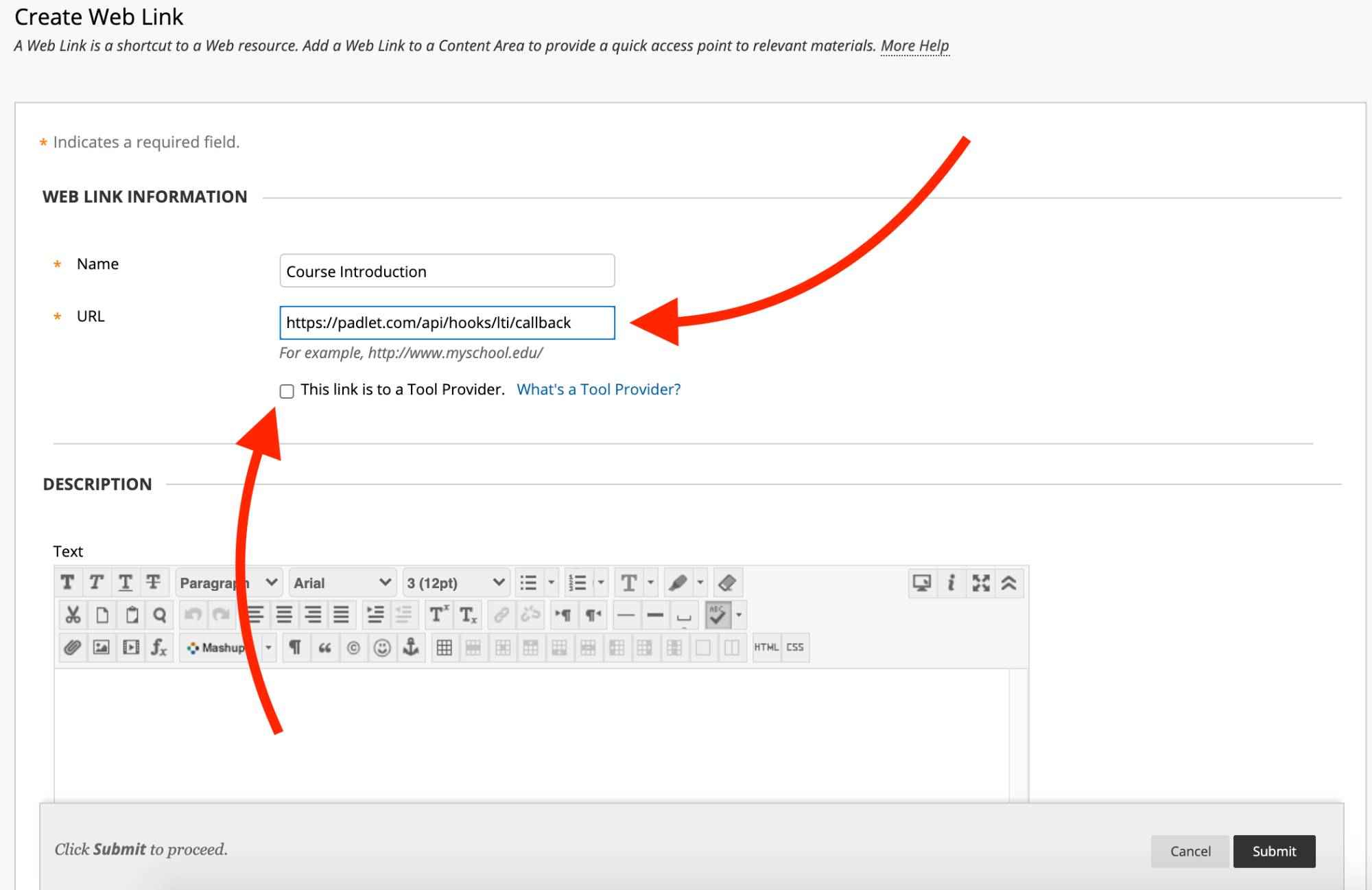
7. Next you’ll copy the correct text from Padlet into the correct parameters in Blackboard.
Consumer key should be pasted into the Key field.
Shared secret should be pasted into the Secret field.
Custom parameters should be pasted into the Custom Parameters field
NOTE: Do not turn on Enable Evaluation when integrating. Doing so will break the link and the only way to fix it is to start over.
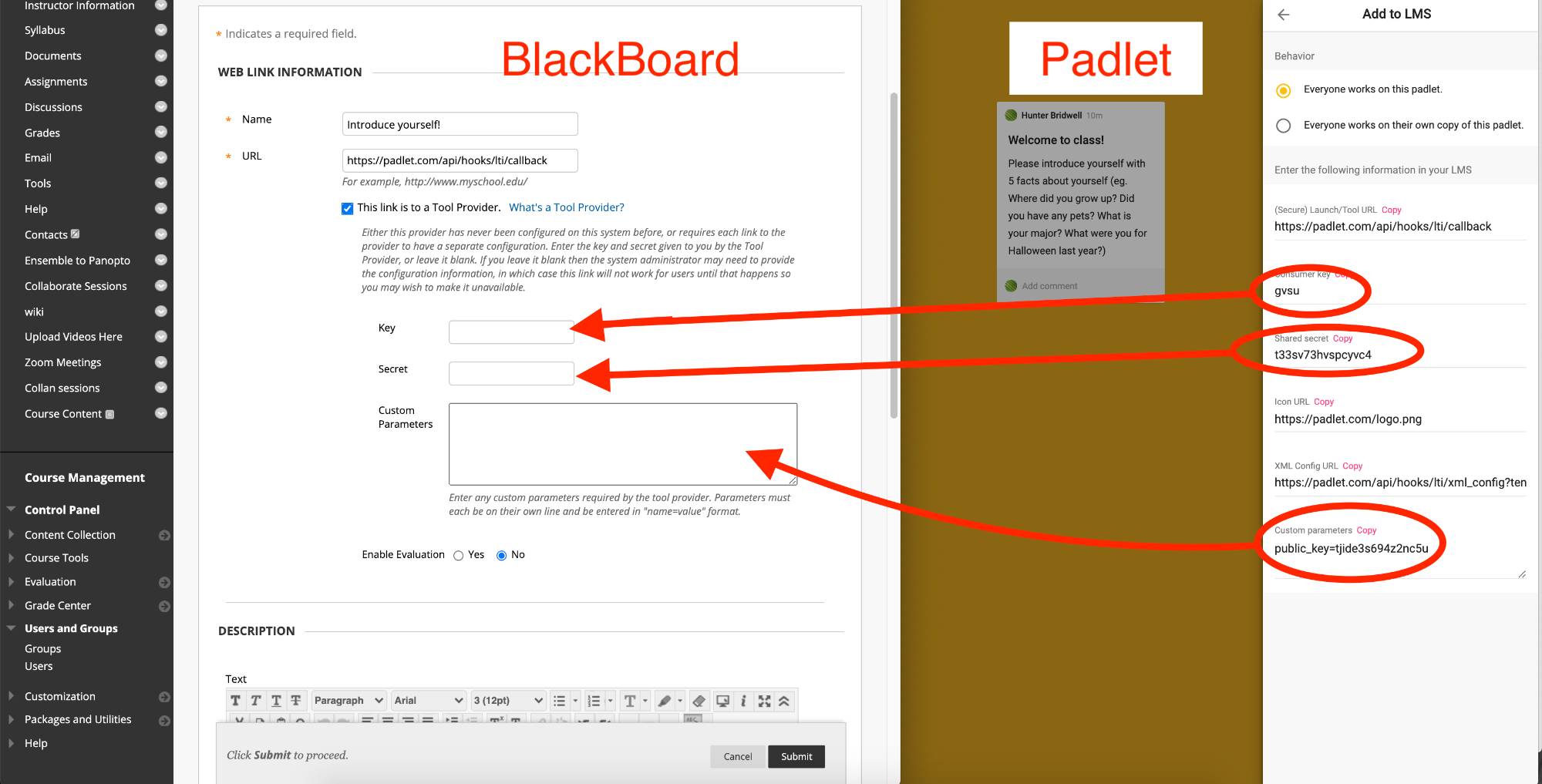
8. Once those fields are all filled with the appropriate text click the Submit button at the bottom of the Blackboard Page.
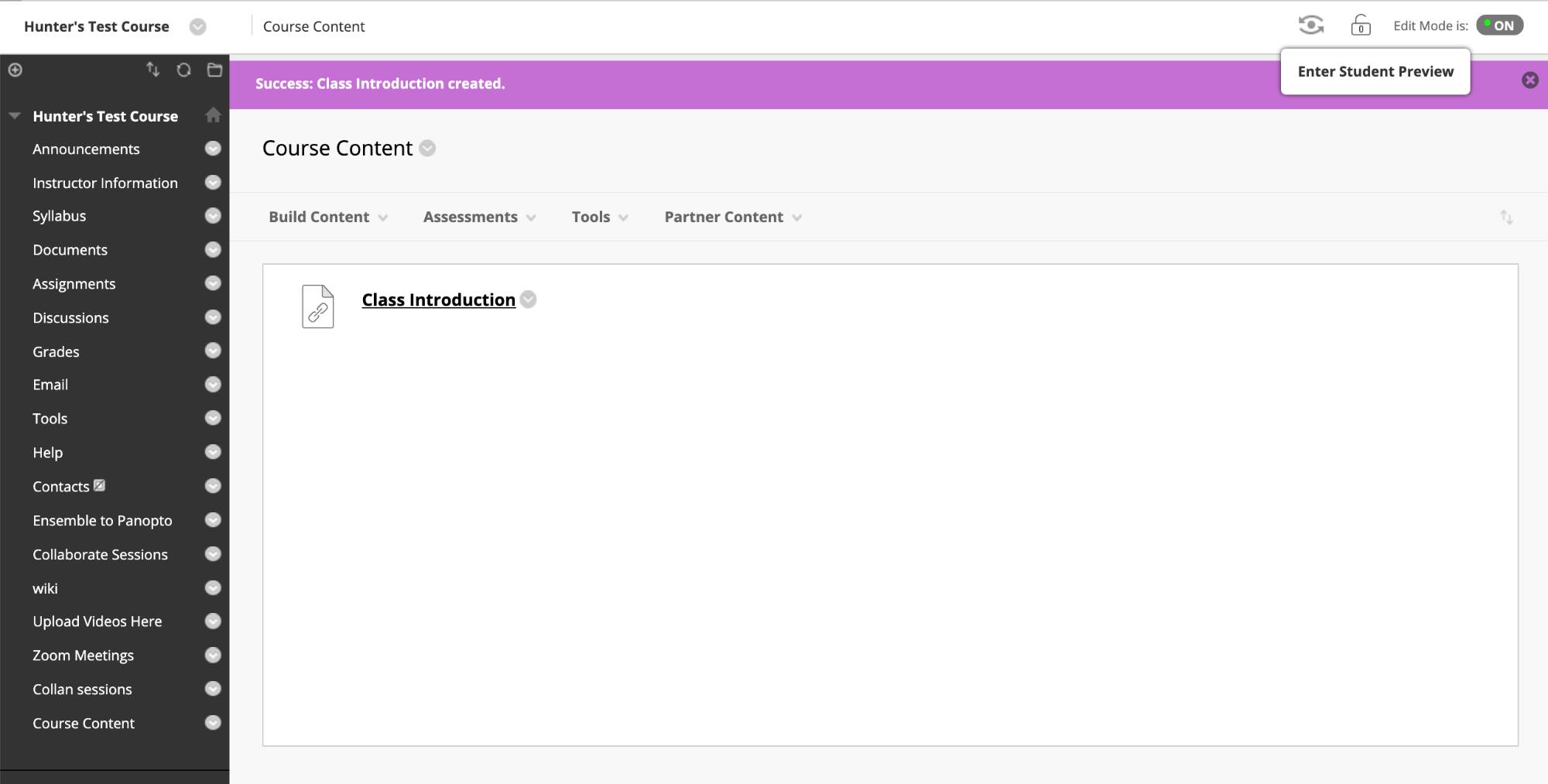
This will create a link that takes you directly to the Padlet or to the student’s new Padlet based off your template. You can also test to make sure it worked by clicking on the link you created in Blackboard.