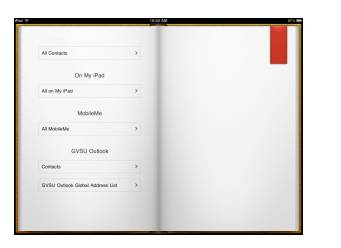Setting up Apple iOS Mail for Outlook
- While configuring your devices, some screens may look different from the examples. If you need assistance, call the IT Help Desk, (616) 331-2101.
- Here’s what you will need: Exchange email: [email protected] (this document is [email protected]) Server: mail.exchange.gvsu.edu Domain: office.ads.gvsu.edu Username: username (this document uses dissettj-test)
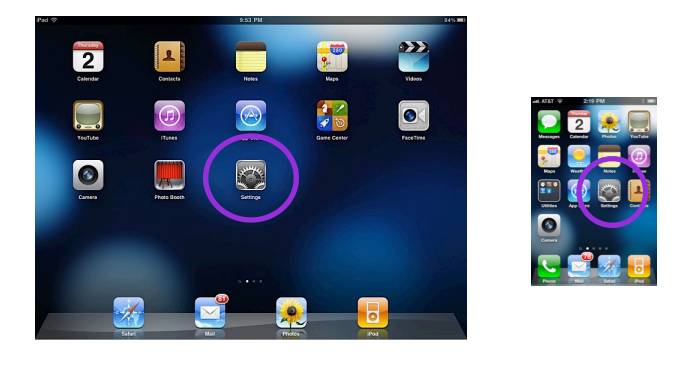
3. Select (tap) Mail, Contacts, Calendars and tap Add Account
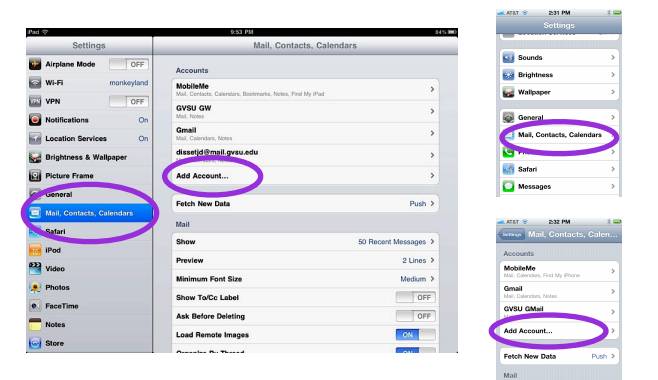
4. Choose Microsoft Exchange
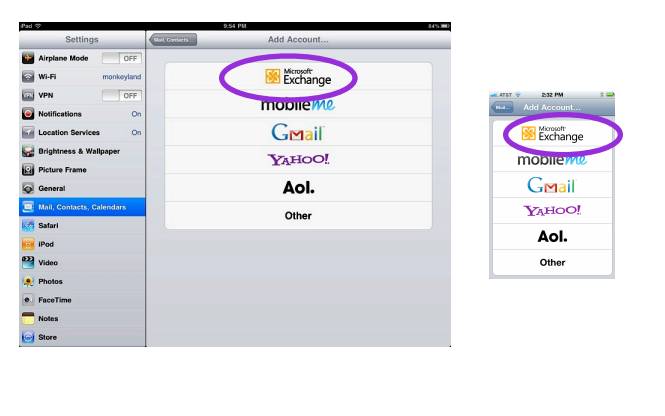
5. On this screen (below), you will need to add: 1. your email address 2. Domain (office.ads.gvsu.edu) 3. your username (everything before the @ in your email address) 4. your email password 5. a description of the account (example: GVSU Outlook)
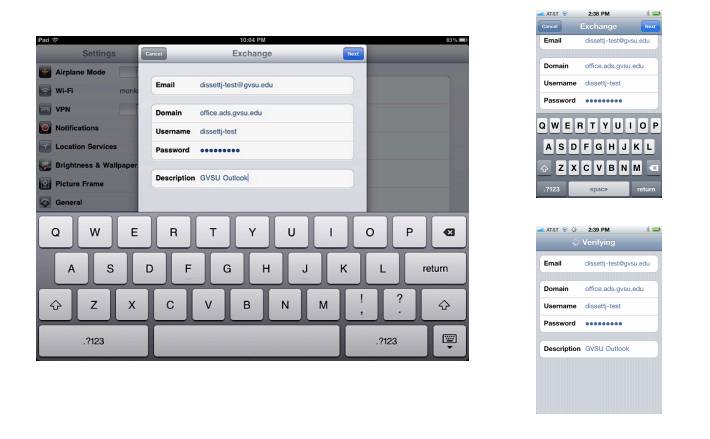
6. Tap Next Page 3 of 5 The mail program may detect and add the server, but if not:add mail.exchange.gvsu.edu to the server (below was detected
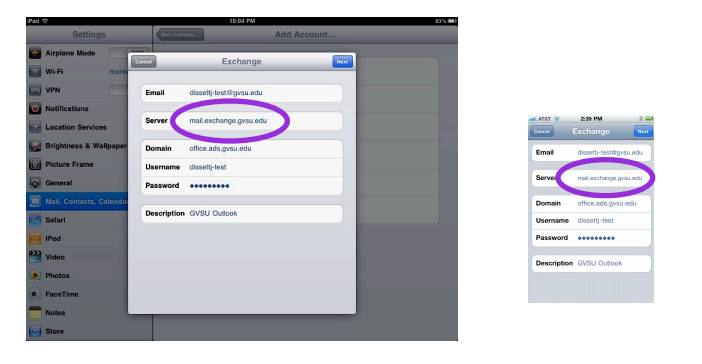
7. Tap Next Review the configuration. Tap Done. You now have some options of what you want to sync. For Outlook contacts you will need to tap the Contacts to ON. (screens below show the default OFF and the iPhone/iPod Touch has been tapped ON)
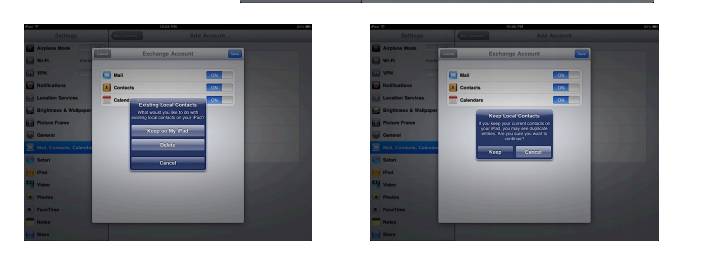
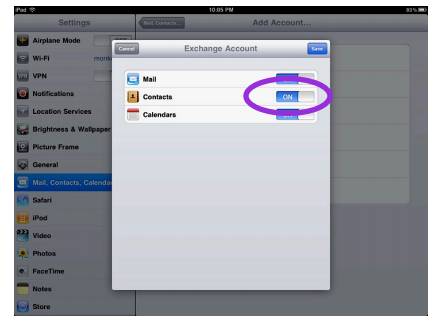
8. If you choose to keep all contacts, they will be organized by groups in your Contacts list and will include the GVSU Outlook Global Address List. The iPad view (example right) of contacts will vary depending on how many contact lists you have maintained on your device. These choices are common for all iOS devices. The result of keeping all contacts is illustrated on the grouping of the address books (right)