Removing Toolbars
- To remove a toolbar, begin by clicking on the Windows Icon in the bottom-left corner of the screen and then selecting Control Panel.
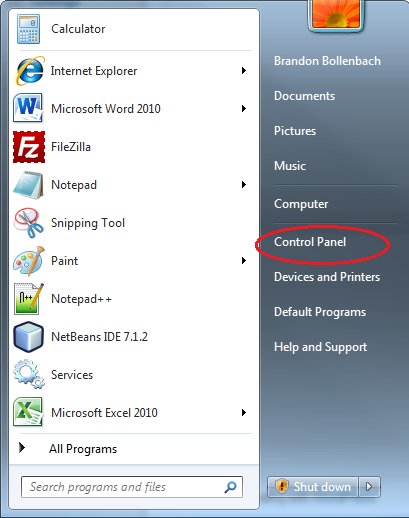
2. The Control Panel Window should appear. If the window looks like the one below, then you can click Uninstall a program under the Programs heading.
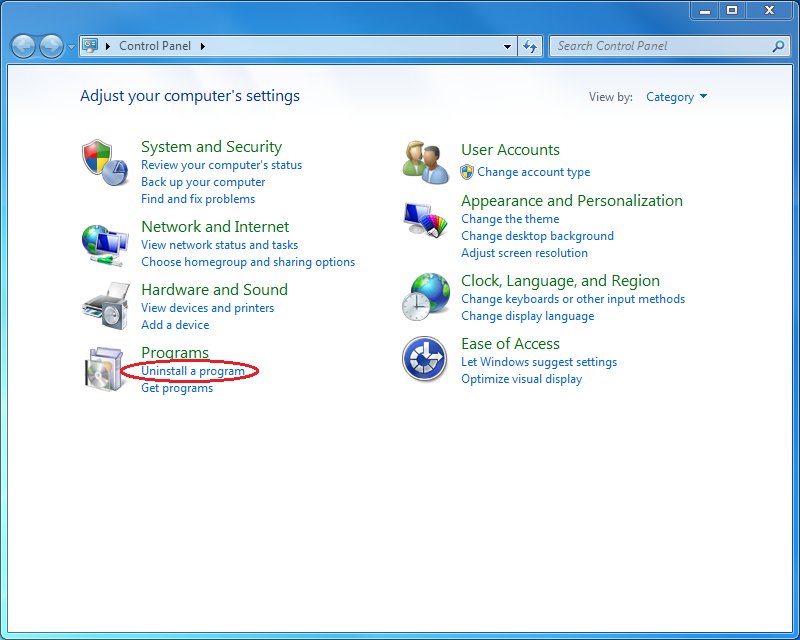
3. If your Control Panel Window looks like the one below, then you can click Programs and Features.
4. Once you have clicked on Uninstall a program or Programs and Features, a window like the one below will appear.
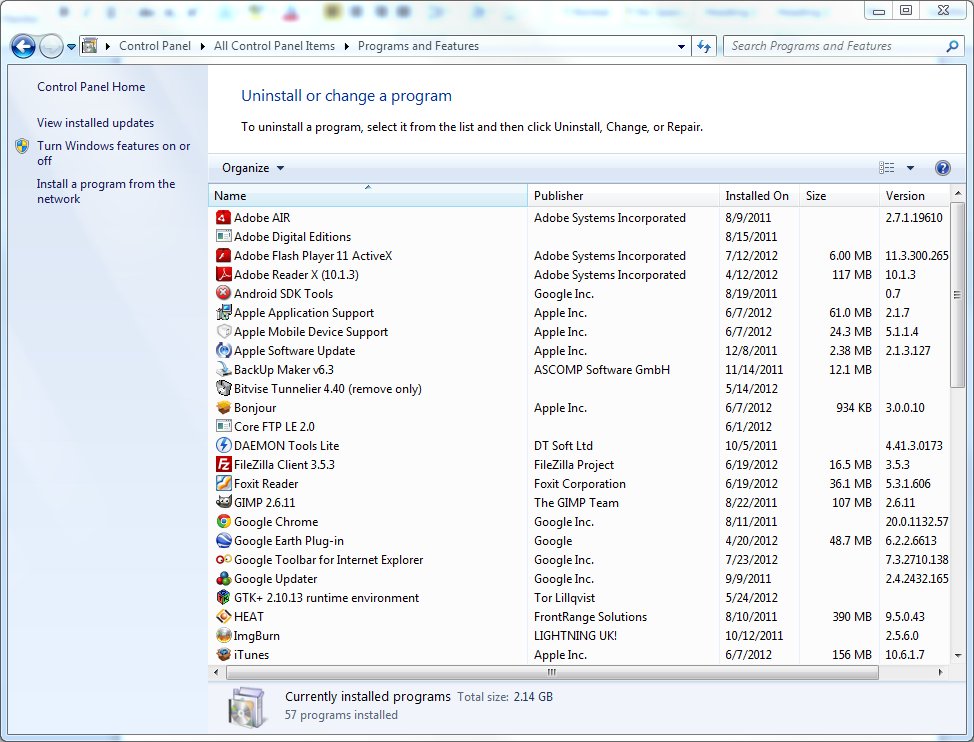
5. The items you see in your window will vary from what you see above just because you will have different programs installed.
6. Look for whichever toolbar you want to remove and click on it. From the picture below you can see the Google Toolbar for Internet Explorer circled.
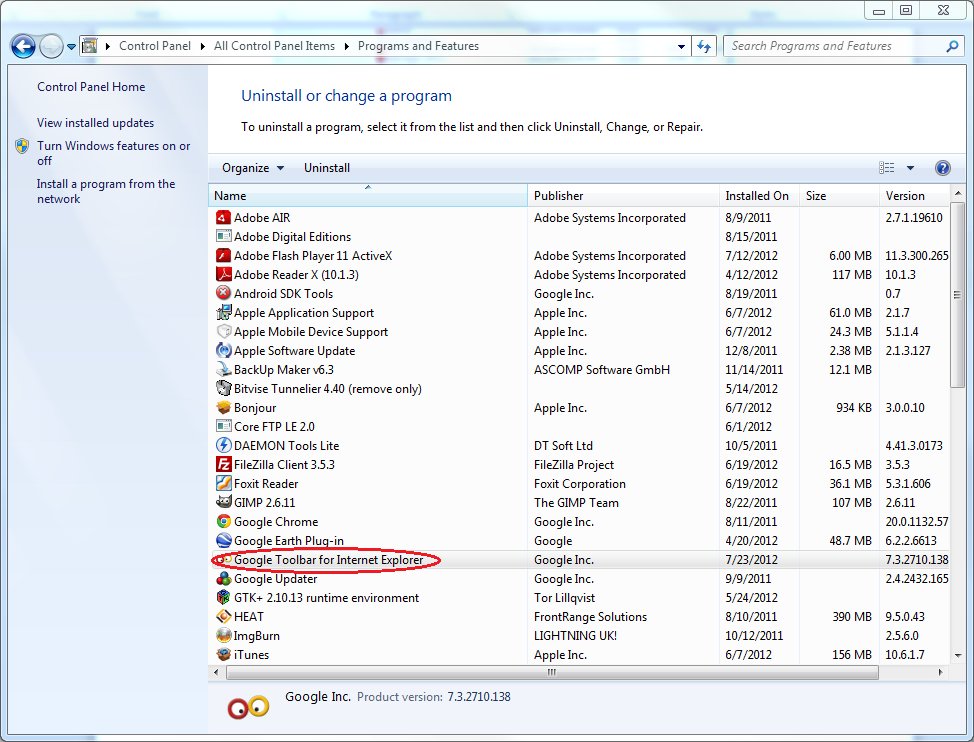
7. Once you have the toolbar you want to remove selected, you should see a button at the top of the screen that says Uninstall. Click that button and follow any prompts that follow to remove the toolbar.
You may or may not get a message once the program has been uninstalled.

