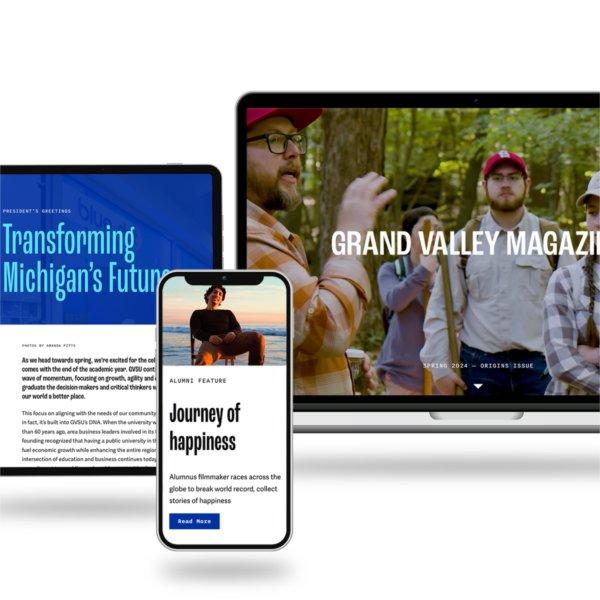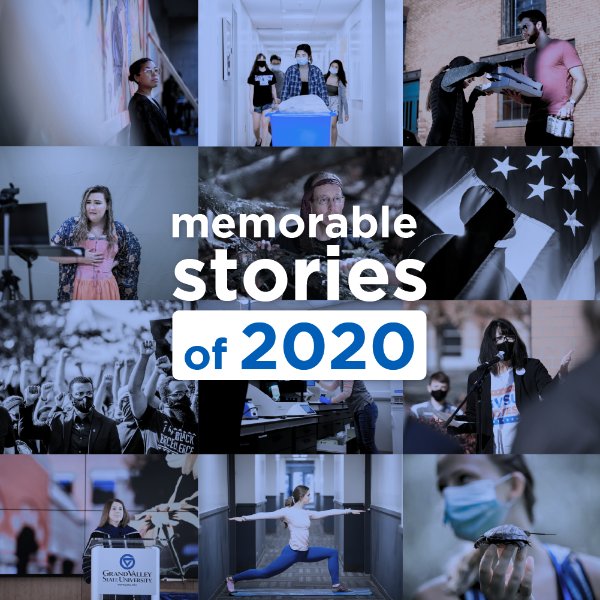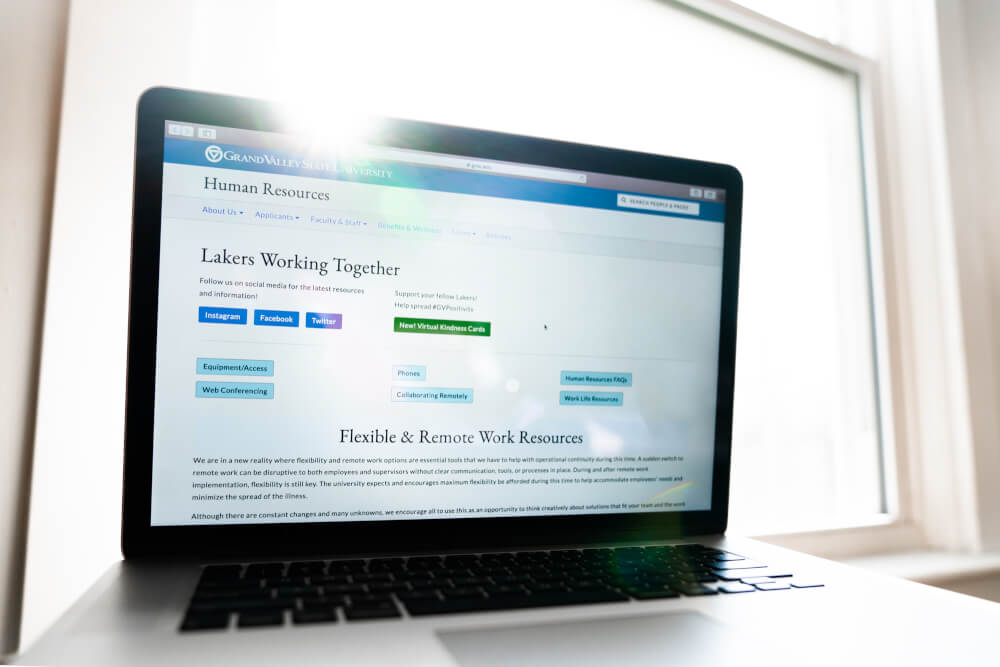
HR offers support during Stay-at-Home order, UComm offers photo, video tips
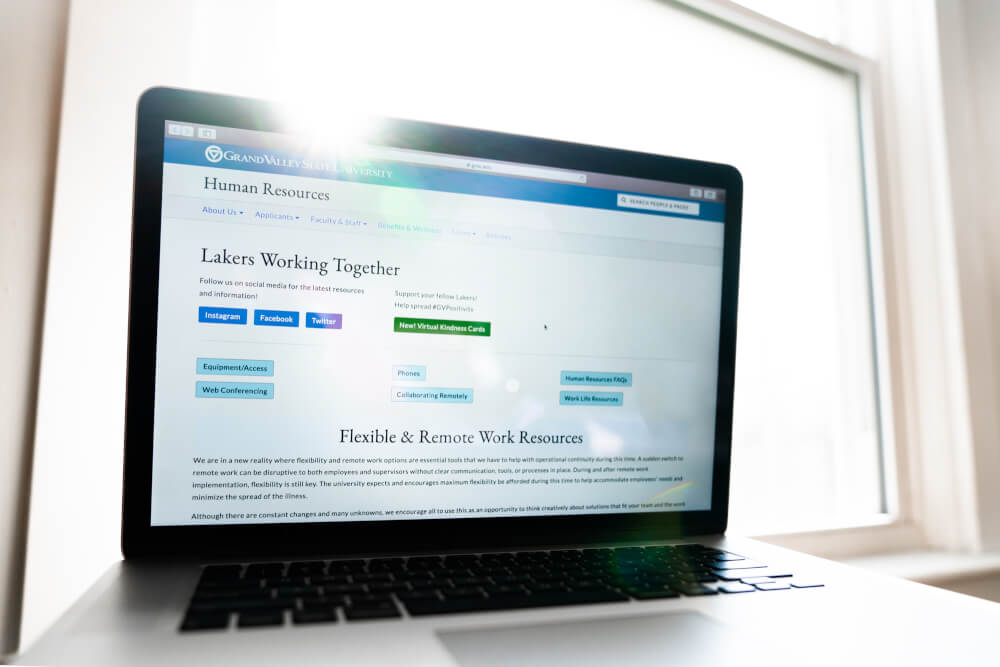
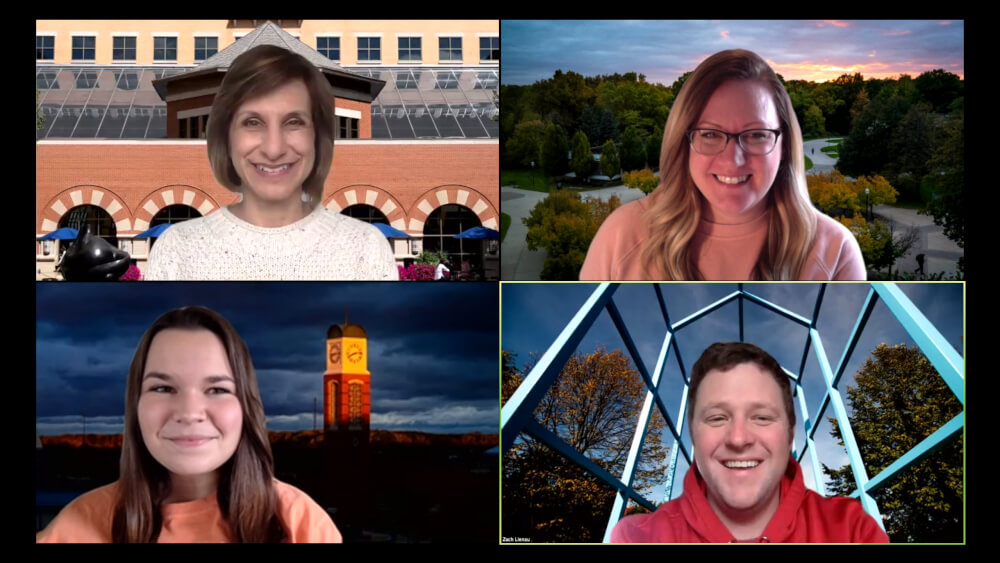
Human Resources is working to make the disruption to work and home life caused by COVID-19 less stressful. HR staff members have created a number of resources and tools available for appointing officers, supervisors, employees and parents.
Maureen Walsh, associate vice president for Human Resources, said the intent is to "meet people where they are."
"It's all about care for our employees," said Walsh. "We all had to adjust to a new situation very quickly. Most are adapting to working at home, many employees are figuring out at-home education for their children. There is also the emotional adjustment. We want to build a culture of well-being."
Walsh said HR will be using data from a survey of appointing officers to gather a list of external resources and create tip sheets that align with the responses and needs.
David Smith, director of Total Rewards, said the new Lakers Working Together website includes information about flexible work arrangements and self-care when working remotely.
"The site features work-life resources, information about web conferencing, tips on how to collaborate remotely and much more," said Smith.
Deb Sanders, director of Staff Relations and Kim Monaghan, GVSU career consultant, are available for one-on-one coaching to support supervisors with curating and developing resources and tools to help keep teams motivated and productive while working remotely.
Walsh said hiring continues so HR staff is available to help managers conduct virtual interviews.
Human Resources tools:
• Lakers Working Together website
• Supervisor Resources website
• Resources for parents website
Tips from University Communications / Campus Zoom images:
Taking photos and using video webinars is a new task for many employees. Here are some tips for improving your photo and video quality:
• When possible, ask for help! Have a family member take the photo if possible; it's generally better than a selfie. If no one can help, use a tripod or a stable surface to rest your camera or smartphone on, at eye level or slightly above, using the self-timer function.
• For video, consider placing your computer on a few books to elevate the webcam. Think about your background. Remove anything you don't want shown in the photo or video conference. Also, remember to remove distracting elements that would appear to be coming out of your head.
• If you will be showing students or other people in your video or photo, be sure to have their consent.
• Think about lighting! When indoors, try to face a window as a lighting source. Windows behind you make you backlit, and generally reduce image quality. If you are in a dark spot, consider using a lamp or other light source. Place just above your head, and off center from your nose. If you are outside in harsh light, try to move to a shaded or more evenly lit location.
• Body language matters! Sit up straight for photos, and remember people are watching you during video conferencing. Be authentic and appropriate for the situation.
• For web video conferencing, try to frame your picture so your whole head is in the shot, but not a lot of empty space above you.
• Try to avoid bright, busy backgrounds. A neutral background is always a good choice.
• Stay close to your microphone, or use an external microphone and minimize movement, especially when you are speaking. Try to reduce background noise, and turn off all alerts (quit email programs) and set devices to silent.
• Have the camera in landscape mode (horizontal and not vertical) if using a smartphone or tablet.
• To send photos for use by University Communications, email the largest possible file size to [email protected]. Please don't edit or auto-correct files before sending.
Want to bring a little bit of Grand Valley to your next virtual meeting?
Make your zoom background a campus image. Find out more here.
Subscribe
Sign up and receive the latest Grand Valley headlines delivered to your email inbox each morning.