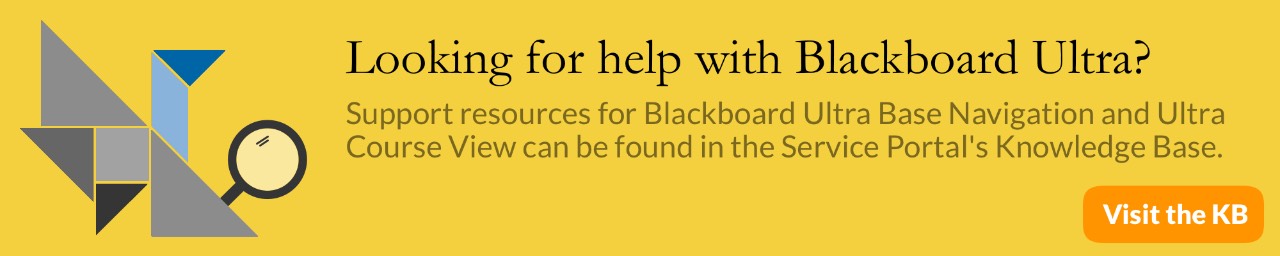Blackboard Known Issues and FAQs
Assignment Submissions with Microsoft Edge
January 11, 2019
Issue Description: Files selected for Assignment submissions and Course Content become replaced with an empty file if a user of Microsoft Windows 10 and Edge browser has opened and closed the file after selection and before submission.
Steps to Replicate:
- On Windows 10 using the Edge browser access Blackboard Learn as a Student
- Navigate into a Course Content Area containing an Assignment
- Open the Assignment and proceed to make a new submission
- Enter a value in the Name field
- Click Browse My Computer > locate and select a Microsoft Word or Excel file containing data
- Before submission use Windows Explorer to open the file > close the file
- Click Submit
- Open the submitted file
Expected Behavior:
The submitted file and its
content match the source file selected during Assignment submission.
Observed Behavior:
An empty file is submitted to
the Assignment.
Symptoms: An empty, zero byte file is uploaded
instead of the intended file.
Resolution/Workaround: Workaround #1:
- Do not open the source file after selecting it for upload into Blackboard Learn. Users should be advised to open files for inspection before accessing the area to which they wish to upload the file.
Workaround #2:
- Use different browser such as Chrome, Firefox or Internet Explorer.