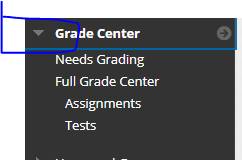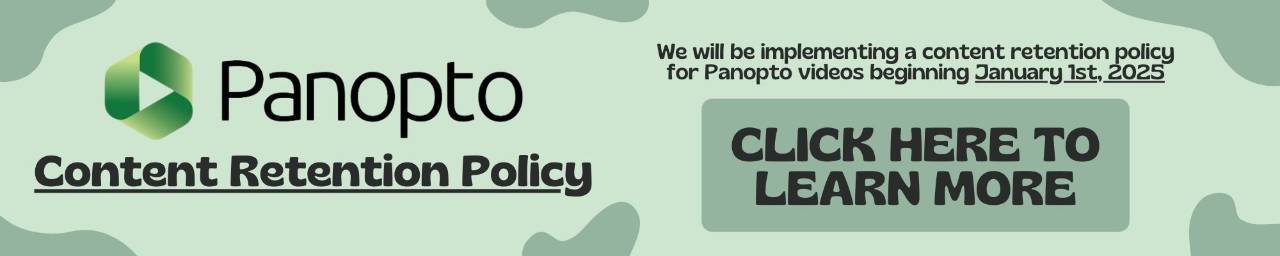Blackboard: Smart Views
A smart view is a customizable view that allows the instructor to select particular students based on specific filter results. This is especially helpful if multiple sections of a course have been merged into one Blackboard course and the instructor wishes to keep the students organized by their assigned section.
Creating Smart Views for Course Sections in a Merged Course
This process will have to be done for each section in the merged course.
- From the Grade Center, click Manage then Smart Views
- Click "Create Smart View"
- Enter a Name and Description (optional)
- Check "Add as Favorite" to add the Smart View under Grade Center in the Control Panel
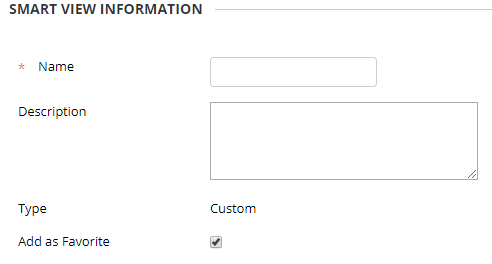
- Select "Custom" for the Type of View
- Under User Criteria select "Child Course ID"
- Set the Condition to "Equal To"
- Enter the child course ID of the section into the value text box
Note: The child course ID for each section can be found the Grade center under the Child Course ID column - Under Filter Results, select "All columns shown to users"
- Click Submit
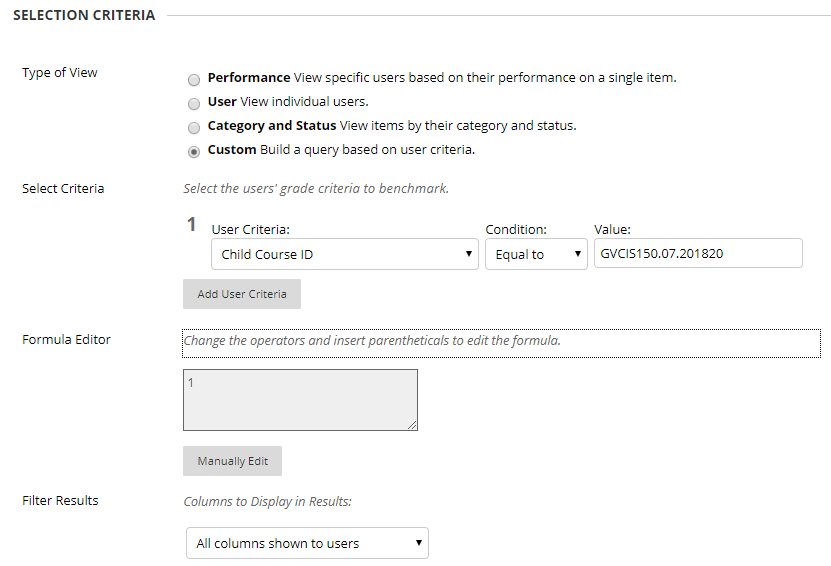
Add Smartview to Nav Bar
- From the Grade Center, click Manage then Smart Views
- Find the entry that you would like to add
- Check the start under favorite
- Click OK
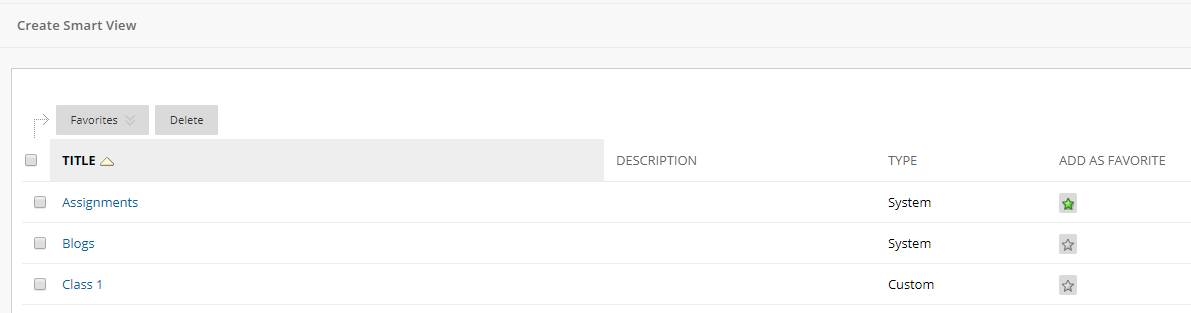
Expand the gradecenter section and it will show up