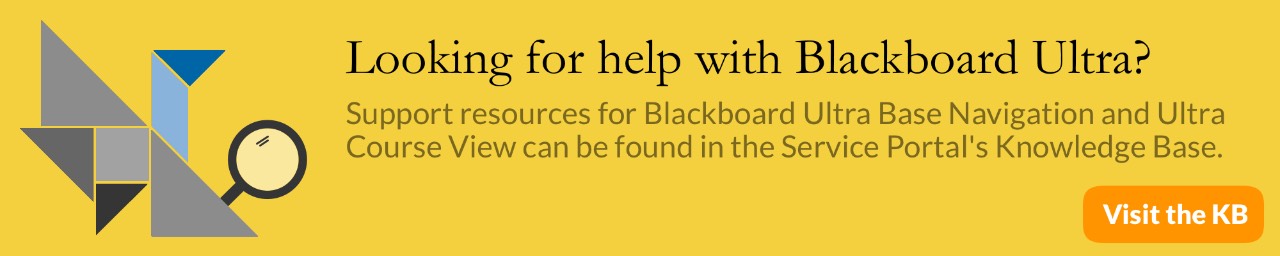Blackboard: Showing Test Results
Show Test Results and Feedback to Students
To set what students will see after concluding a test/quiz got to Edit the Test Options.
Scroll down to SHOW TEST RESULTS AND FEEDBACK TO STUDENTS
Blackboard offers 2 option for feed back to you students.
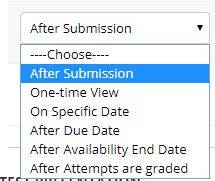
If you select after Submission and keep the check in Score per question
Students will see the full test question and how many points per question they received. They do not see any of the answers.

Select all of the boxes
You can select all the options including: All Answers, Correct, and Submission

This set off check boxes will show them All Answers, Correct, and Submission
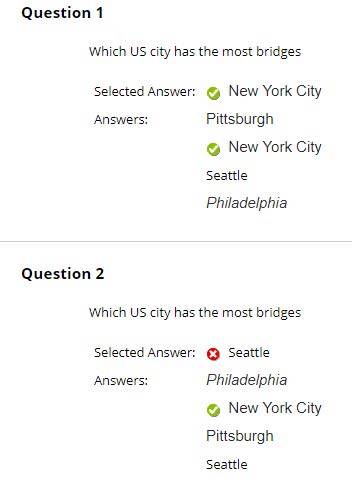
If you do not Select All Answers
Students will see the correct answer and the answer that they selected but not the other options that could have been selected
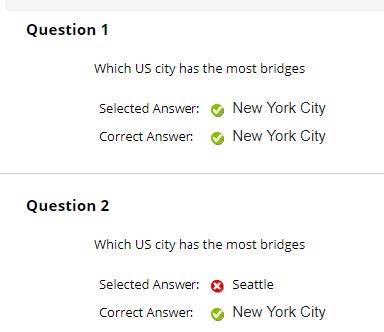
Selecting submitted only
The submitted answer will only show what they selected.

Students see the question and only the answer they selected without knowing if that was correct or not.
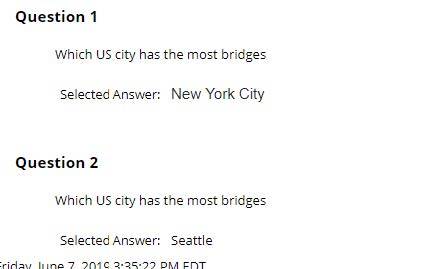
Note on Student Preview Mode
You may observe these various results by creating a small test in your practice test course and using the Enter Student Preview mode.