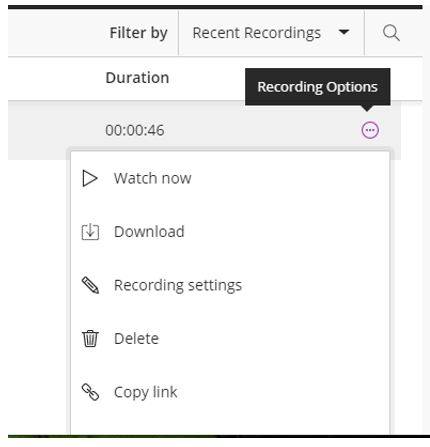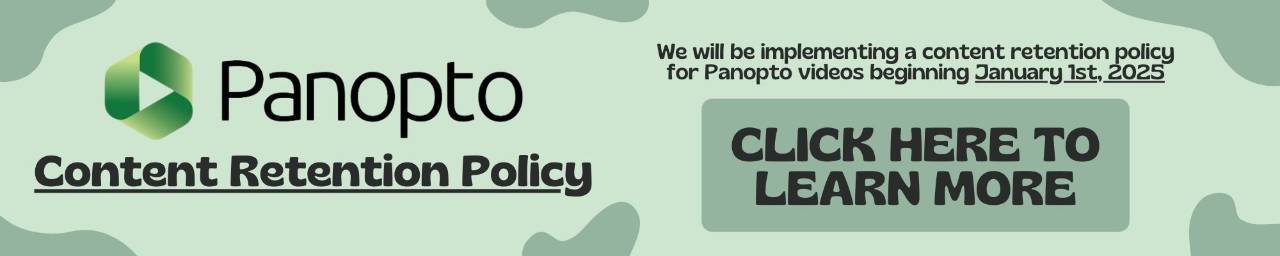Using Bb Collaborate for Group Discussion and Recording Group sessions
Setting up Groups for Group Discussion and Recording Group sessions
- In your Blackboard scroll down below Course Management
- Click Users and Groups.
- Click Groups

Select the type of Group you want to create
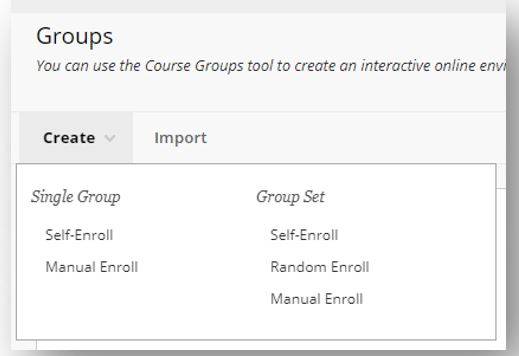
To assist students in locating the items you want them to use, it is advised that you un-select all Tools they will not need.
- Under Blackboard Collaborate Ultra faculty must tick the option Allow all group members to create and access session recordings.
- The ability to record will not be available to the students unless this option is chosen.
- Continue making the usual group settings selections you would normally make
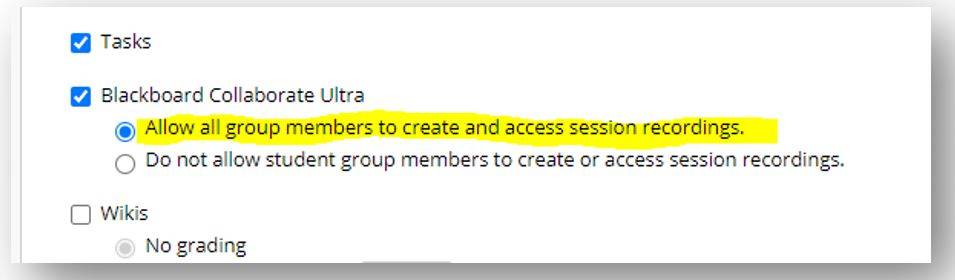
How faculty view group recordings
The Group Recordings are not viewed in the usual Bb Collaborate area. All recordings created in Groups are accessed/reviewed from within the student Groups.
Go to Users and Groups
Select Groups
Click the group name (not the drop-down arrow at the end of the group name)
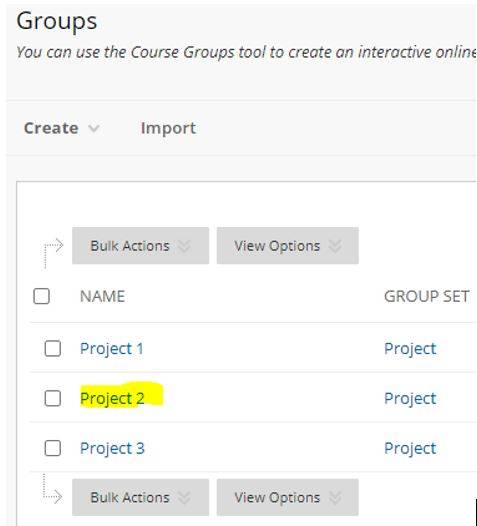
Click Collaborate
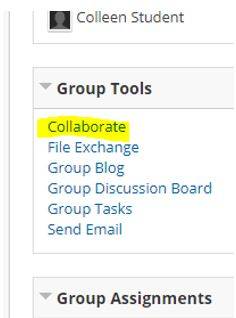
All recordings will appear Under the black Recordings strip
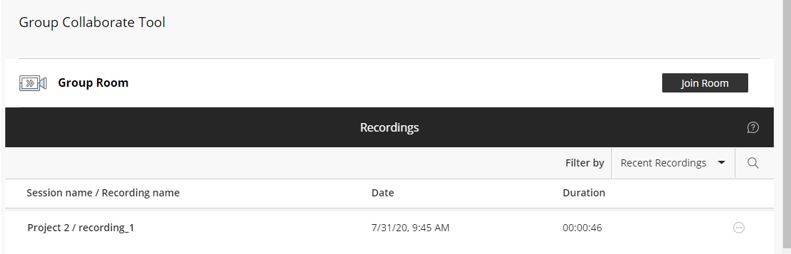
Students do not have the ability to delete recordings. Faculty are able to delete recordings if requested.
Students do not have the ability to obtain a URL to their Groups recordings. Faculty may get the URL to a group Recording. If the presentation is to be made available to the full class, the faculty member will need to post the group Recording URL.