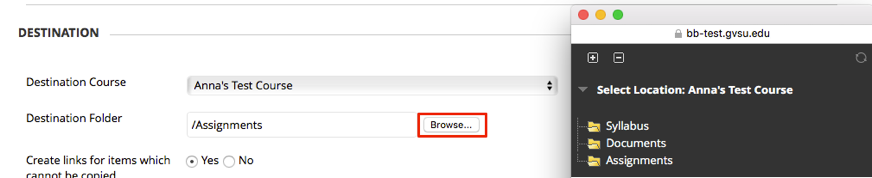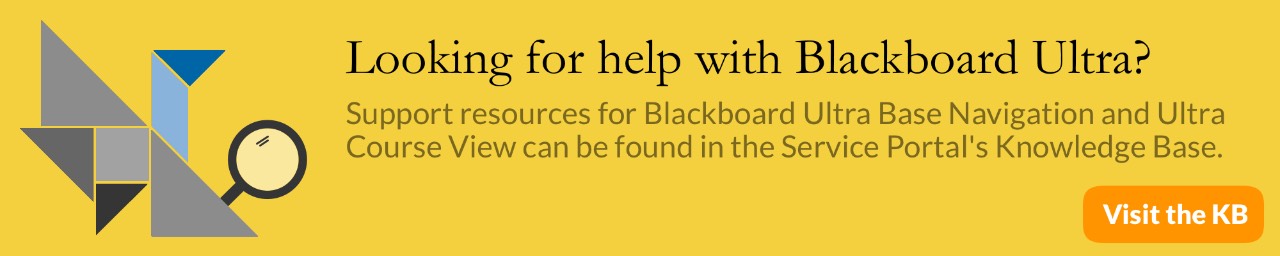Blackboard: Copying Single Files/Folders
Instructors are able to copy or move items such as folders, documents, and learning modules and place it in another area within the same course or in another course. Instructors must have an Instructor role in the destination course when content is moved or copied to another course. Instructors can choose whether to delete an item after it is copied and/or to keep it in its original place.
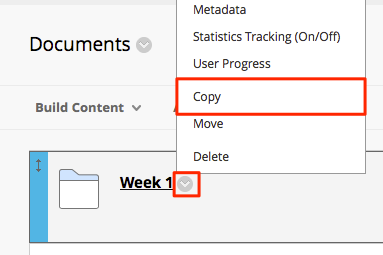
- Navigate to the content you want to copy/move. The items you can copy individually are folders, links, documents, or learning modules.
- Click on the drop down arrow next to the desired item and select copy.
- Choose the destination course from the drop down menu.

- When you click on the browse button, a screen will open at the top right showing you the areas and the folders in your destination course. Choose the course area and folder you want to copy the item into and then choose whether you want to delete the item after you copy
- Click Submit when finished