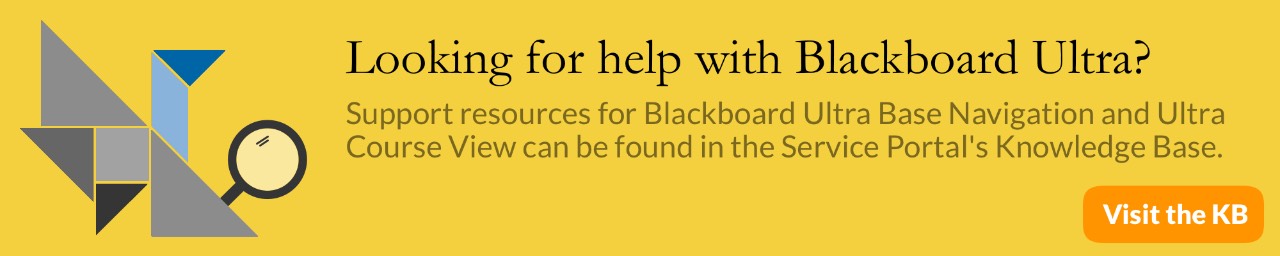Due to forecasted weather conditions, the university has implemented REMOTE STATUS on Friday, December 19, 2025. Students, faculty, staff, see email for more information.
Blackboard: Exporting and Importing Rubrics
Rubrics can help ensure consistent and impartial grading and help students focus on their expectations. Rubrics consist of rows and columns. The rows correspond to the criteria. The columns correspond to the level of achievement that describes each criterion. You can create multiple rubrics in your course as well as utilize rubrics from previous courses using the Export/Import function.
How to Move a Rubric from One Course to Another
Export the Rubric
- Navigate to the course where the rubric(s) is located. Under the Control Panel, select Course Tools
- Click Rubrics
- Locate the rubric from the list and click on the checkbox that appears next to the name
- Once you have the rubric(s) selected, click on the Export button
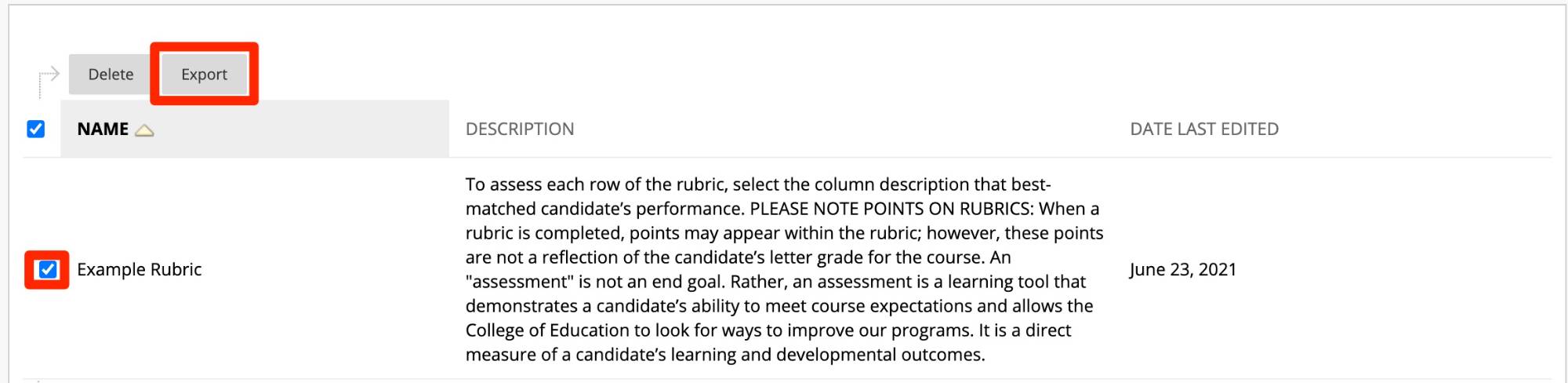
- Select Export to Local Computer (this will save the file to your computer) and then click Submit

- Click on the DOWNLOAD button
- The rubric(s) will be saved to your computer as a ZIP file
NOTE: DO NOT UNZIP THE FILE
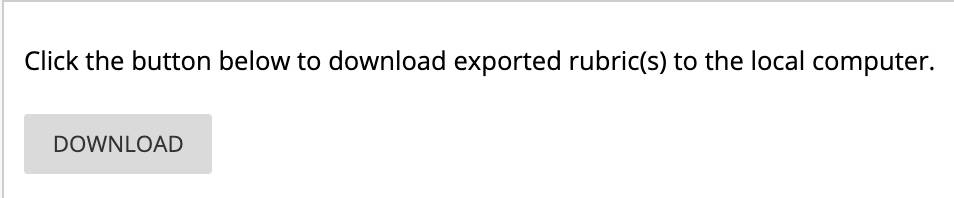
Import the Rubric
- Navigate to the course where you would like this rubric(s) to be added. Under the Control Panel, select Course Tools
- Click on the Import Rubric button
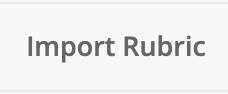
- Select Browse Local Files and search for the rubric(s) ZIP file on your computer
- Once you have found the ZIP file(s), click Open
- Once you see that the rubric(s) is attached, click Submit
- You will see a Rubric Import Results page on the status of importing the rubric
- Click OK in the bottom right-hand corner to navigate back to your rubrics list
- The imported rubric(s) should now appear in your rubrics list
- The rubric is now ready to be attached to an assignment
[1624455918].jpg)