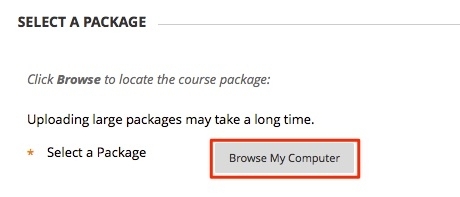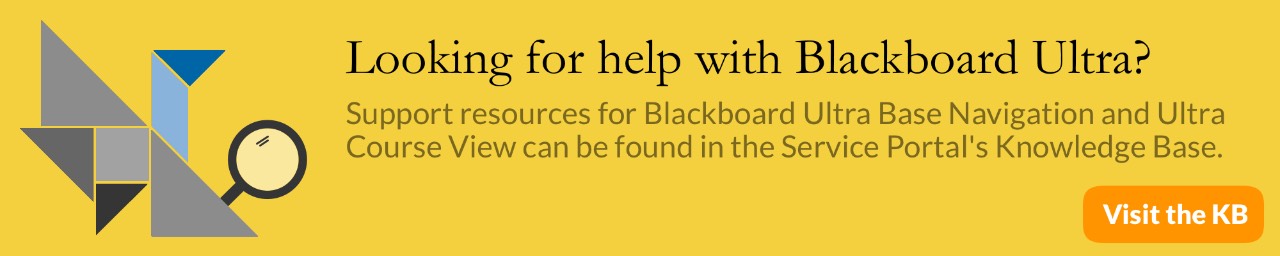Blackboard: Exporting and Importing a Course
Exporting a course creates a ZIP file of the course content called a course package. You can import course packages into any of your Blackboard Learn courses. Exporting a course includes only the course content. The export does not include any student information such as blog posts or grades.
**Note - Do not unzip or extract a course package. Do not remove files from the package or try to import a file contained with the package. You can only import or restore the course if the package is intact. Editing the ZIP file and then importing or restoring the package results in unstable and unpredictable behavior in the course.
Exporting a Course
- On the Control Panel, expand the Packages and Utilities section and click Export/Archive Course.
- On the Export/Archive Course page, click Export Package tab.
- Scroll down to the Select Course Materials section and click Select All. You can choose select materials, but it is recommended to use Select All, and then delete unwanted materials after importing course.
- Click Submit.

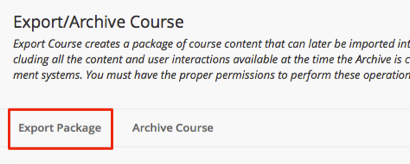
When you submit the Export Course page, the system begins to create the course package. When the package is complete, you will receive an email. After you receive the email, click the Refresh button which will then allow you to download the course package by clicking on the “ExportFile_coursename.zip” link. Save the file to an appropriate location and do not unzip the contents.
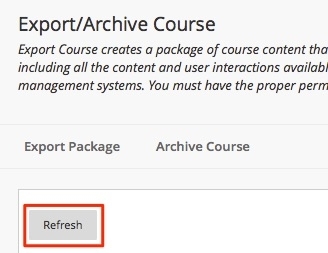
Importing a Course
- From the Control Panel, under Packages and Utilities, click Import Package/View Logs
- Click Import Package
- Under Select a Package, click the Browse My Computer button and navigate to the where you exported the course package to.
- Select the course materials to include. It is recommended to click Select All, and then delete unwanted materials after importing course package.
- Click Submit
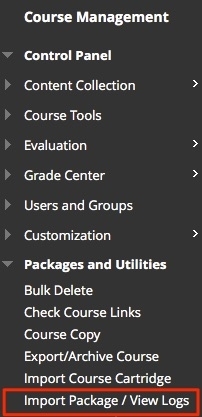
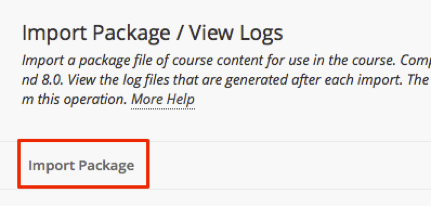
Once the import is complete, you will receive an email confirming that the operation was complete.