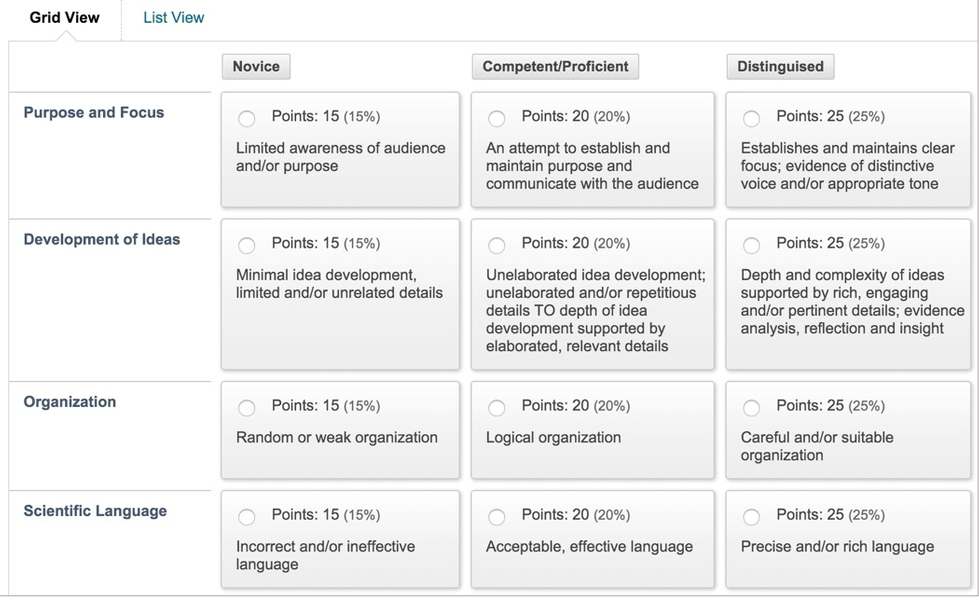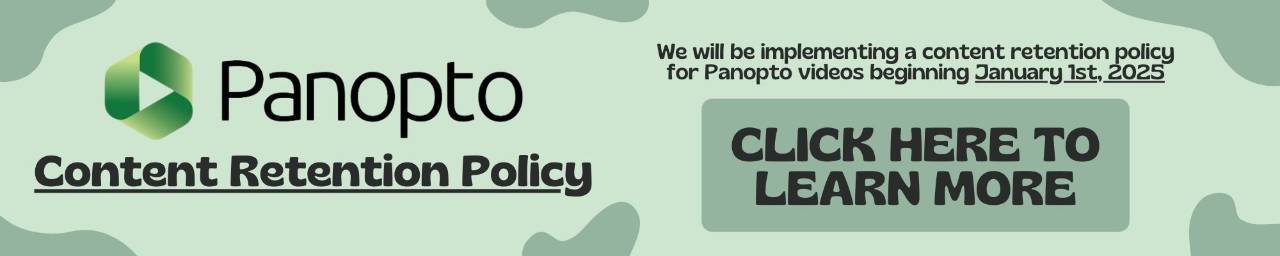Blackboard: Create a Rubric
This feature allows instructors to create rubrics within their course site and to employ them for grading student work. Blackboard rubrics are extremely flexible and will likely meet your needs, regardless of your preferred rubric format. You can create multiple rubrics in your course. Rubrics consist of rows and columns. The rows correspond to the criteria. The columns correspond to the level of achievement that describes each criterion. By default, new rubrics will have three rows and three columns. After a rubric is created, you can associate with an assessment in your course.
Step 1:
- From the Control Panel, select Course Tools, and then select Rubrics
- On the Rubrics page, select Create Rubric
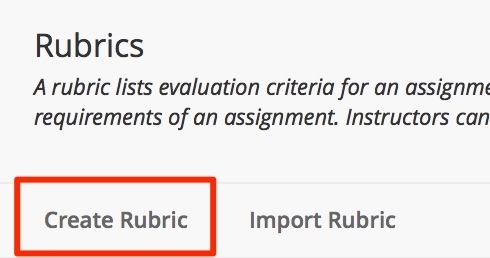
Step 2:
- Type a name and optional description
- The section labeled Rubric Detail is where you build the rubric itself.
- Click Add Row or add Column to increase the number of levels or criteria. Remove a row or column by clicking the down button next to what you want to remove, and then selecting the Delete button.
- Choose a Rubric Type from the menu
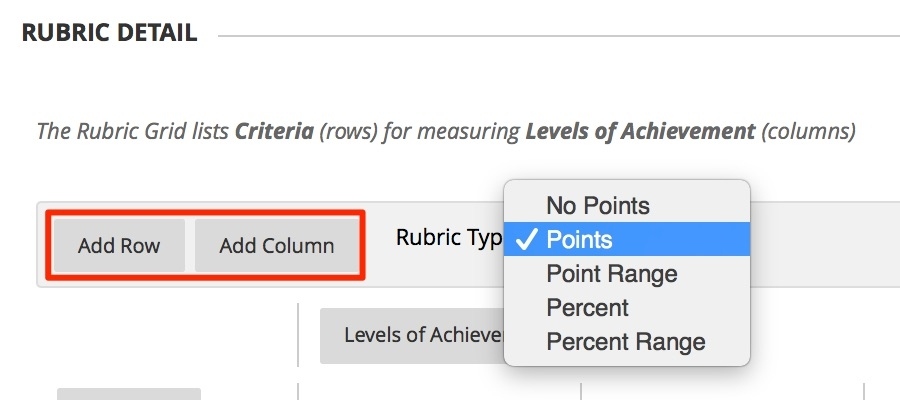
- To rename a column or row, click the down arrow next to it and then select Edit.
- To change the order of the rows or columns, click either the Criteria button or Levels of Achievement button. Move the rows/columns in the window that opens and select Submit.
- Type a point or percentage value for each row and column
- Click Submit when finished
- To delete a rubric, select the checkbox for it in the list and click Delete.
- Hovering your mouse next to the rubric’s name and clicking the down arrow will give you an Edit option for making changes to the rubric and a Copy option for duplicating the rubric.
**Note: If you have two assignments that need to use the same rubric, you don’t need to copy the rubric itself. Blackboard allows a single rubric to be used for multiple assignments!