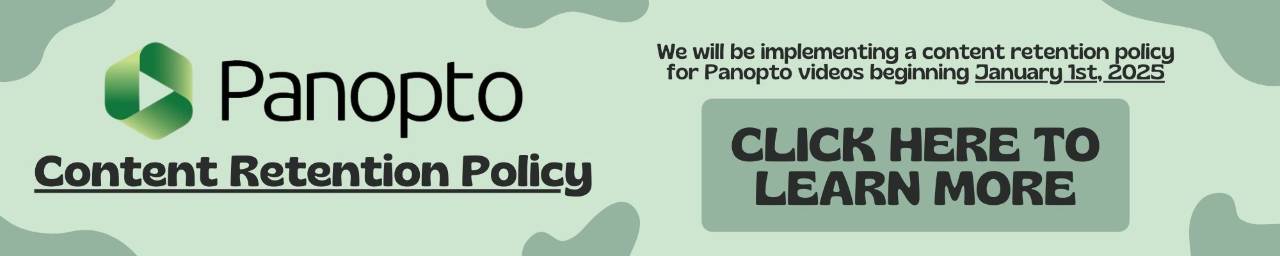Blackboard: Connecting McGraw-Hill and Pearson Products to Course
Blackboard allows you to connect third-party applications to help assist you in teaching your course. These applications often include web-based assignments and assessments that assist students in connecting to their coursework for the semester. This page provides instructions on how to connect McGraw-Hill Higher Education and Pearson MyLab & Mastering to your Blackboard course.
Enable Course Tool
- In order to get a McGraw-Hill or Pearson product set up in your course, you first need to enable that tool within the course. When in your course, navigate to the Course Management section and from there go to Customization > Tool Availability.
[1628869046].jpg)
- Once you are in the Tool Availability list, scroll down until you find the product that you are looking for (i.e. McGraw-Hill Higher Education or Pearson's MyLab & Mastering). You will want to select that first checkbox next to the tool that you need.
- Once the checkbox has been selected, click submit in the bottom right corner. The course is now ready to use your product.
[1628690316].jpg)
Add Content Area for Course Product
- To set up the course product, navigate to the course content area (weekly content, assignments, etc.) that you would like to have this product linked.
- Select Tools and locate the course product that you are looking to use (i.e. McGraw-Hill Higher Education or Pearson's MyLab & Mastering).
- Once you select your course product from the Tools list, follow the instructions given to set up the product.
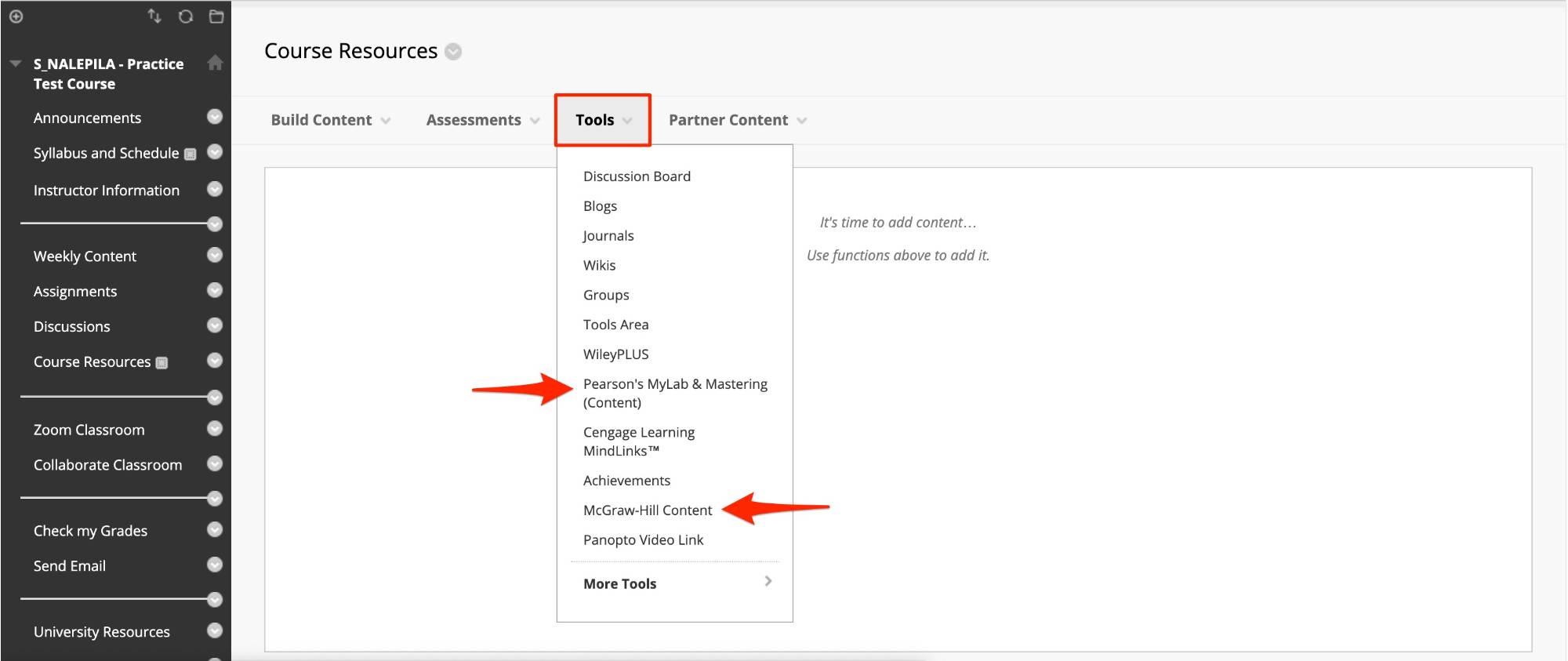
- Once you have completed all of the necessary steps for setting up your course product, the link for the product will appear in the content area that you selected. The image on the right is an example of what the course product will look like once set up.

Disclaimer: If you need further, in-depth information or training in regards to setting up and configuring your McGraw-Hill and/or Pearson course product, please contact your McGraw-Hill or Pearson's sales representative.