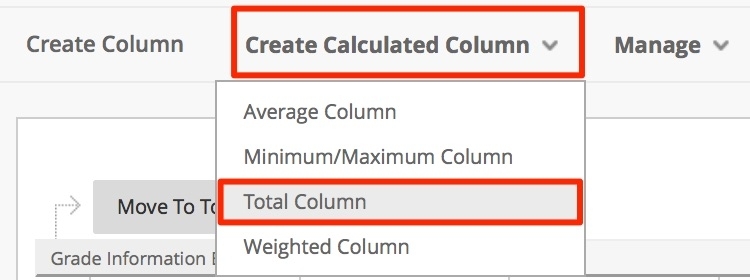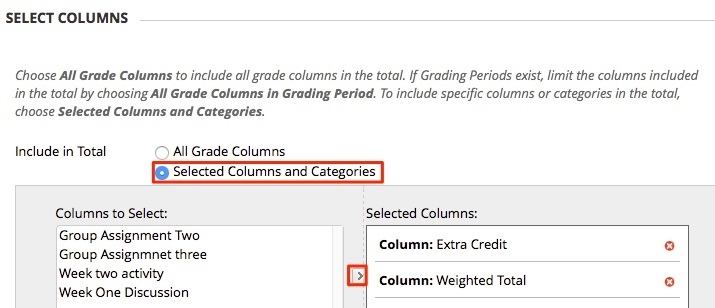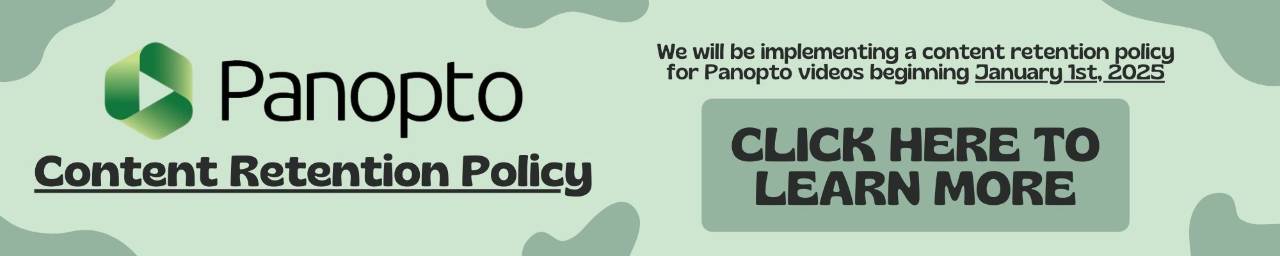Due to forecasted weather conditions, the university has implemented REMOTE STATUS on Friday, December 19, 2025. Students, faculty, staff, see email for more information.
Blackboard: Add Extra Credit to Weighted Grades
Step 1: Create Extra Credit Column
- Go to Full Grade Center and select Create Column
- Name the column and choose the primary display
- Enter in 0 for Points Possible
- Fill out the remaining options and click Submit

Step 2: Create Weighted Total Column
Information on creating a weighted total column can be found at: Adding Extra Credit
Note: Do not add the Extra Credit Column to the Weighted column.
Step 3: Create Final Total Column
- Click Create Calculated Column, and select Total Column
- Name the column and choose a Primary Display. A Secondary Display is optional.
- Scroll down to the Selected Columns section and next to Include in Total, check Selected Columns and Categories
- Move your Extra Credit column and Weighted Column to Selected columns
- Choose whether to show column and statistics to students, and select Submit when finished