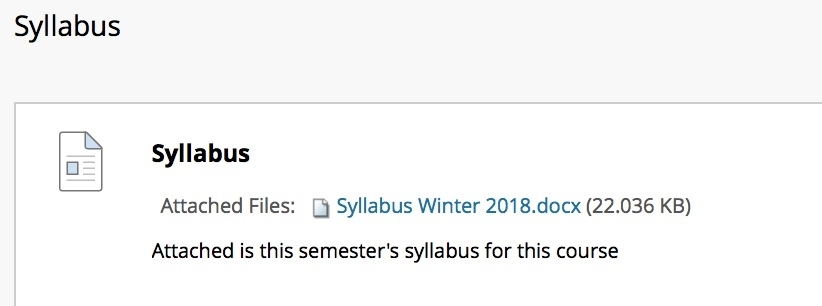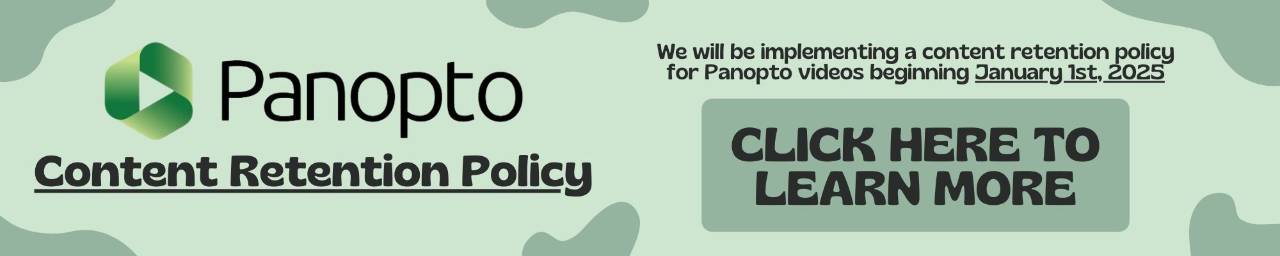Blackboard: Add a Syllabus
To post a syllabus on your Blackboard course, first open that course and make sure your Edit Mode is set to ON, then.
- Click on the Syllabus content area on the course menu
- Click Build Content, and select Item
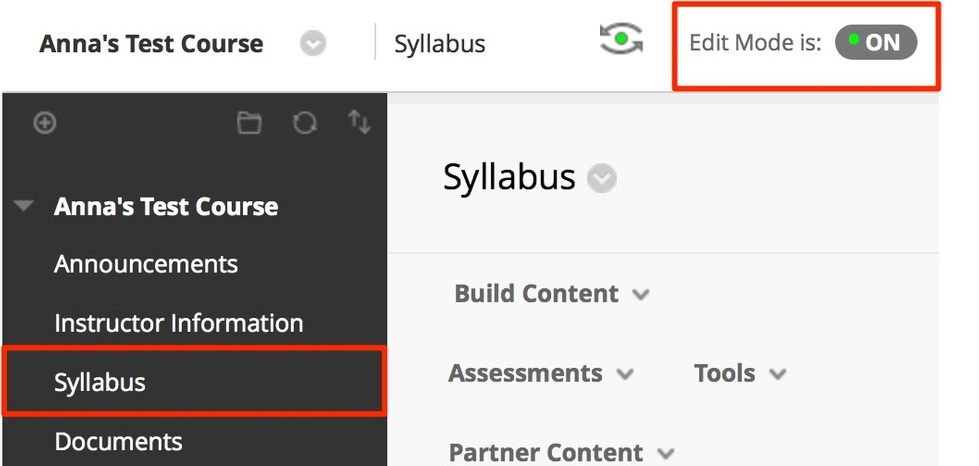
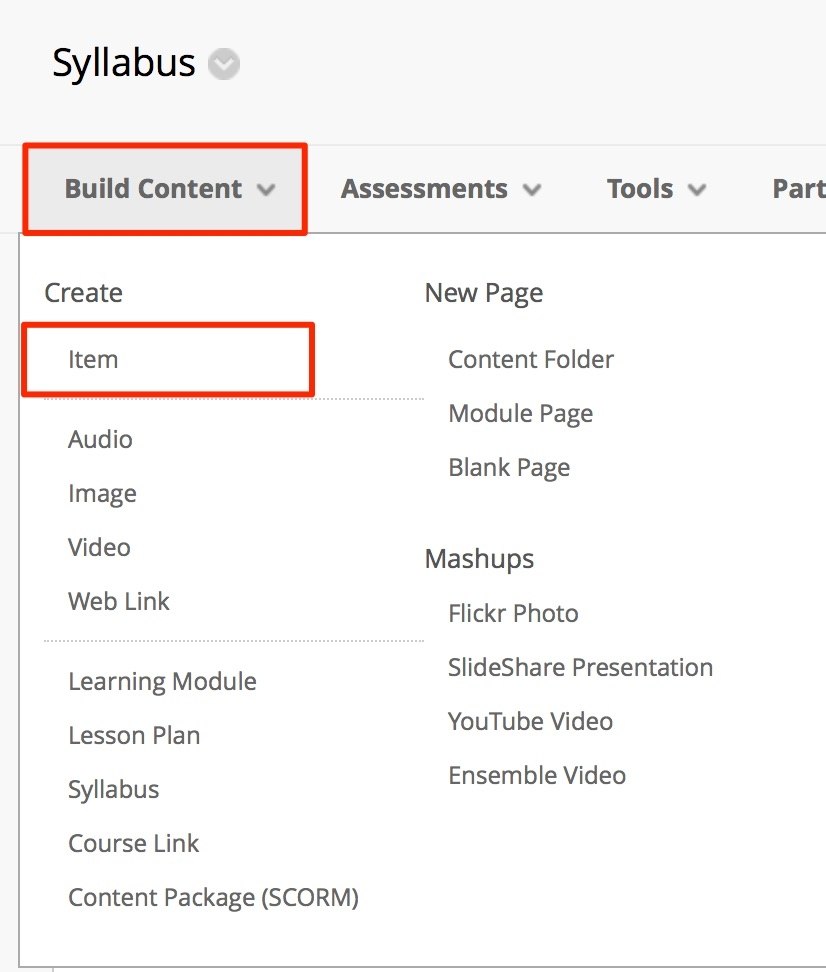
When you are in the create an item page:
- On the Create Item page, under Content Information, give the item a name. If needed, you may add instructions to direct your students in the provided text box.
- Under Attachments, click the Browse My Computer button.
- In the window that opens, locate your syllabus file and click Open/Choose
- Your file will appear in the Attached Files list. Make sure this is the correct file. If not, you can click Do Not Attach to remove it.
- In Standard Options, make sure Permit Users to View this Content is set to Yes
- When done, click the Submit button
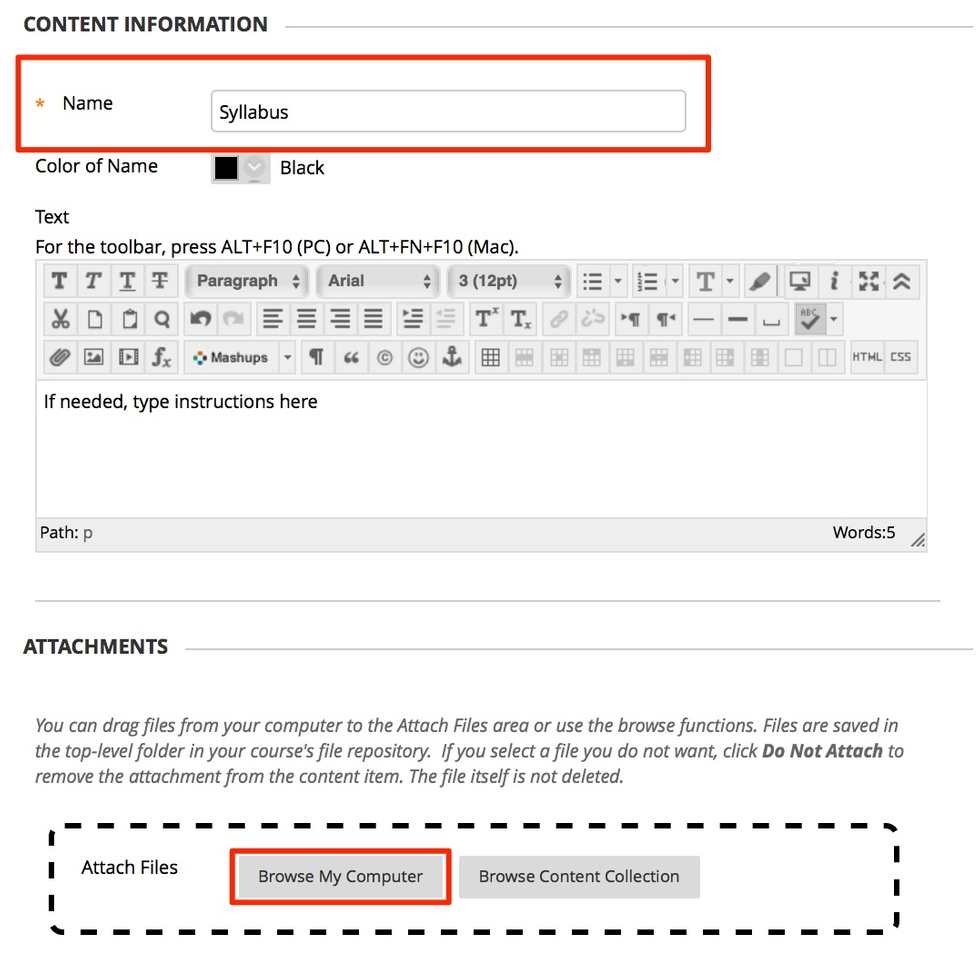
Your syllabus will now be posted to your course. Students can access the Syllabus by navigating to the Syllabus content area.