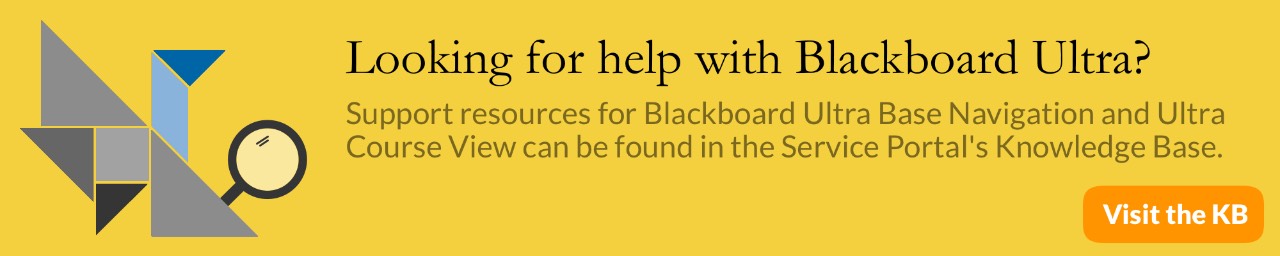Updating Chrome for use with the 3/10/21 Blackboard upgrade
On Wednesday, March 10, 2021, Information Technology upgraded Grand Valley's Blackboard learning management system. After the upgrade, IT received reports of users experiencing several different problems. In many of these cases, the common element appears to be Windows users with an older version of the Chrome browser. This page includes instructions for updating to the latest version of Chrome. Please note that the instructions differ depending on whether you are updating a personal device or one that is Grand Valley owned.
At the moment, these problems only appear to affect Windows users. Those on Macintosh computers should not be experiencing any Chrome-related problems with the new Blackboard upgrade.
Upgrading Chrome on a GVSU-owned Windows device
- If you're updating your device from off-campus, you will need to connect to the campus network using the Pulse Secure VPN. This step is not necessary if you are physically on campus.
- In your Windows search bar, type "updates" and then select "Check for Updates."
[1615492097].jpg)
- On the “Windows Update” page that opens, click the “Check for Updates” button.
[1615492392].jpg)
- After Windows finishes updating, you will need to restart your computer for the changes to take effect.
- When your computer has restarted, your copy of Chrome will have been updated as well. As of 3/11/21, the latest version of Chrome is 89.
(video of how to begin a Windows update)
Upgrading Chrome on a personal Windows device
- On your device, open your Chrome browser.
- At the top right of your Chrome window, find the icon of three dots stacked on top of each other.
- Click the dots button, then select "Help" and then "About Google Chrome."
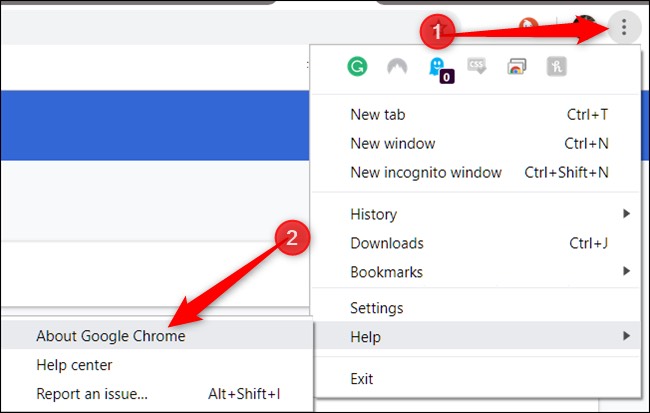
Screenshot from howtogeek.com
- The "About" screen will show the version number for your current copy of Chrome and provide a button to install any updates that are available. To complete the process, follow any instructions provided.