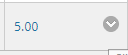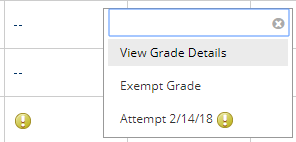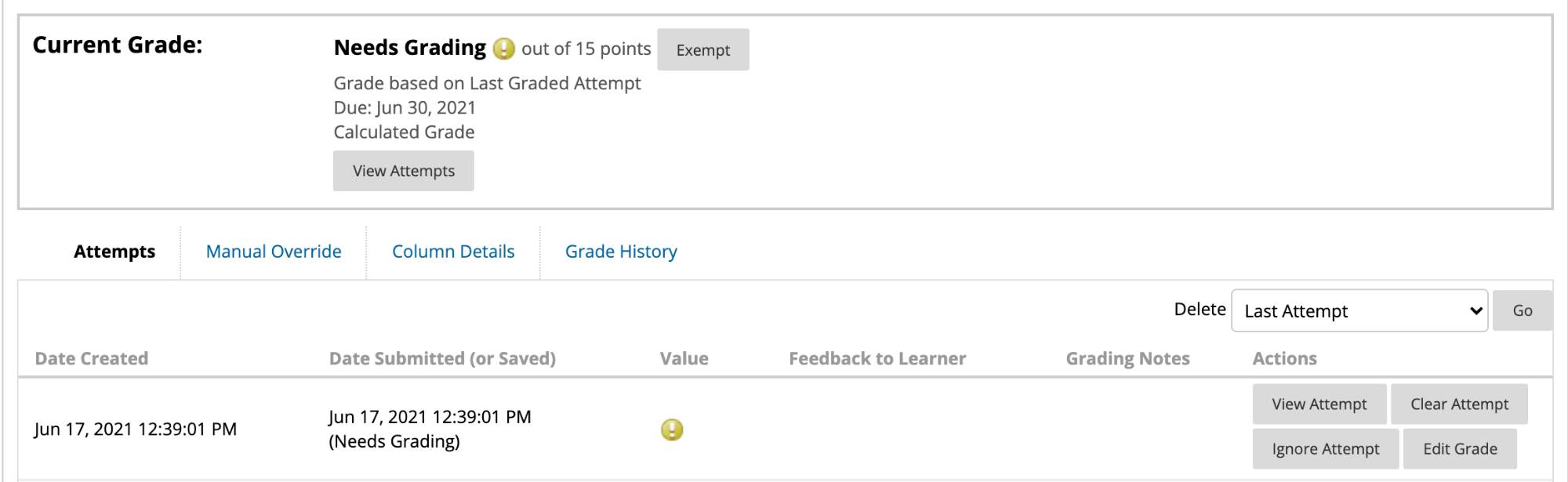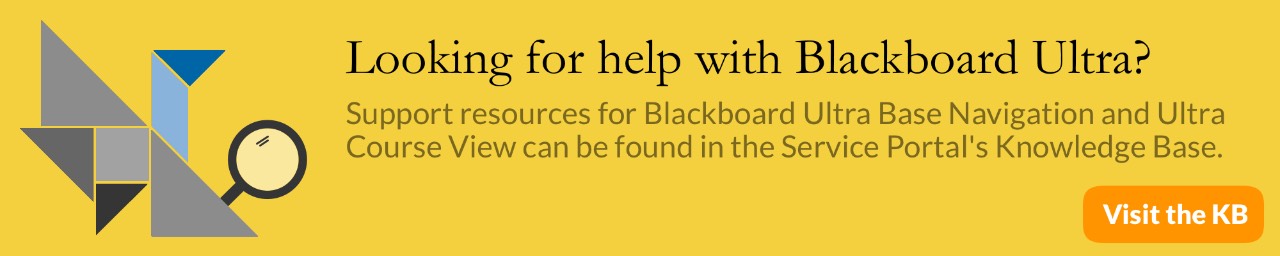Blackboard: Viewing Attempts in Grade Center
- In the Grade Center, hover over the cell where an assessment has been submitted
- Click the gray drop-down arrow
- For each attempt, there are options to:
- View Attempt: Directly view the file that the student submitted. From here you can also leave a grade and provide feedback
- Clear Attempt: In the case of making an assignment a single attempt submission, you can choose to clear the attempt and allow the student to resubmit the assignment again, without either of you seeing the original submission attempt
- Ignore Attempt: This gives you the option of ignoring the attempt that the student has submitted. The attempt will still appear for you but does not count towards the student's grade. Ignored attempts do not count against the maximum number of attempts allowed
- Edit Grade: Manually edit the grade and provide feedback and grading notes