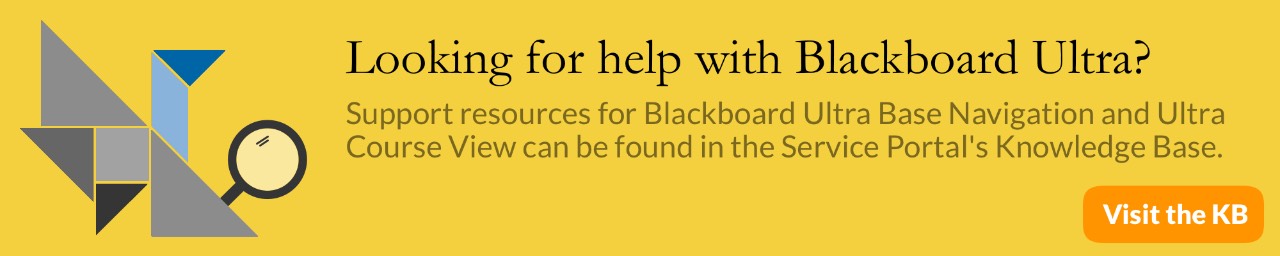New Box View - Small Screen Workaround
This issue has been resolved as of 2-22-2018.
When using the Box View tool you should be able to add annotations, highlight chunks of text, and digitally draw on the student work that you are grading via Blackboard.
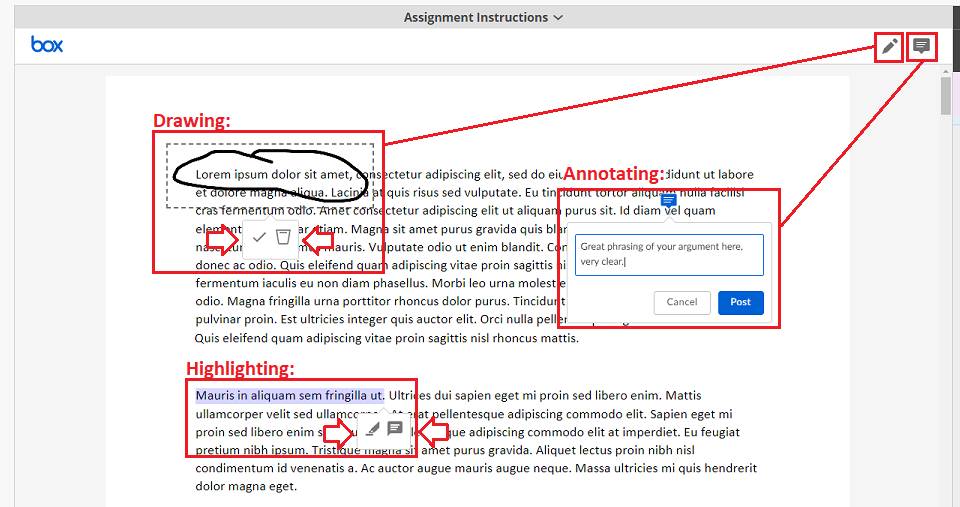
However, after a recent update (on February 19, 2019) Box View was updated by its owning company to include more “mobile-responsive” features. These features will automatically instigate whenever Box considers itself to be displayed on a small screen, and can initially be confusing to use or even, sometimes, completely unresponsive.
If you find that the annotation tool now opens as a long pane, that you can no longer see the highlight tools when selecting the text, or that you cannot select or delete drawings made on an assignment then Box has likely enabled the mobile version of its view on your device.
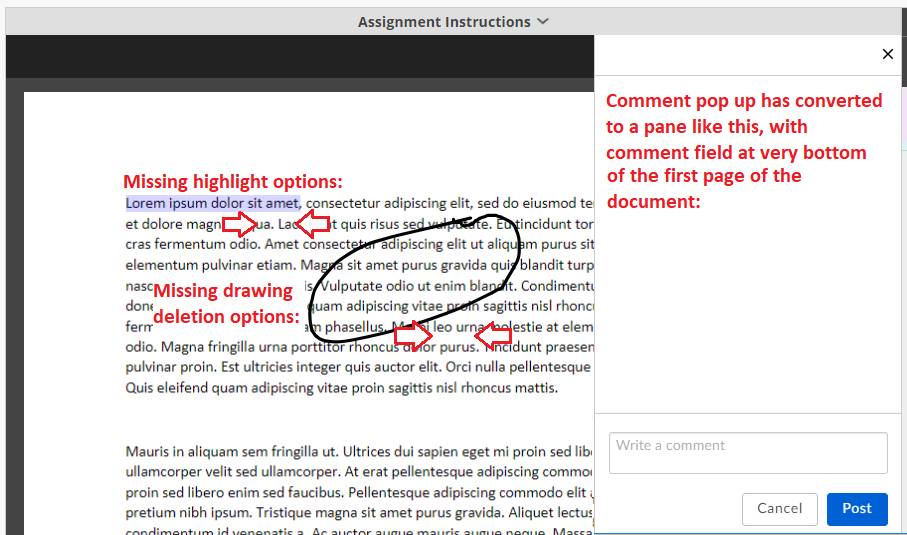
Workarounds
Because this view-change is caused by the size of the Box View pane, altering the following things should help bring back the original, non-mobile version of Box View that you are used to:
- Temporarily hide other elements on the page so the Box View pane can take up more space:
- Hide the site’s black left-hand menu by clicking on its furthest right edge
- Use the expand/collapse grading panel button (>) to hide the right-hand pane
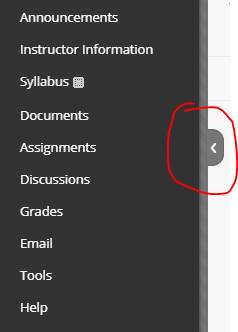
Hiding the course menu
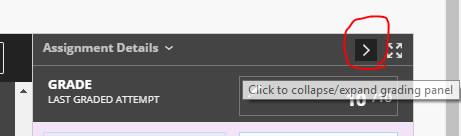
Collapse Grading Panel Button
- Zooming your browser out (zooming guidance for Chrome / zooming guidance for Firefox)
- If you’re comfortable with changing settings on your computer such as screen resolution, please try this (go for a higher resolution than 1600*1200), but don’t do this if you’re not used to changing such settings.