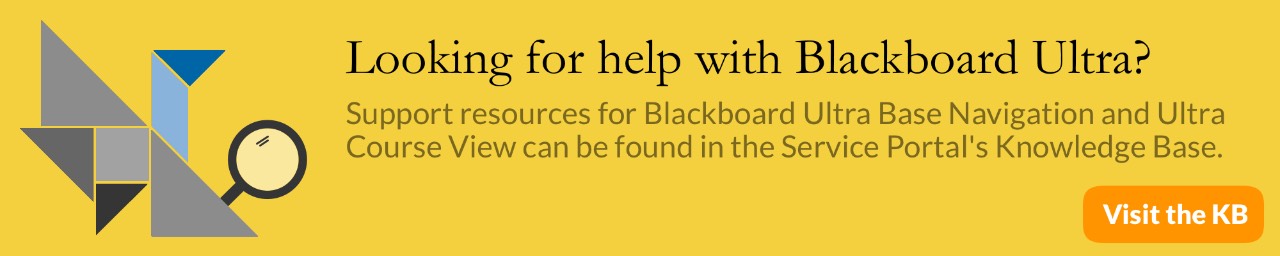Blackboard: Course Copy
The Course Copy function enables instructors to copy content from other courses they are teaching. Instructors can select areas, such as Announcements, Discussion Board, or other content areas to copy from one course to another. Course Copy will add content to a course, but it will not remove existing content.
NOTES:
- You must be listed as an instructor in both courses in order to copy content.
- To copy assignments, be sure to select BOTH the content area in which the assignment is deployed and located, AND the Grade Center Columns and Settings checkbox when performing a course copy.
- To copy assessments be sure to select Tests, Surveys, and Pools, the content area in which the assessment deployed and located, AND Grade Center Columns and Settings during your course copy.
Steps:
- Go to the course you want to copy materials from
- Look for the Control Panel at the bottom left of the page
- Click on Packages and Utilities
- Click on Course Copy
- Leave the "Select Copy Type" set to Copy Course Materials into an Existing Course
- Click on the Browse button to select the course you want to copy materials into
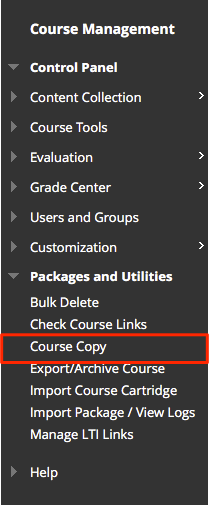
The Browse button will bring up a new pop-up window that allows you to select or search for the course. To select the course, just click in the circle button to the left of the Course ID, and then click Submit at the bottom.

- Check the areas you wish to copy. It is best to choose "Select All", and then delete unwanted materials.
- Click Submit
[1559317850].png)