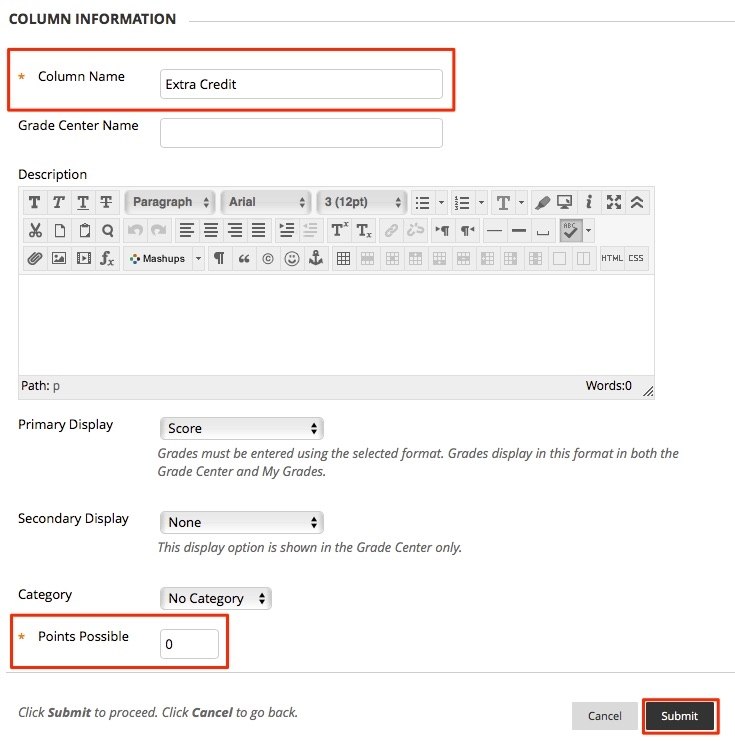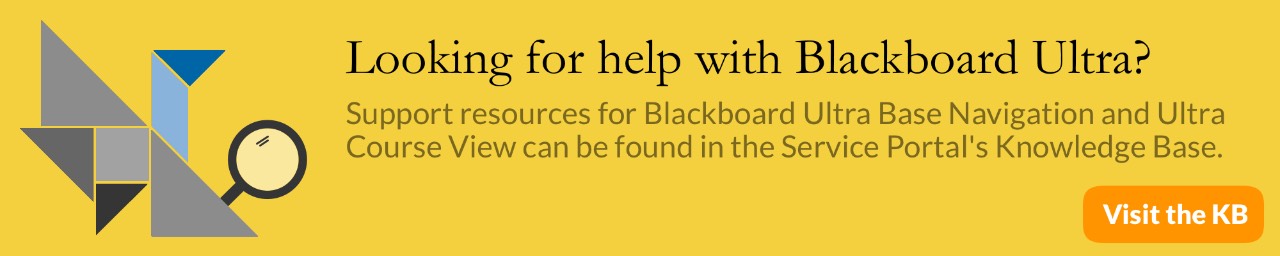Blackboard: Adding Extra Credit
To create and include extra credit columns in students’ final scores, follow these steps:
- Create a column for Extra Credit by clicking Create Column
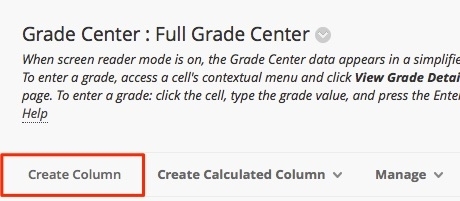
When you are in the create a column page:
- Give a Name to the Column; entering a Grade Center Display Name and Description for the column is optional.
- Choose a Primary Display. Choosing a Secondary Display is optional and will only show to the Instructor. Note: “Score” is most commonly used for the Primary Display for extra credit.
- Do not choose a category for Extra Credit; choose “No Category” from the drop down- menu if it is not already selected.
- In Points Possible, enter in 0
- Assign a Due Date to the Extra Credit. (Optional)
- Select “Yes” to Include this Column in Grade Center Calculations. Choose whether you want to Show this Column to Students or Show Statistics (average and median) for this column to Students in My Grades.
- Click Submit
The extra credit column will be created, and added to your Total Column. Begin entering points by clicking in a cell, typing in a number, and clicking enter.